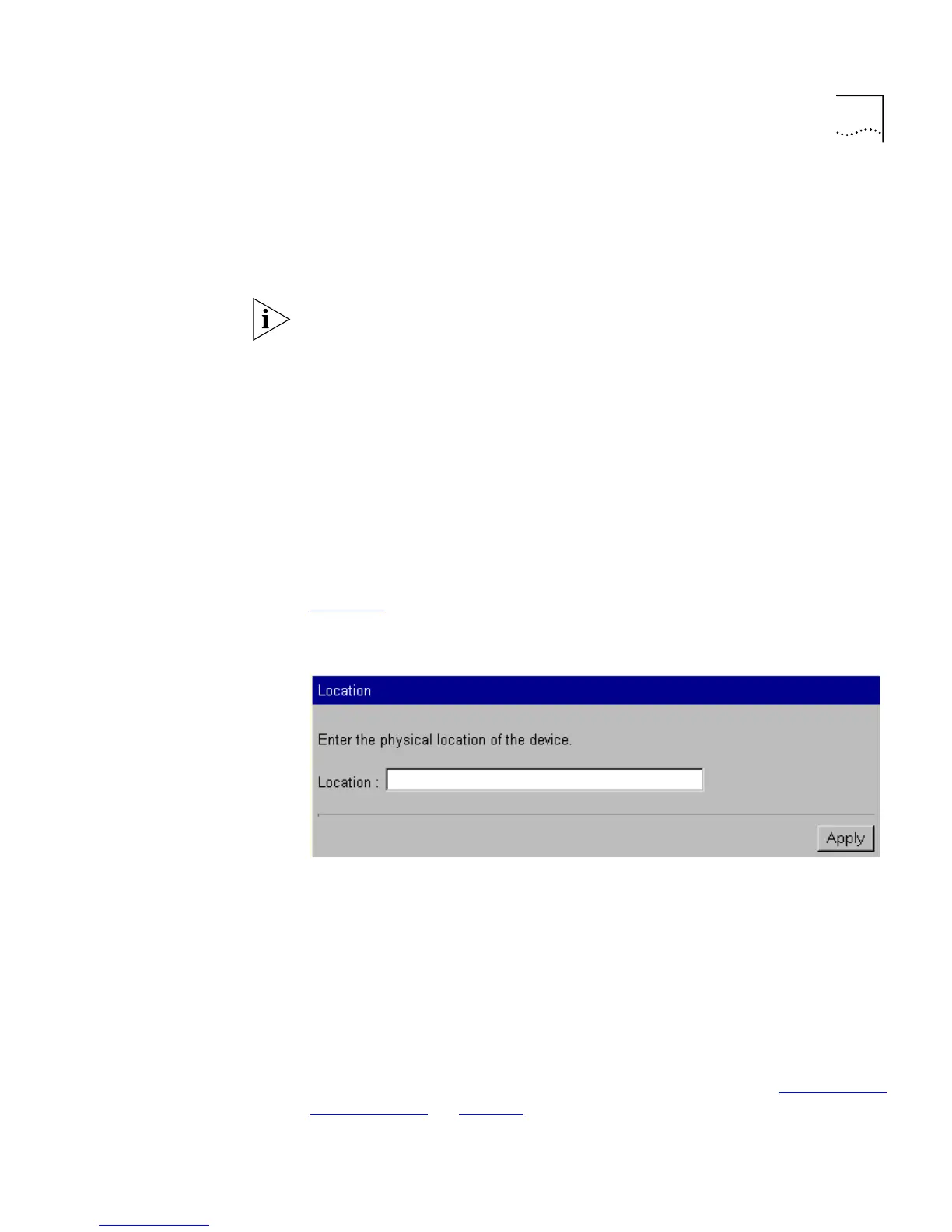Changing the Management Settings for the Stack 69
The Password Setting page contains the following elements:
New Password
Allows you to enter a new password for your user. The password can be
up to 10 characters long.
Passwords must only contain alpha-numeric characters.
Confirm Password
Allows you to re-enter the new password. The password does not change
unless you enter it in this field.
Specifying a Physical
Location
You can specify the physical location of the stack using the Location
page.
To access the page:
1
Click the
Management Settings
icon on the side-bar.
2
Click the
Location
hotlink. The Location page is displayed as shown in
Figure 15
.
Figure 15
The Location page
Accessing the Getting
Started Pages
The Getting Started pages allow you to enter basic setup information for
the stack.
To access the Getting Started pages:
1
Click the
Management Settings
icon on the side-bar.
2
Click the
Getting Started
hotlink. The first Getting Started page, Getting
Started - Introduction, is displayed.
For information about using the Getting Started pages, see “The Getting
Started Pages” on page 46.
