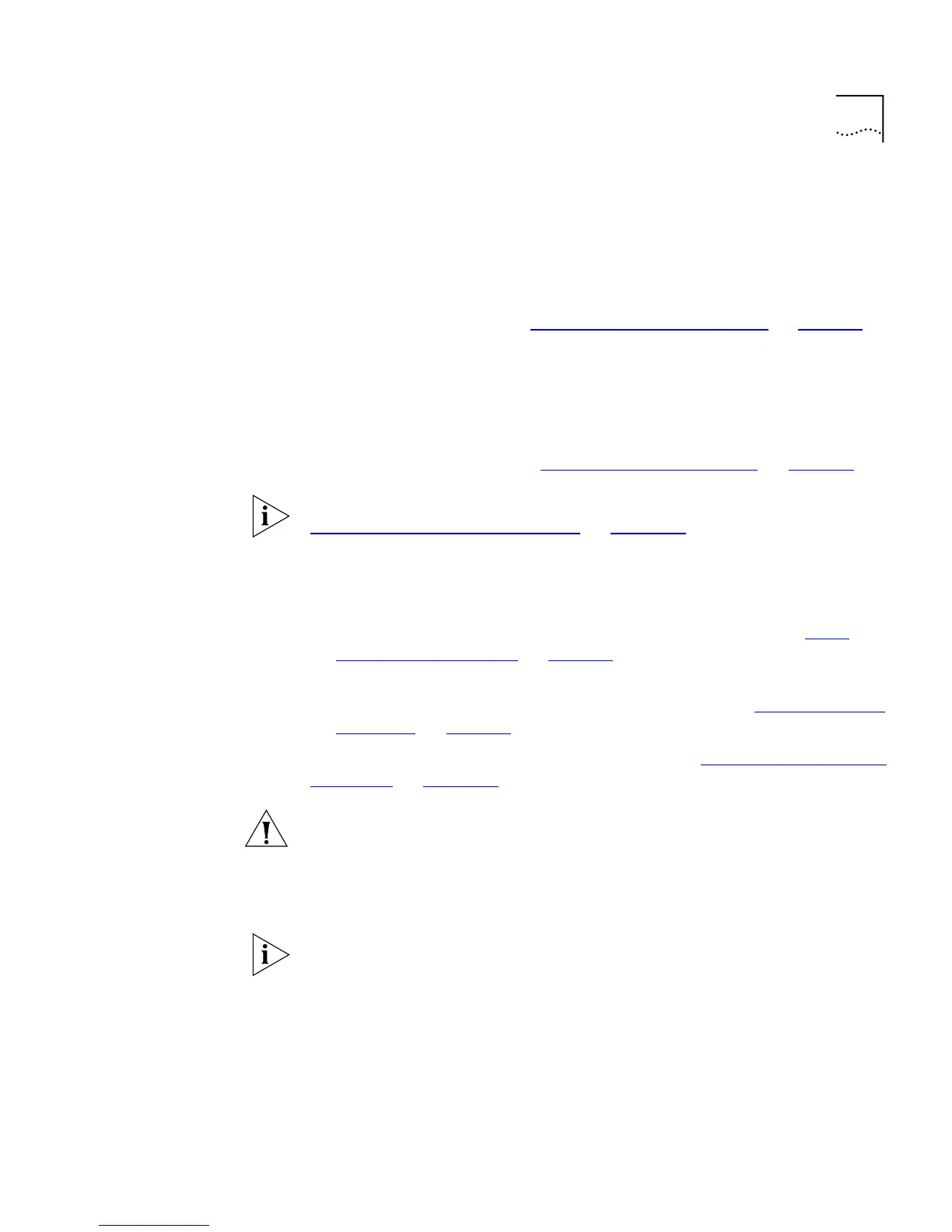Accessing the Web Interface 45
4
Enter your user name and password:
■
If you have been assigned a user name and password, enter those
details.
■
If you are accessing the web interface for the first time, enter a default
user name and password to match your access requirements. The
defaults are described in “Logging in as a Default User”
on page 39. If
you are setting up the stack for management, we suggest that you log
on as
admin
(which has no default password).
To prevent unauthorized configuration of the stack, we recommend that
you change the default passwords as soon as possible. To do this using
the web interface, you need to log in as each default user and then
follow the steps described in “Changing Your Password”
on page 68.
If you forget your password while logged out of the web interface, see
“Solving Web Interface Problems”
on
page 214
.
Once you have entered a correct user name and password, one of two
events occur:
■
If you are accessing the web interface for the first time, a set of
Getting Started pages are displayed. These are described in “The
Getting Started Pages” on page 46.
■
If you have accessed the web interface before, the main web interface
is displayed. For information about the interface, see “The Main Web
Interface” on page 48.
If you are unable to access the web interface, see “Solving Web Interface
Problems” on page 214.
CAUTION:
While multiple users can access the web interface at any one
time, too many users may result in a slow response time for the web
pages and the error message “document contains no data”. We therefore
recommend that you allow only three users to access the interface at any
one time.
While you are managing the stack, you can display other web pages
using your browser, and then simply use the Back button to reload the
web management pages. You do not need to re-enter your username
and password.
Exiting the Web
Interface
You can exit the web interface at any time; to do this, close your Web
browser. For security reasons, you should always close your Web browser
after a management session.