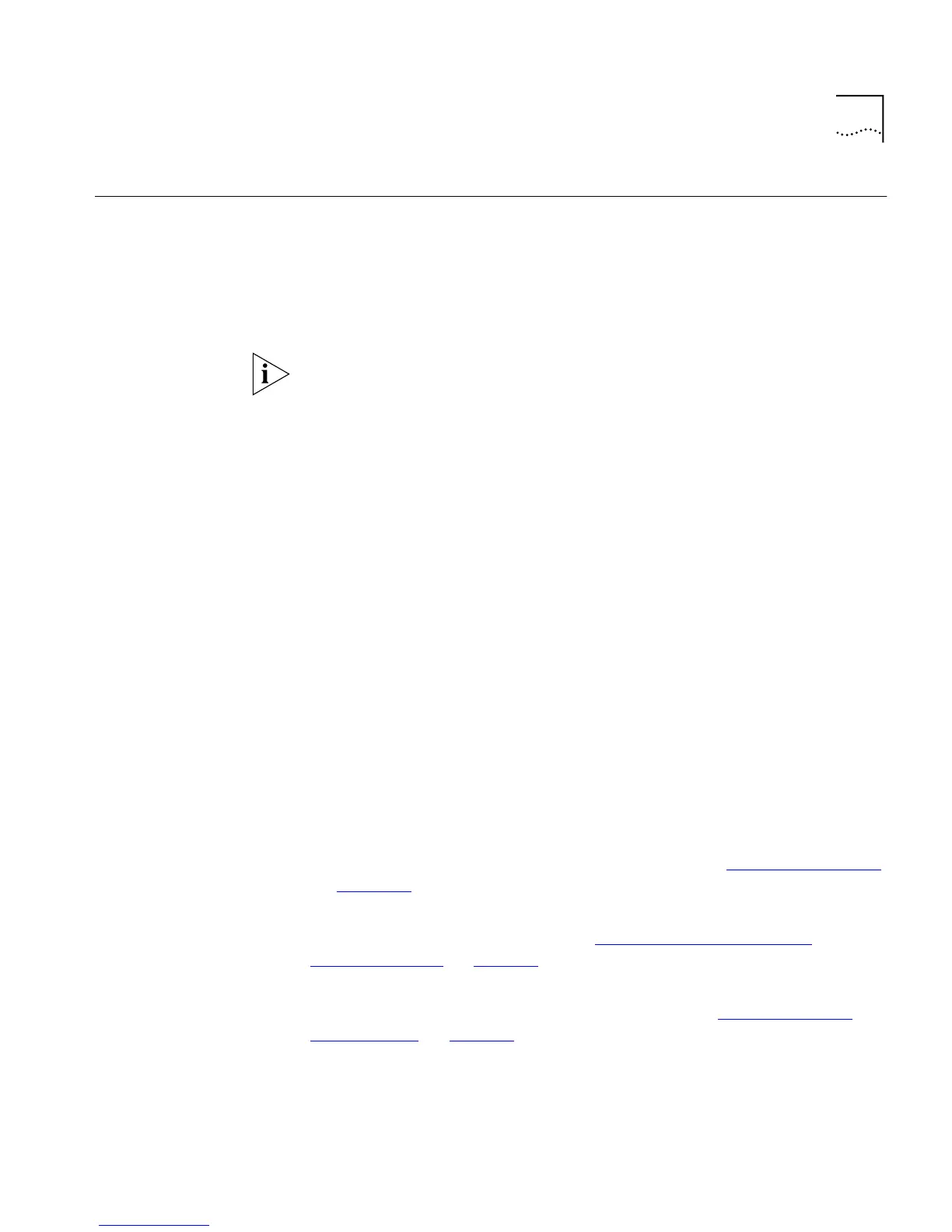Setting Up Web Interface Management 33
Setting Up Web
Interface
Management
You can access the web interface using:
■
A management workstation connected to the console port of a
Switch, running the Serial Line Internet Protocol (SLIP).
■
A management workstation connected to a Switch over an IP
network.
While multiple users can access the web interface at any one time, too
many users may result in a slow response time for the web pages and the
error message “document contains no data”. We therefore recommend
that you allow only three users access to the interface at any one time.
Setting Up Through
the Console Port
To manage a Switch using the web interface through the console
port:
1
You must connect the management workstation to the console port
directly using a standard null modem cable. The console port of the
Switch has a male 9-pin d-type connector. You can find a pin-out diagram
for the cable in your Switch User Guide.
To connect the cable:
a
Attach the female connector on the cable to the male connector on
the console port of the Switch.
b
Tighten the retaining screws on the cable to prevent it from being
loosened.
c
Connect the other end of the cable to your management workstation.
2
The management workstation must be running the Serial Line Interface
Protocol (SLIP), and the SLIP parameters (address and subnet mask) of the
Switch need to be configured correctly. To do this, you must install,
configure and run the Serial Web Utility described in “Serial Web Utility”
on page 227
.
3
Install the online help and online documentation for the web interface, if
required. For more information, see “Installing Online Help and
Documentation” on page 34.
4
Access the web interface using the correct user name and password.
Default user names and passwords are described in “Logging in as a
Default User” on page 39.