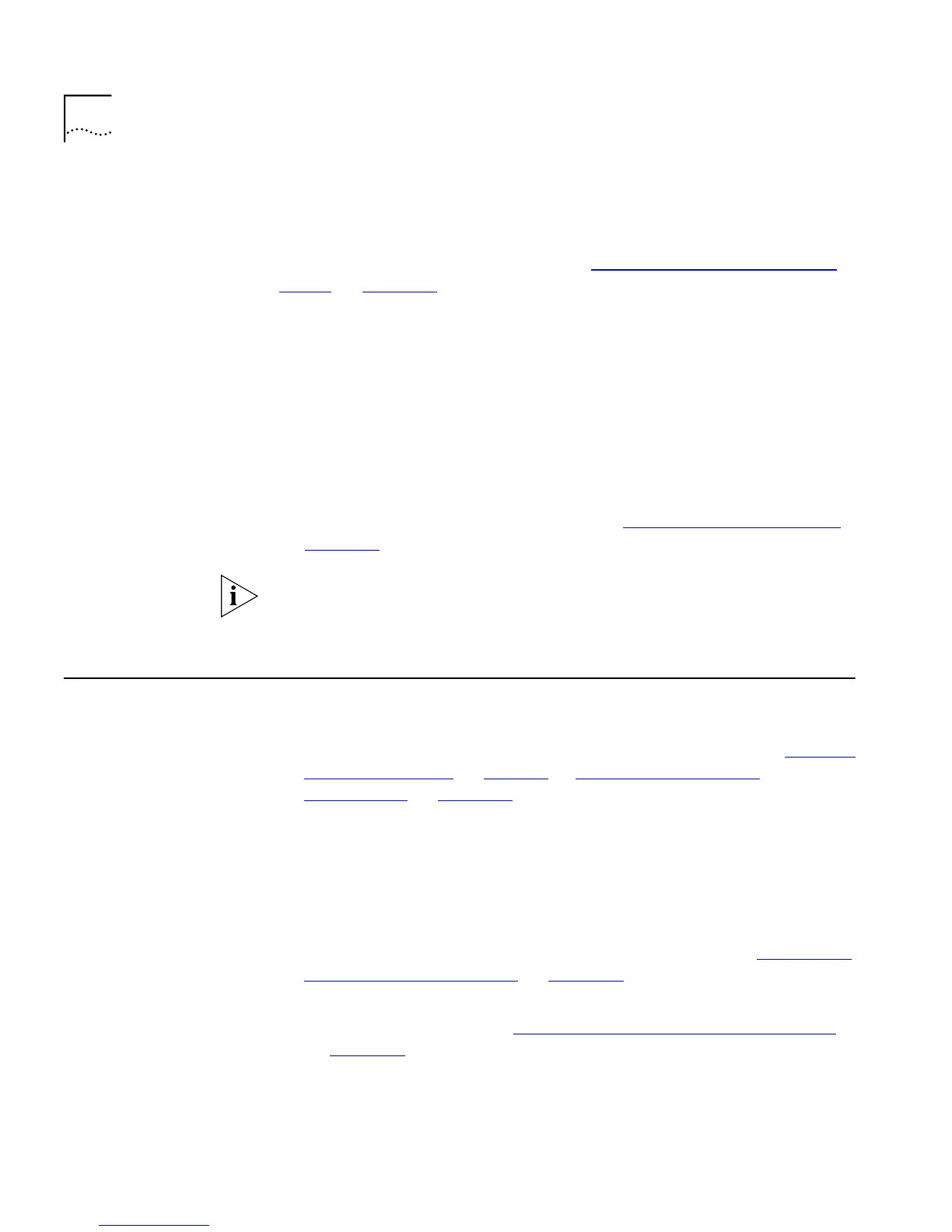218 C
HAPTER
11: P
ROBLEM
S
OLVING
You forget your password and cannot log in.
Ask another user with
Security access level to log in and initialize the Switch. This returns the
Switch to its default (factory) settings, including any password
information. For more information, see “Initializing All the Units in the
Stack” on page 151.
In the case where no-one knows a password for a user with Security
access level, the Switch needs to be sent back to your supplier so that it
can be returned to 3Com.
A management software upgrade has failed, and you can no
longer manage the Switch using the command line interface.
Try
accessing the command line interface and upgrading the Switch again. If
that is not possible, use the Management Software Upgrade Utility to
upgrade it through the console port. For more information about the
Management Software Upgrade Utility, see “Using the Upgrade Utility”
on page 231
.
If the Switch is stacked, separate each Switch from the stack and use the
Management Software Upgrade Utility to upgrade each Switch
individually.
Solving SNMP
Management
Software Problems
The SNMP Network Management Software cannot access the
Switch
. Check that:
■
The IP information for the Switch is correctly configured. See “Setting
Up IP Information” on page 58 or “Specifying IP and SLIP
Information” on page 133 for more information.
■
The Switch was reset after the IP information was defined.
■
The IP information for the Switch is correctly recorded by the Network
Management software. For more information, see the documentation
supplied with your Network Management software.
■
The community strings defined for the Switch are the same as the
ones defined in the Network Management software. See “Specifying
SNMP Community Strings” on page 137 for more information.
■
Remote access to the management software of the Switch is enabled.
For more information, see “Enabling and Disabling Remote Access”
on page 150
.