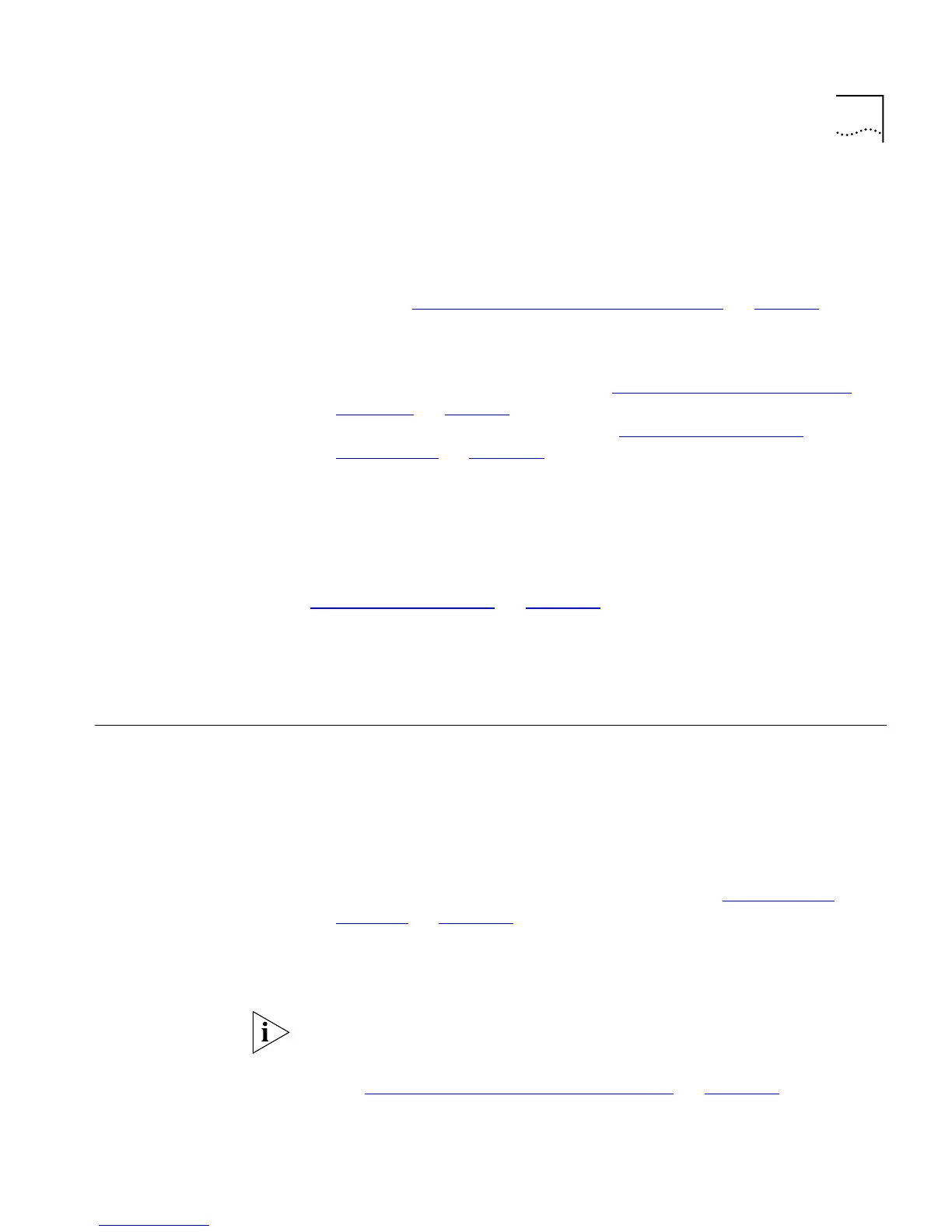Setting Up SNMP Management 37
Setting Up Over the
Network
To manage a Switch using the command line interface over a network
using Telnet:
1
You must set up the Switch with IP information. To do this:
a
Access the command line interface of the Switch through the console
port. See “Setting Up Through the Console Port”
on page 36.
b
Use the
ip interface define
command to enter suitable IP
information for the Switch.
For more information about IP, see “Managing a Switch Over the
Network” on page 38. For more information about the ip
interface define
command, see “Specifying IP and SLIP
Information” on page 133.
2
If you are using a terminal emulator, you must have an IP stack correctly
installed on the terminal emulator.
3
Your terminal or terminal emulator must be connected to the Switch
using a port that is in VLAN 1 (the Default VLAN). By default, all ports on
the Switch are in VLAN 1. For more information about VLANs, see
“Virtual LANs (VLANs)”
on page 163.
4
To open the Telnet session, you must specify the IP address of the Switch.
Check the documentation supplied with the Telnet facility if you are
unsure how to do this.
Setting Up SNMP
Management
Any network management application running the Simple Network
Management Protocol (SNMP) can manage a Switch if:
■
The correct MIBs (Management Information Bases) are installed on the
management workstation
■
The management workstation is connected to the Switch using a port
in VLAN 1 (the Default VLAN). By default, all ports on the Switch are in
VLAN 1. For more information about VLANs, see “Virtual LANs
(VLANs)” on page 163.
For information about using an SNMP network management application
to manage a Switch, see the documentation supplied with the software.
To manage your Switch using an SNMP network management
application, you need to specify SNMP community strings for the users
defined on the Switch. You can do this using the command line interface
— see
“Specifying SNMP Community Strings”
on
page 137
.