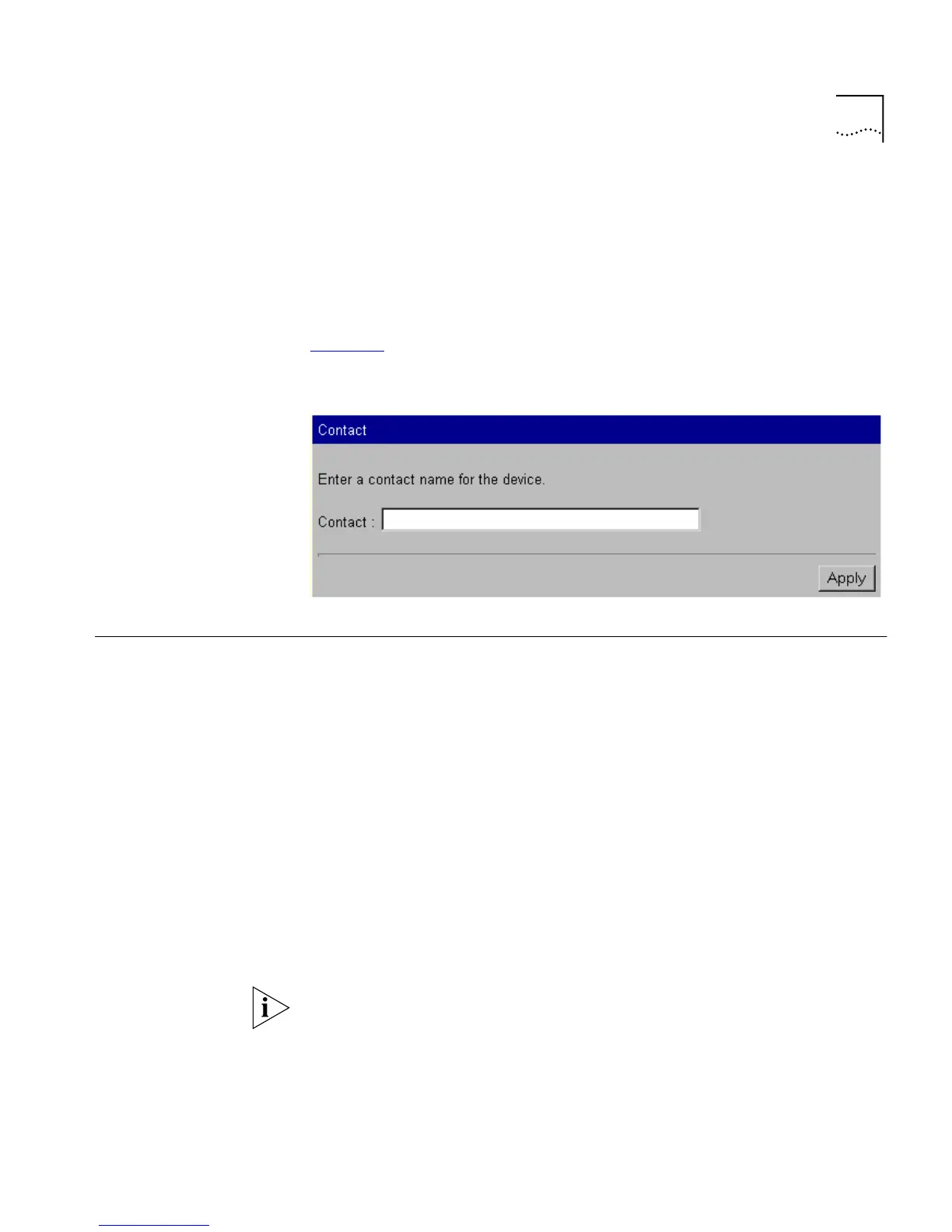Configuring the Stack 71
Specifying Contact
Details
You can specify the details of a person to contact about the stack using
the Contact page.
To access the Contact page:
1
Click the
Management Settings
icon on the side-bar.
2
Click the
Contact
hotlink. The Contact page is displayed as shown in
Figure 17
.
Figure 17
The Contact page
Configuring the
Stack
You can configure the stack using the Configuration pages. These pages
allow you to:
■
Configure the Switch Database of the stack
■
Configure the advanced settings of the stack
■
Set up resilient links for the stack
■
Set up port trunks for the stack
■
Configure VLANs for the stack
■
Set up roving analysis ports for the stack
■
Reset the Switch units in the stack
■
Initialize the Switch units in the stack
■
Upgrade the management software of the Switch units in the stack
If an existing stack with STAP enabled is powered-up with a new unit that
has STAP disabled, the setting of the new unit may override the whole
stack. A similar issue may also be encountered with the broadcast storm
control setting. The recommended procedure to overcome this problem is
to either (i) configure the new unit appropriately before adding it to the
stack or (ii) reconfigure the stack appropriately immediately after power-up.
