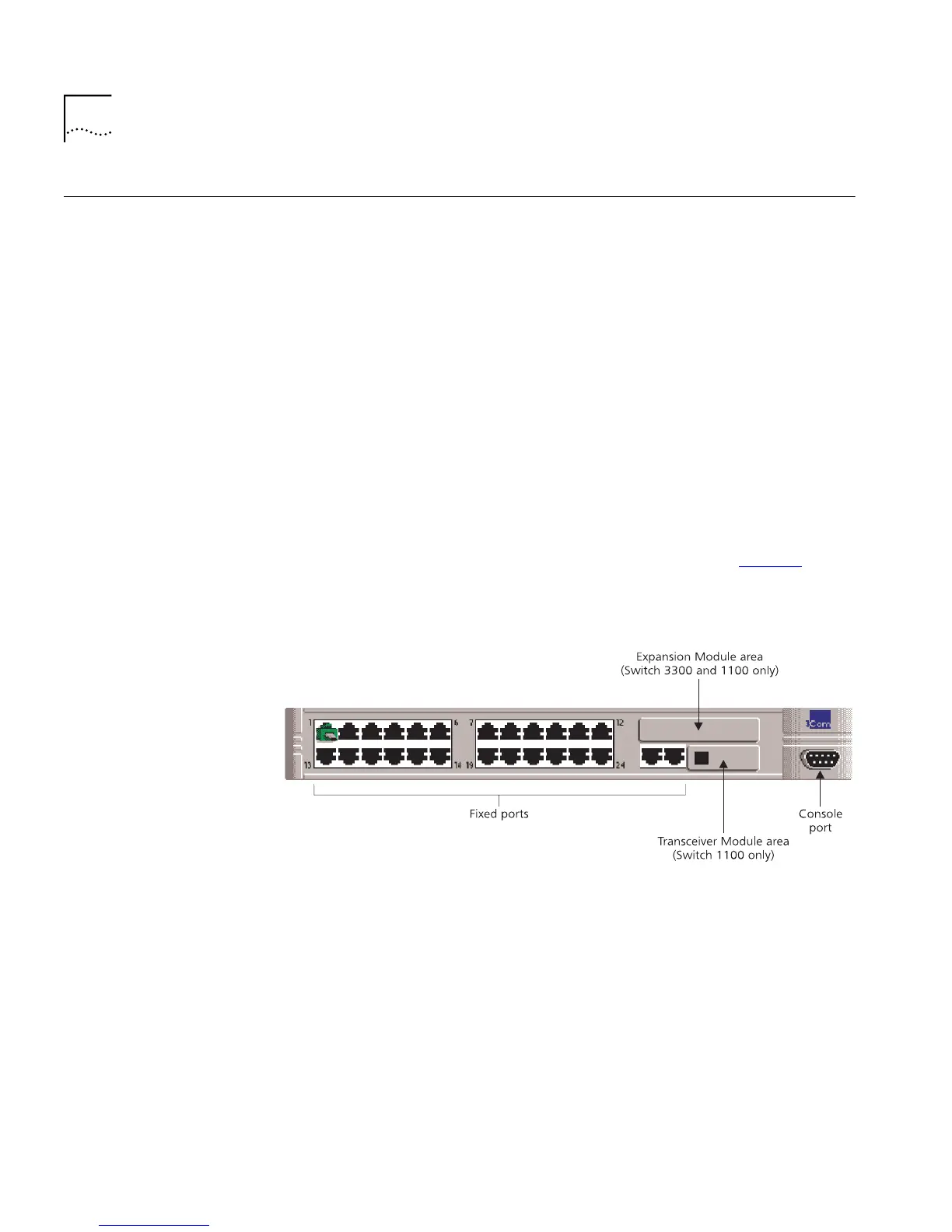54 C
HAPTER
3: W
ORKING
W
ITH
THE
W
EB
I
NTERFACE
Configuring the
Current Switch
You can configure the current Switch and the ports on that Switch using
the Unit Pages. These pages allow you to:
■
Display the status of the ports on the Switch
■
Display the general administration details of the Switch
■
Set up IP information for the Switch
■
Configure individual ports on the Switch
■
Configure the console port of the Switch
Displaying the Status
of the Ports
You can display the status of ports on the Switch using the Switch
Graphic page.
To access the page:
■
Click the
Unit
icon on the side-bar. The Switch Graphic page is
displayed, containing a graphic of the Switch similar to Figure 6
. Note
that this page is always displayed above the other Unit pages.
Figure 6
The Switch graphic
Displaying the Color Codes Used by the Switch Graphic
The Switch graphic indicates the status of a port using color-coding:
■
Green — Enabled, connected
■
Black — Enabled, disconnected
■
Gray (with connection) — Disabled, connected
■
Gray (without connection) — Disabled, disconnected
You can display the color-coding information using the Color Key page.
To access the page, click the
Color Key
hotlink under the Switch graphic.