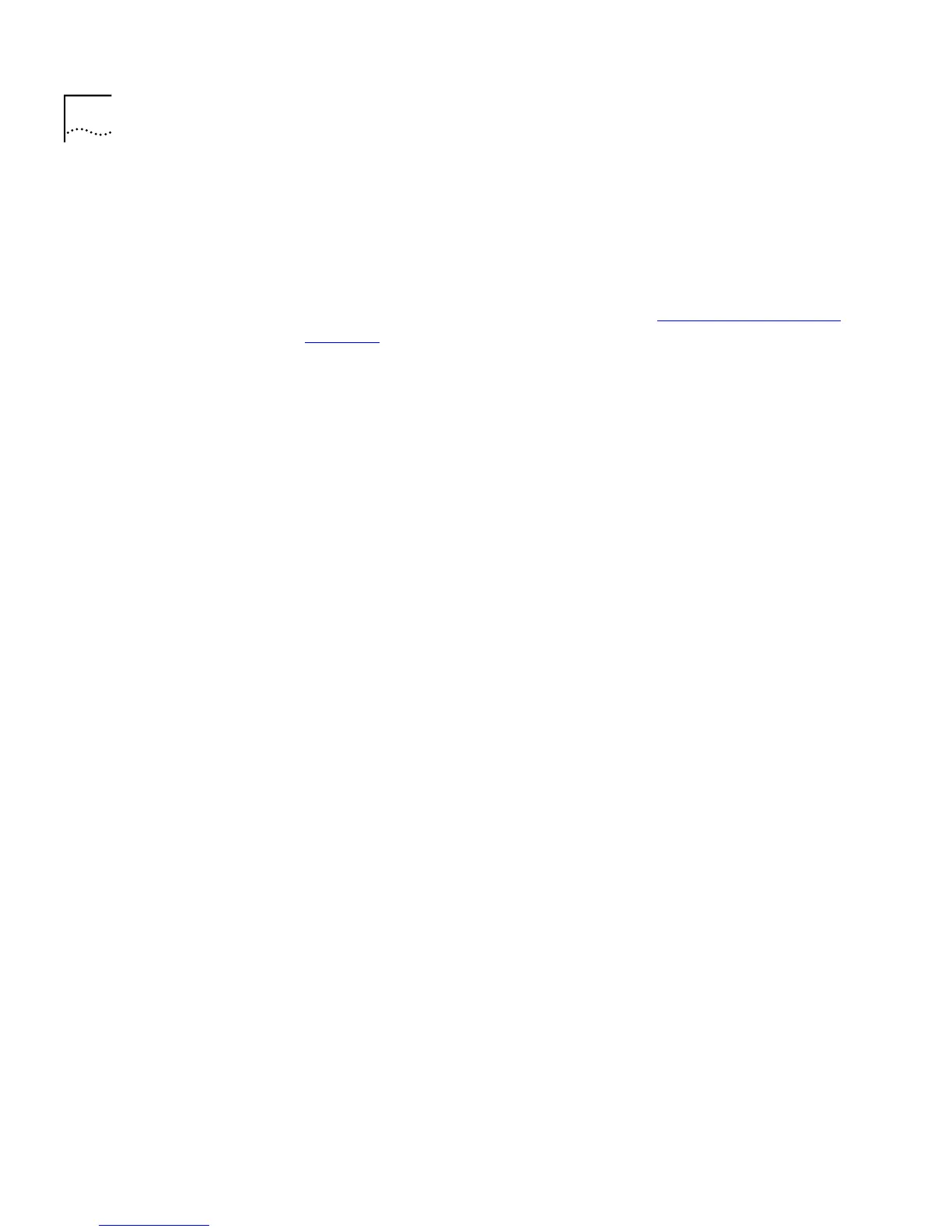84 C
HAPTER
3: W
ORKING
W
ITH
THE
W
EB
I
NTERFACE
What are VLANs?
A VLAN is a flexible group of devices that can be located anywhere in a
network, but they communicate as if they are on the same physical
segment. With VLANs, you can segment your network without being
restricted by physical connections — a drawback of traditional network
design. For more information about VLANs, see “Virtual LANs (VLANs)”
on page 163
.
Defining VLAN Information
The VLAN Setup page allows you to define the required information
about VLANs. To do this:
1
Click the
Create...
button. The Create VLAN page is displayed.
2
In the
VLAN Name
field, enter a descriptive name for the VLAN (for
example, Marketing or Management). The name can be up to 32
characters long.
3
In the
802.1Q VLAN ID
field, enter a unique 802.1Q ID for the VLAN. The
802.1Q ID is used to identify the VLAN if you use 802.1Q tagging across
your network, and can be any number between 2 and 4094. You only
need to enter an ID in the 802.1Q VLAN ID field if you intend to use
802.1Q tagging on your network.
4
In the
Local ID
listbox, enter a local ID for the VLAN. The local ID is used to
identify the VLAN within the stack, and can be any number between 2
and 16 (VLAN 1, the Default VLAN, is already created and cannot be
deleted). The Local ID corresponds to the VLAN IDs used in legacy 3Com
devices.
5
Click
Apply
. The VLAN information is defined, and the VLAN Setup page
is displayed showing the port membership for the new VLAN.
Editing VLAN Information
The VLAN Setup page allows you to edit any VLAN information. To do
this:
1
From the
VLANs Available
listbox, select a VLAN.
2
Click the
Select
button.
3
Click the
Edit...
button. The Edit VLAN page is displayed.
4
Edit the required information.
5
Click
Apply
. The VLAN information is edited, and the VLAN Setup page is
displayed.
