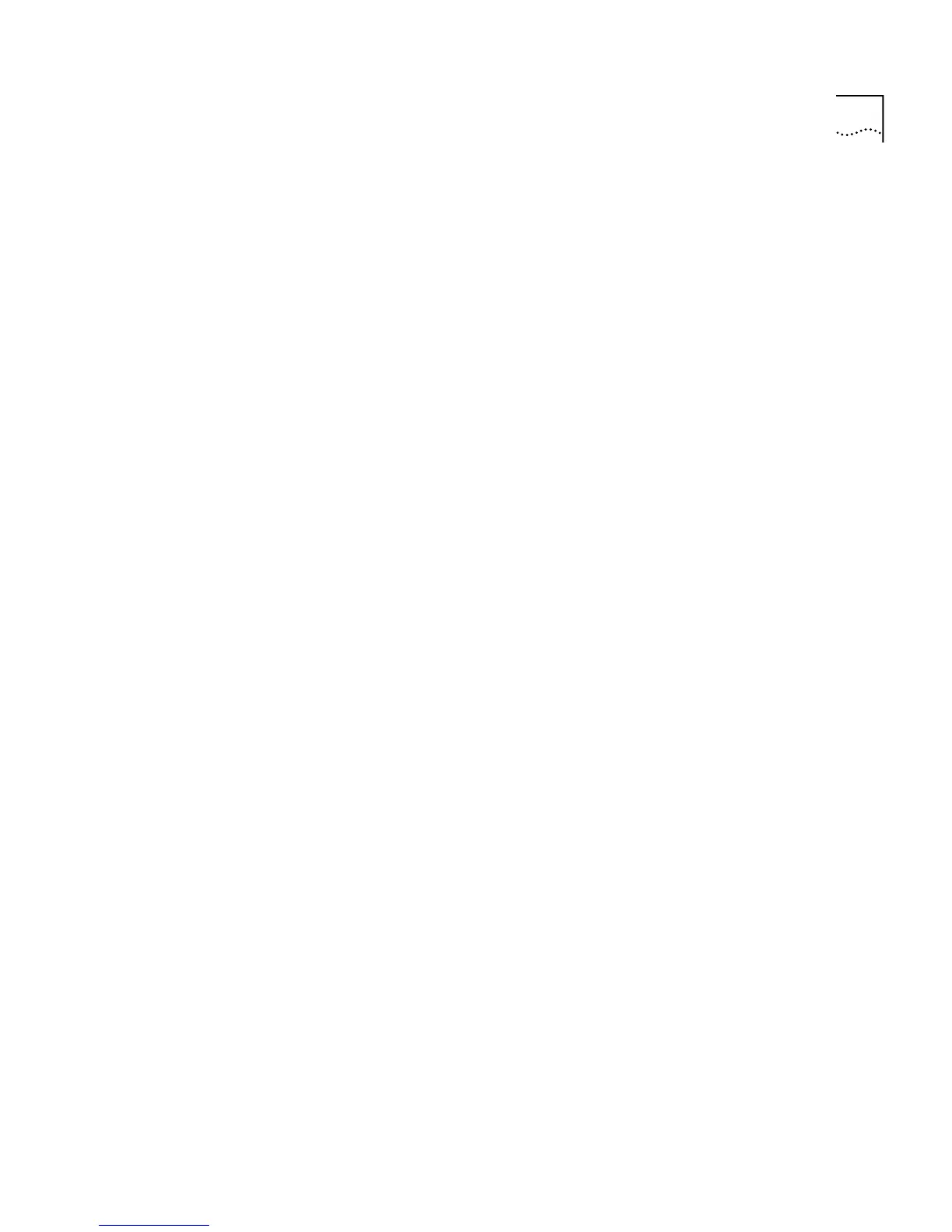Displaying and Changing Stack Information 149
2
Enter the name of the user to be modified.
The following prompt is displayed:
Enter the password:
3
Enter a password for the user.
The following prompt is displayed:
Re-enter the password:
4
Enter the password for the user again.
The following prompt is displayed:
Enter the community string [<user>]:
5
Enter a community string for the user.
Removing User
Details
You can remove user details from the stack using the
remove
command
on the System/Security/User menu.
To remove user details from the stack:
1
From the Top-level menu, enter:
system security user remove
The following prompt is displayed:
Enter the user name (<users>,all):
2
Enter the name of the user that is to have its details removed, or enter
all
to remove the details of all users (except default users).
Displaying Access
Rights
You can display the access rights for all access levels in the stack using the
display
command on the System/Security/Access menu.
To display the access rights for the stack:
■
From the Top-level menu, enter:
system security access display
The access rights are displayed.
An example of the access rights information is shown below:
Access Level SNMP Console Telnet Web
monitor enable enable enable enable
manager enable enable enable enable
security enable enable enable enable