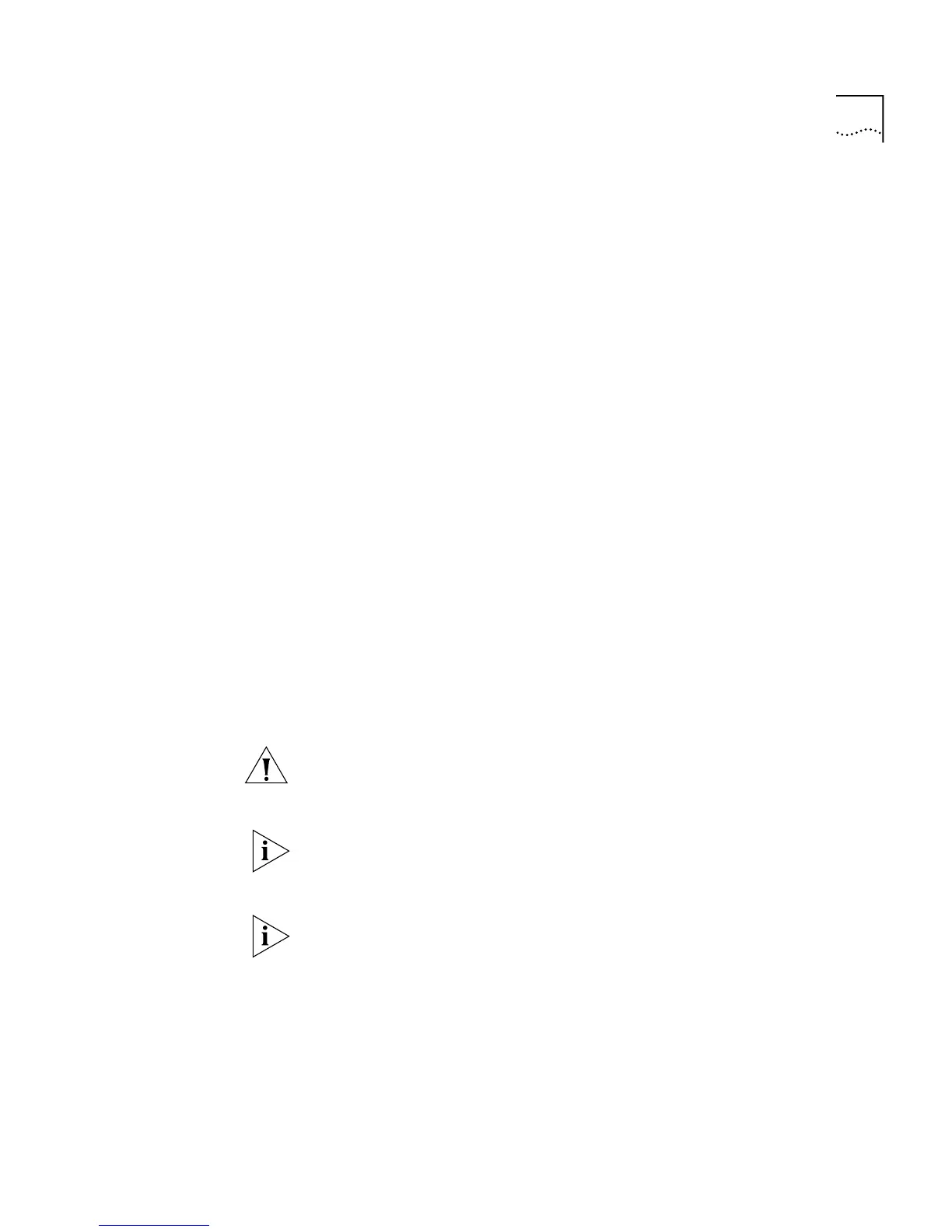Configuring the Stack 87
What is Roving Analysis?
Roving analysis is a system that allows you to attach a network analyzer
to one port and use it to monitor the traffic of other ports in the stack.
The system works by enabling you to define an analysis port (the port
that is connected to the analyzer), and a monitor port (the port that is to
be monitored). Once the pair are defined, and you enable the system, the
stack takes all the traffic going in and out of the monitor port and copies
it to the analysis port.
Roving analysis is used when you need the functions of a network
analyzer, but do not want to change the physical characteristics of the
monitored segment by attaching an analyzer to that segment.
Defining Monitor Ports and Analysis Ports
The Roving Analysis Setup page allows you to define monitor ports and
analysis ports.
To define a monitor port and analysis port:
1
Click a port in the
Available Monitor Ports
listbox to specify the monitor
port.
2
Click a port in the
Available Analysis Ports
listbox to specify the analysis
port.
3
Click
Apply
.
CAUTION:
The analysis port should have a higher bandwidth than the
monitor port. Otherwise, the roving analysis system cannot copy all the
traffic effectively.
If a port belongs to a port trunk, you cannot specify that it is a monitor
port or an analysis port. Consequently, it is not displayed in the
Available
Monitor Ports
listbox or the
Available Analysis Ports
listbox.
An analysis port must be in the same VLANs as the monitor port it is
copying. We therefore recommend that you manually place your analysis
ports in all the VLANs used by the stack.
