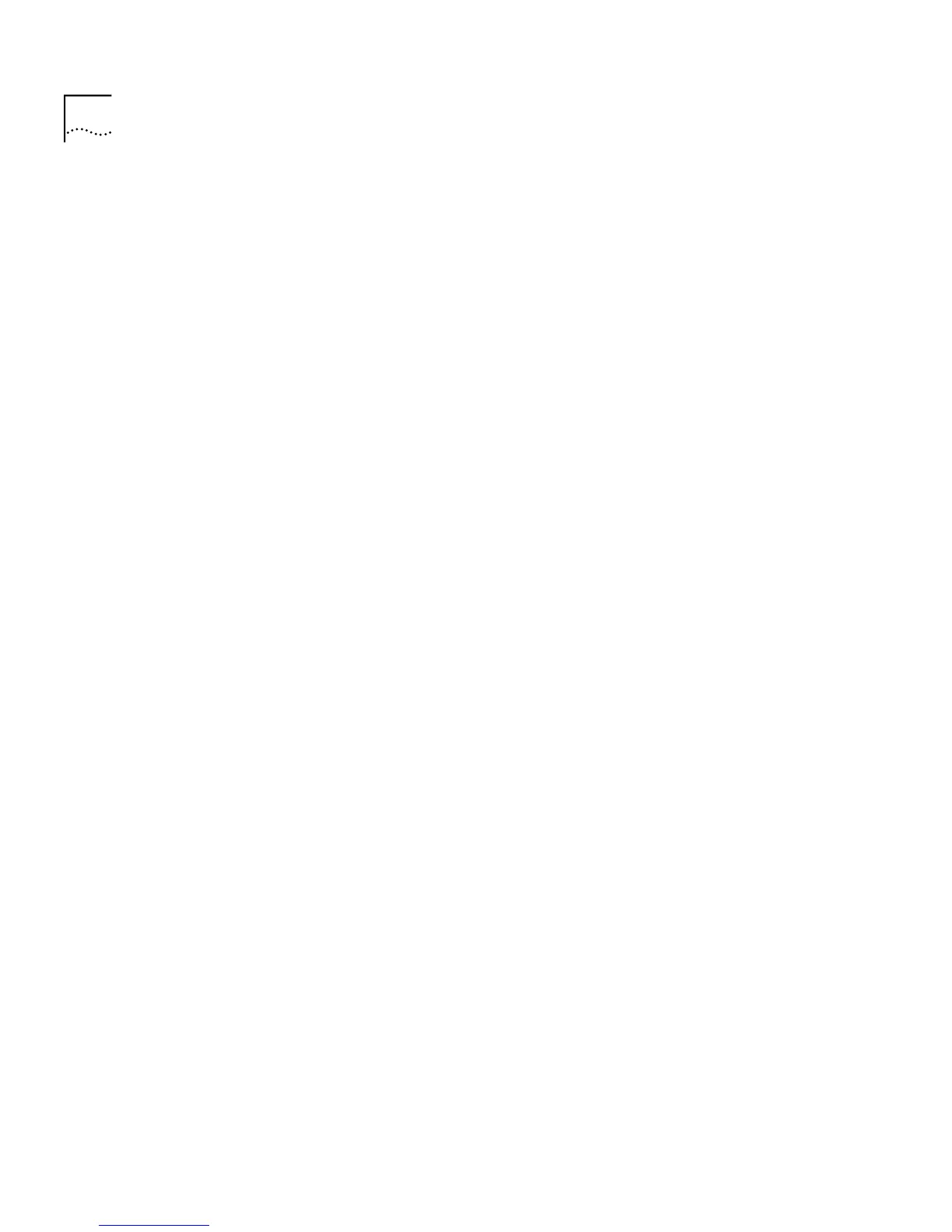110 C
HAPTER
4: W
ORKING
W
ITH
THE
C
OMMAND
L
INE
I
NTERFACE
Adding a Statically
Configured Address
to a Switch Database
You can add a statically configured address to a switch database using
the
add
command on the Address menu.
To add an address to a port:
1
At the Top-level menu, enter:
bridge port address add
The following prompt is displayed:
Select bridge port(1-12):
2
Enter the number of the port that you wish to add an address to.
The following prompt is displayed:
Enter the address to be added:
3
Enter the address, which must be entered in the form of hyphen
separated bytes, for example: 08-00-02-06-03-bd.
The following prompt is displayed:
Enter the VLAN ID for this address (1-4094) [1]:
4
Enter the VLAN ID for the newly assigned address.
Finding a MAC
Address
You can find a MAC address within the address databases on all Switch
units within the stack using the
find
command on the Address menu.
To find a port MAC address:
1
At the Top-level menu, enter:
bridge port address find
The following prompt is displayed:
Enter the address:
2
Enter the address that you wish to find. The address must be entered in
the form of hyphen separated bytes, for example: 08-00-02-06-03-bd.
The command produces a display that shows all occurrences of the
address within the stack forwarding database and indicates the unit and
port number associated with it.
