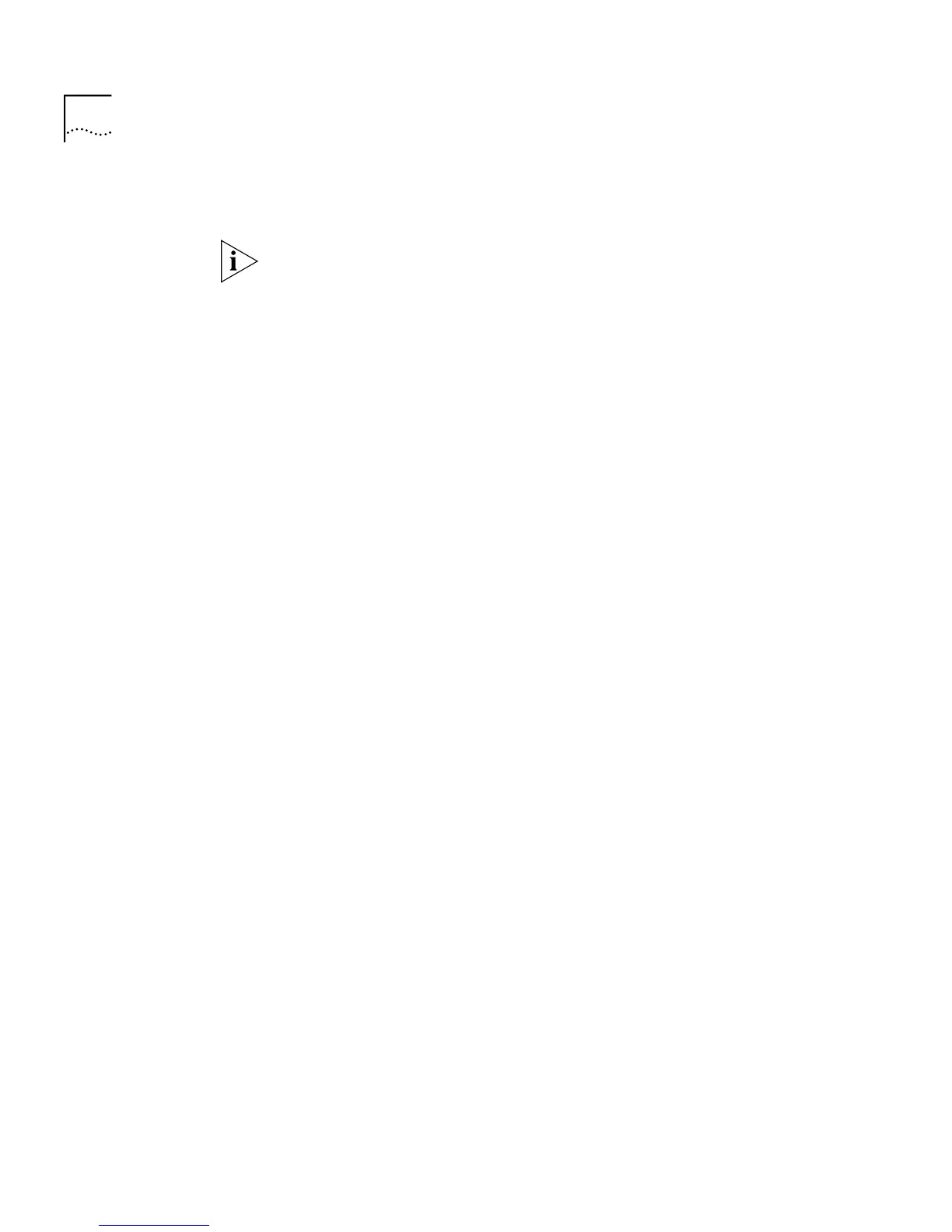132 C
HAPTER
4: W
ORKING
W
ITH
THE
C
OMMAND
L
INE
I
NTERFACE
3
Enter the port number that you wish to add to the trunk. (The choice of
port numbers reflects suitable candidate ports.)
You can not add a port to a trunk that is already a member of a trunk, is
part of a resilient link, is in VLT mode, or is selected as the copy port or
study port.
Displaying Detailed
Trunk Information
You can display detailed trunk information for a single trunk within the
current Switch unit using the
detail
command on the Trunk menu.
To display detailed trunk information:
1
At the Top-level menu, enter:
feature trunk detail
The following prompt is displayed:
Select Trunk Index (1-2):
2
Enter the index number of the trunk for which you wish to see detailed
information.
3
The detailed trunk information is displayed as shown in the example
below.
Removing a Port from
a Trunk
You can remove a single port from a trunk using the
removePort
command on the Trunk menu.
To remove a port from a trunk:
1
At the Top-level menu, enter:
feature trunk removePort
The following prompt is displayed:
Select trunk index (1-2):
2
Enter the index number of the trunk that you wish to remove a port from.
Unit 2 Trunk 1
Port Mode Status
Unit 2 Port 2 100 Half Inactive
Unit 2 Port 3 100 Half Inactive
Unit 2 Port 4 100 Half Inactive
Unit 2 Port 5 100 Half Inactive
Select menu option:
