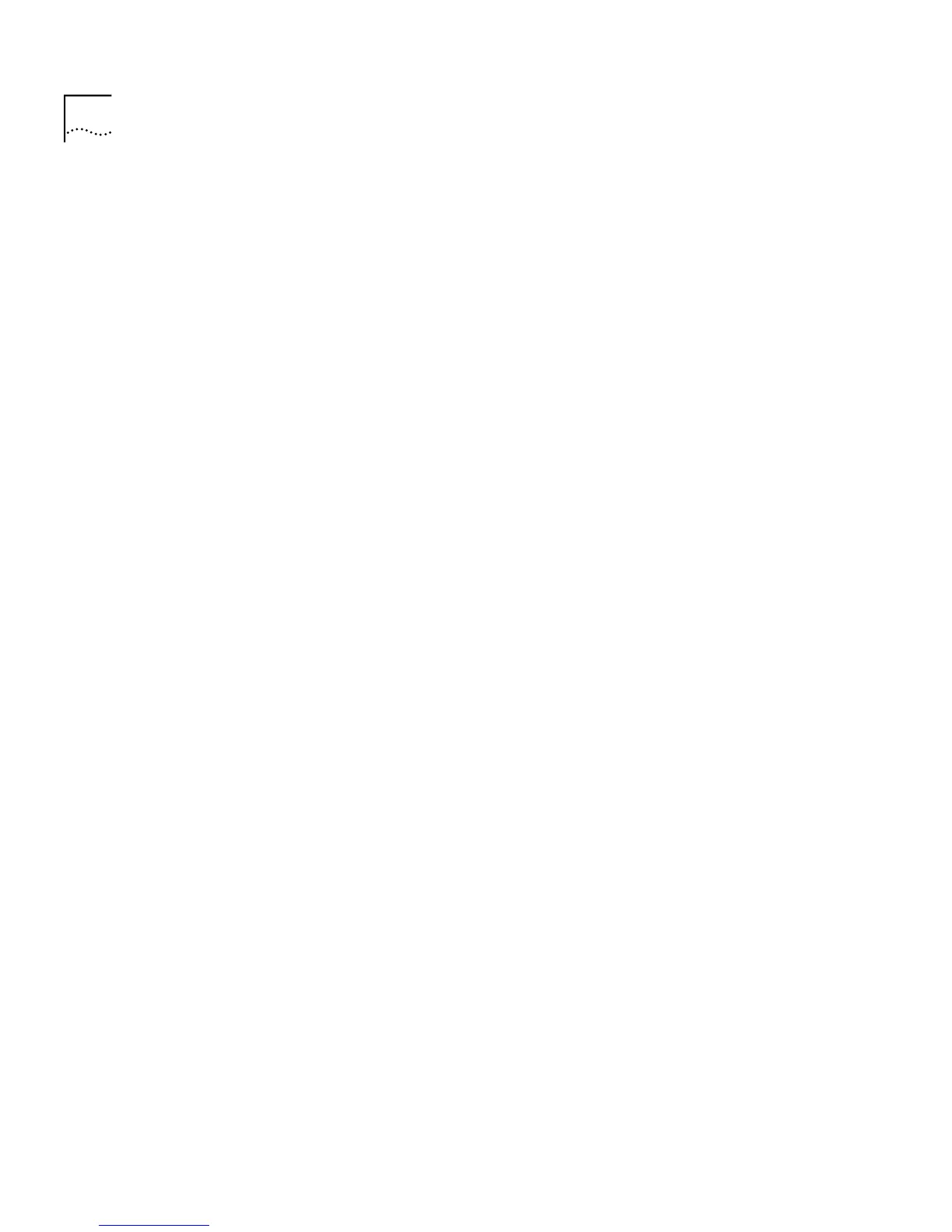136 C
HAPTER
4: W
ORKING
W
ITH
THE
C
OMMAND
L
INE
I
NTERFACE
Pinging Other
Devices
The PING feature allows you to send out a PING request to test whether
devices on an IP network are accessible and functioning correctly. This
feature is useful for testing that the stack is installed and set up correctly,
and that your network connections are working.
You can PING other devices on your network using the
ping
command
on the IP menu.
To PING a device:
1
At the top-level menu, enter:
ip ping
The following prompt is displayed:
Enter destination IP address:
2
Enter the IP address of the device that you want to PING.
The stack sends a single PING request to the specified device and a
message similar to the following is displayed:
Starting ping, resolution of displayed time is 10 milli-sec
If the device is accessible and functioning correctly, a message similar to
the following is displayed:
response from 191.128.40.121: 3 router hops. time = 10ms
If the device is not accessible, or is not functioning correctly, a message
similar to the following is displayed:
No answer from 191.128.40.121
Resetting the IP
Configuration
You can reset the IP configuration information for the whole stack back
to factory defaults.
To d o this:
1
At the top-level menu, enter:
ip initializeConfig
The following warning is displayed:
WARNING: This change will lock out all SNMP, Telnet and Web
based management access.
Do you wish to continue (yes/no) [no]:
2
Enter
yes
to reset the IP configuration.