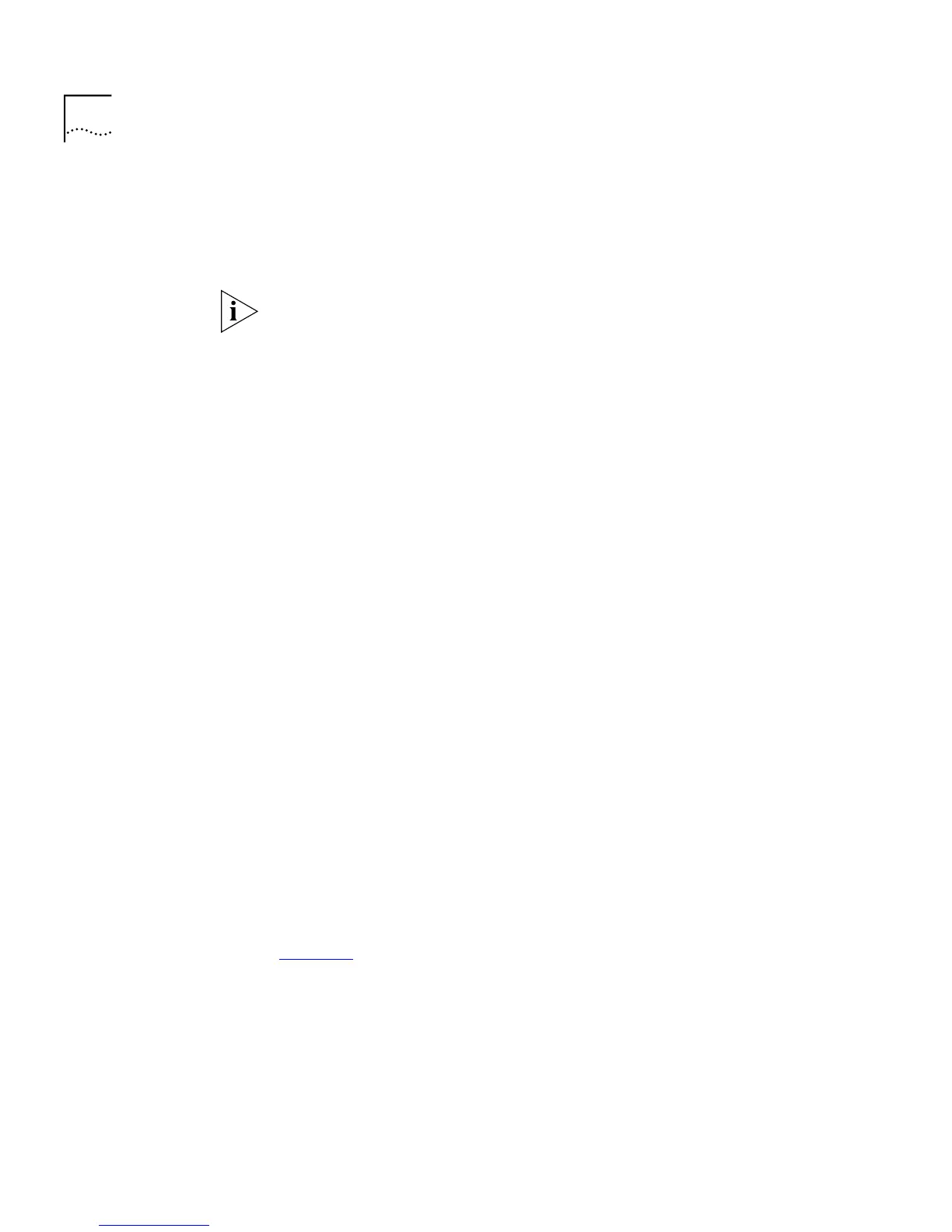92 C
HAPTER
3: W
ORKING
W
ITH
THE
W
EB
I
NTERFACE
To display the Total Errors graph:
1
From the listbox, choose
Total Errors
.
2
Click
Apply
.
If you click a port on the Bandwidth Utilization or Total Errors graph, the
graph for that port is displayed.
Interpreting the Statistics
■
The Bandwidth Utilization graph scales automatically to display the
percentage of bandwidth used on all ports of the Switch over the last
30 seconds:
■
A bandwidth utilization of 0–25% (green bar on the graph)
indicates that the ports are dealing with a light traffic load.
■
A bandwidth utilization of 26–85% (yellow bar on the graph)
indicates that the ports are dealing with a normal traffic load.
■
A bandwidth utilization of 86–100% (red bar on the graph)
indicates that the ports are dealing with a heavy traffic load. This
could be caused by a fault in your network, or an inadequate
network configuration.
■
The Total Errors graph scales automatically to display the total number
of packets with errors that have been seen on the ports of the Switch
over the last 30 seconds.
Displaying Port
Statistics
You can display a range of statistics for a specific port on the Switch using
the Port Graph page.
To access the page:
1
Click the
Health
icon on the side-bar.
2
Click the
Port Graph
hotlink. The Port Graph page is displayed.
The graphs that can be displayed by the Port Graph page are shown in
Figure 26
.
