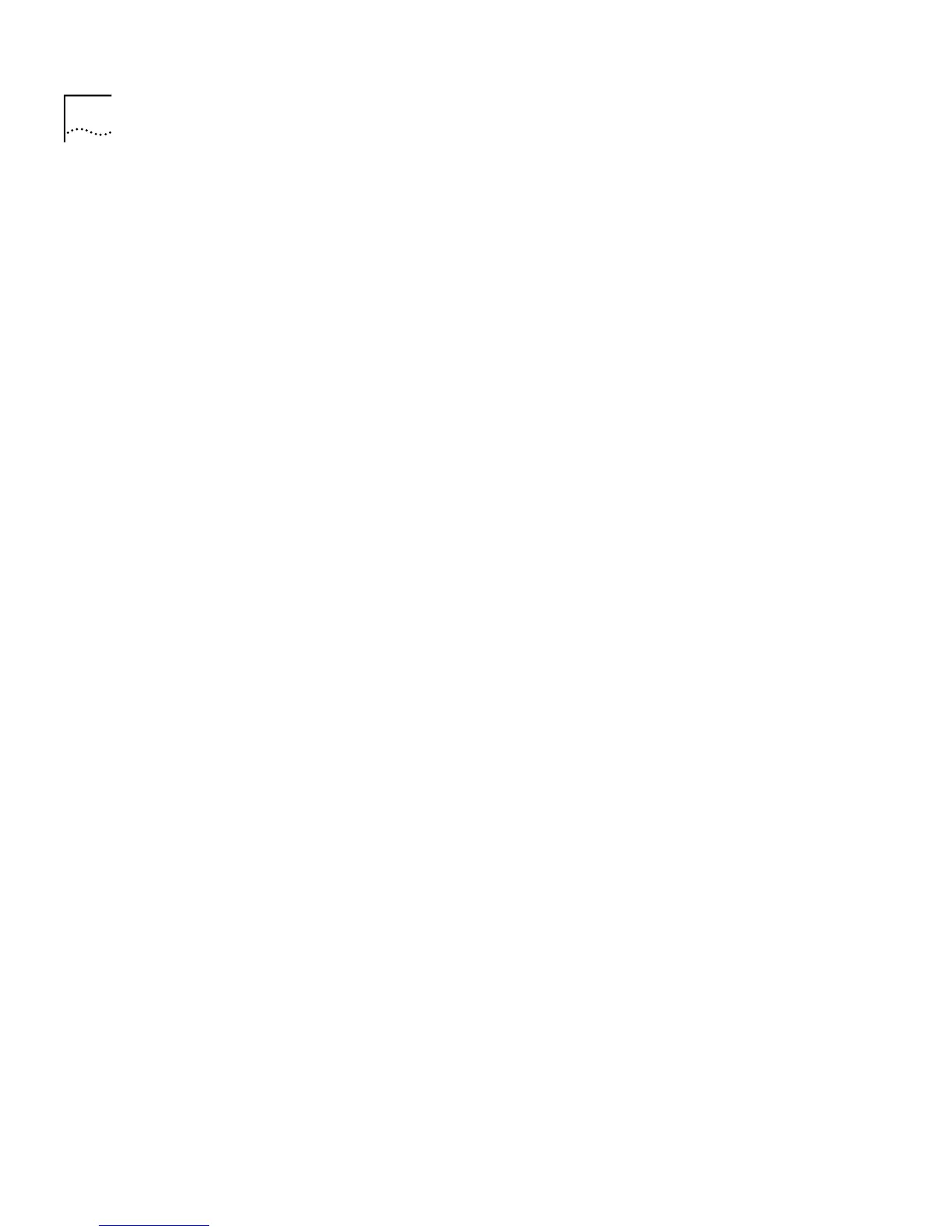94 C
HAPTER
3: W
ORKING
W
ITH
THE
W
EB
I
NTERFACE
To display the Packet Size Distribution graph:
1
From the first listbox, choose a port.
2
From the second listbox, choose
Packet Size Distribution
.
3
Click
Apply
.
Interpreting the Statistics
■
The Utilization graph scales automatically to display the percentage of
bandwidth used on the port over the last hour and last 48 hours:
■
A bandwidth utilization of 0–25% indicates that the port is dealing
with a light traffic load.
■
A bandwidth utilization of 26–85% indicates that the port is
dealing with a normal traffic load.
■
A bandwidth utilization of 86–100% indicates that the port is
dealing with a heavy traffic load. This could be caused by a fault in
your network, or an inadequate network configuration.
■
The Total Errors graph scales automatically to display the total number
of packets with errors that have been seen on the port over the last
hour and last 48 hours.
■
The Packet Size Distribution graph displays the proportion of packets
of certain sizes seen by the port over the last 30 seconds.