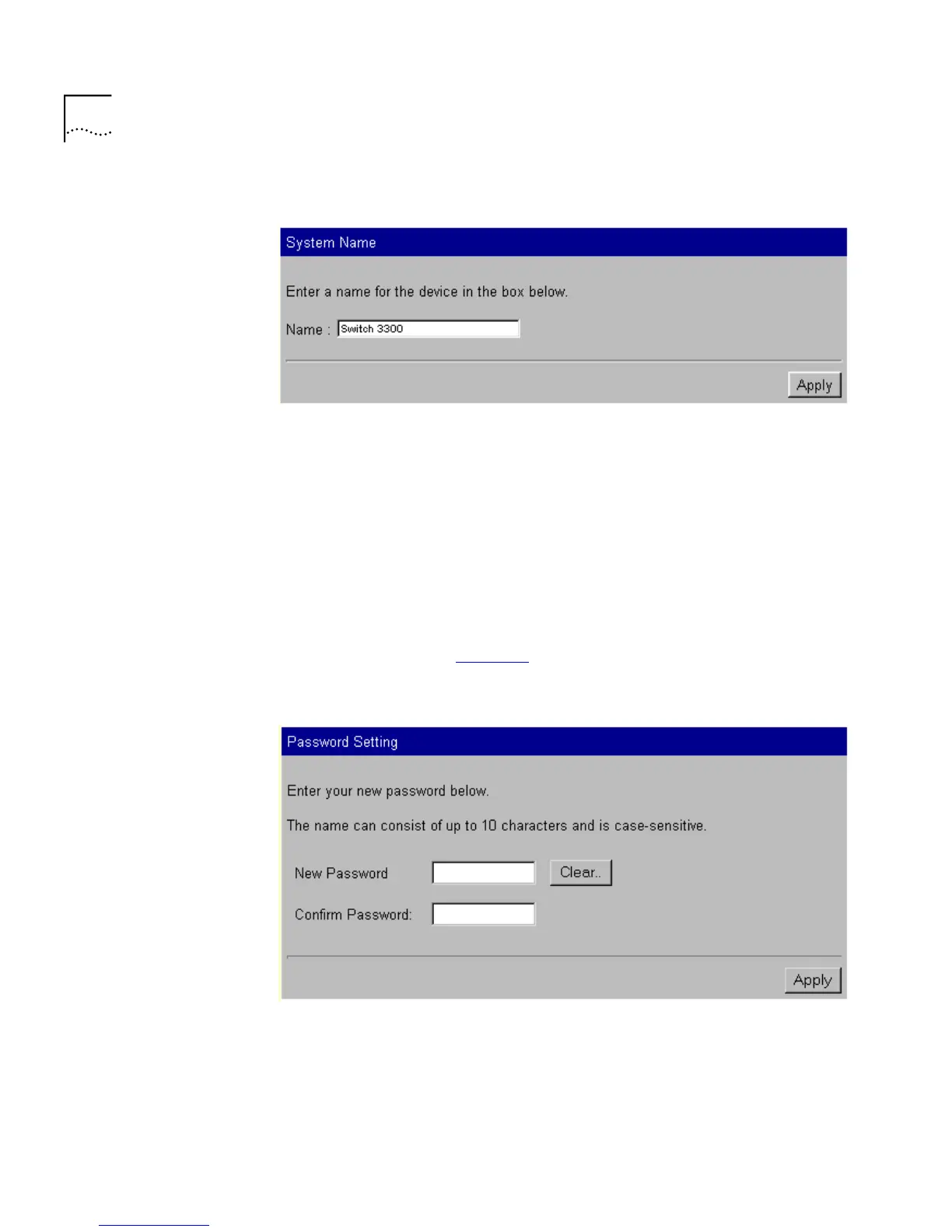68 C
HAPTER
3: W
ORKING
W
ITH
THE
W
EB
I
NTERFACE
Figure 13
The System Name page
The Name field allows you to enter a descriptive name for the stack. The
name can be up to 20 characters long.
Changing Your
Password
You can change the password for your user using the Password Setting
page.
To access the page:
1
Click the
Management Settings
icon on the side-bar.
2
Click the
Password Setting
hotlink. The Password Setting page is
displayed as shown in Figure 14
.
Figure 14
The Password Setting page