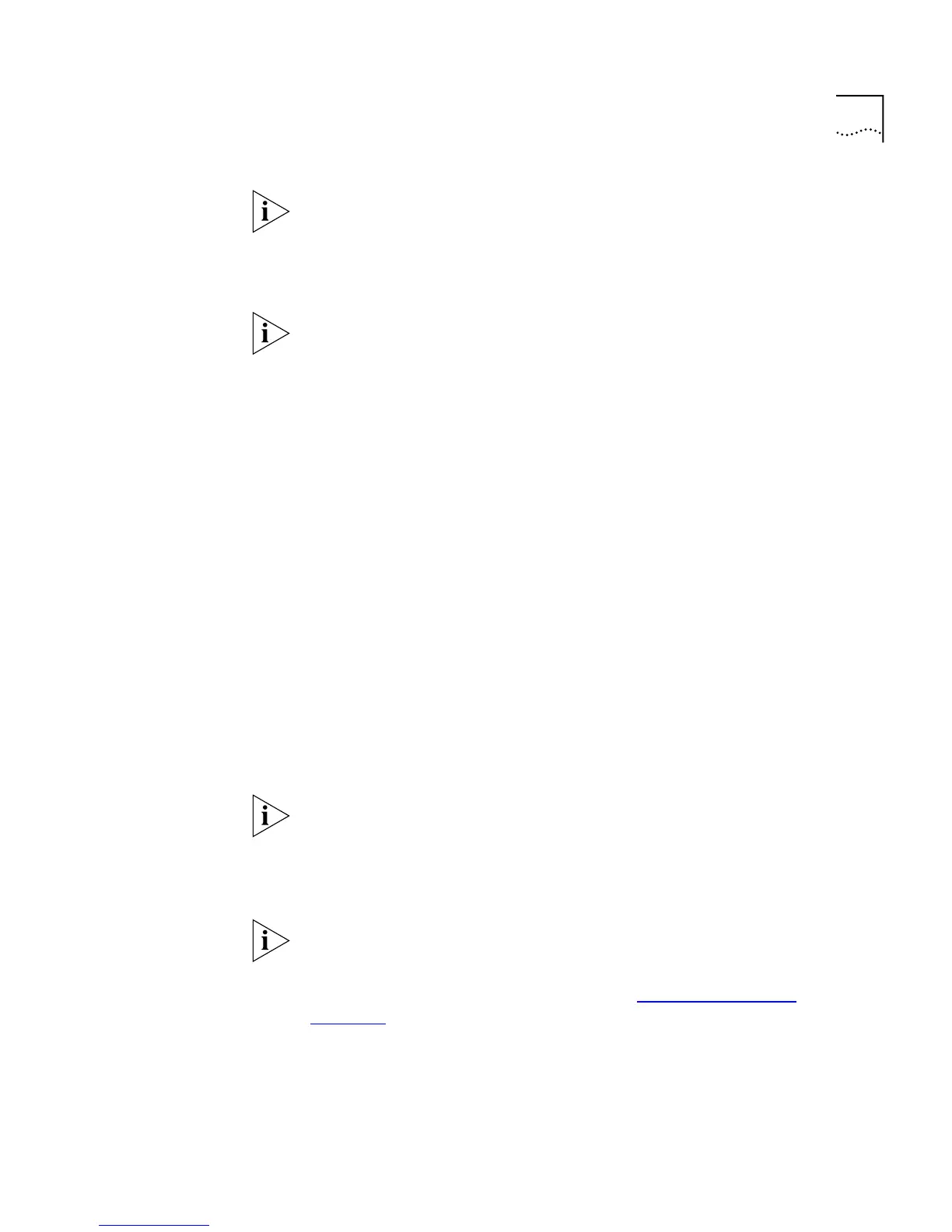Configuring the Stack 75
The Display Database Entries table is not automatically updated with the
new entry. To update the table:
a
From the
Select Action Type
listbox, select Display All.
b
Click the
Apply
button.
When inserting a permanent entry, two error messages can be displayed
in the
Status
column of the Display Database Entries table:
■
You can only insert an entry for one port at a time; if you select All
Ports in the
Port Filter
listbox, the message
Port Needed
is displayed.
■
If you enter a MAC address that has an invalid format, the message
Bad Address
is displayed.
Deleting Entries
The Switch Database page allows you to delete entries from the Switch
Database.
To delete an entry:
1
In the
Enter MAC Address
field, enter the MAC (Ethernet) address for the
entry.
2
From the
Select Action Type
listbox, select Delete.
3
Click the
Apply
button. The Display Database Entries table displays the
entry with the message
Deleted
. If the entry contained a multicast
address, and the address is still stored against other ports or VLANs, the
table displays
Deleted on Port
.
The Display Database Entries table is not automatically updated with the
deletion. To update the table:
a
From the
Select Action Type
listbox, select Display All.
b
Click the
Apply
button.
You cannot delete entries that have been added by the multicast filtering
systems; if you try to delete one of these entries, the Display Database
Entries table displays the message
Cannot Delete (Multicast)
. For more
information about multicast filtering, see
“Multicast Filtering”
on
page 189
.