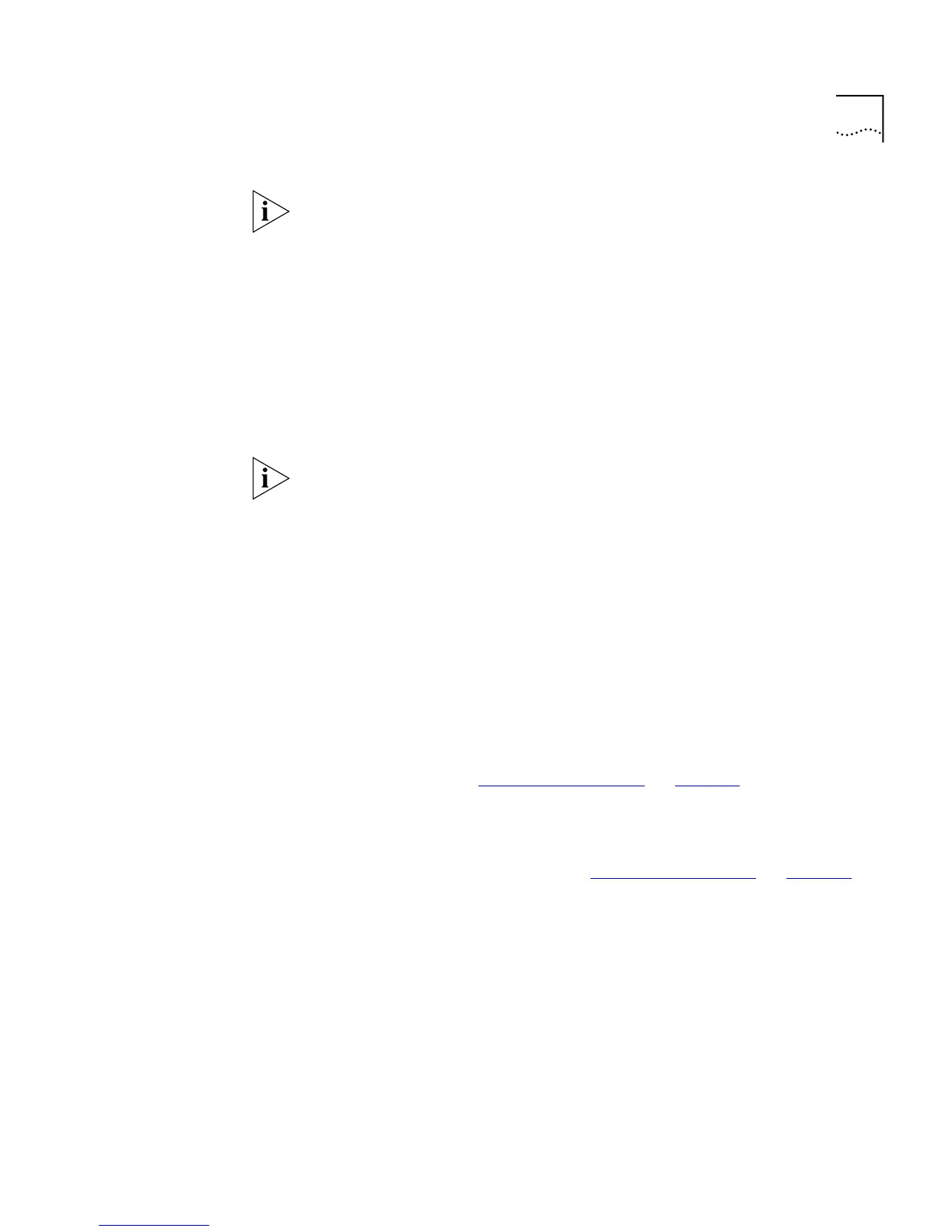Configuring the Stack 85
You cannot edit the 802.1Q VLAN ID if ports are already assigned to the
VLAN.
Deleting VLAN Information
The VLAN Setup page allows you to delete any VLAN information that
you define in the Create VLAN page. To do this:
1
From the
VLANs Available
listbox, select a VLAN.
2
Click the
Select
button.
3
Click the
Delete
button. The VLAN is deleted, and the VLAN Setup page
displays the port membership of the Default VLAN.
You cannot delete the information for a VLAN if ports are assigned to
that VLAN.
Displaying the Ports that Belong to Each VLAN
The VLAN Setup page allows you to display the ports that belong to each
VLAN. To do this:
1
From the
VLANs
Available
listbox, select a VLAN.
2
Click the
Select
button. The
Available Ports
listbox displays the ports in
the stack that are available to be placed in the VLAN. The
VLAN Members
listbox displays the ports in the stack that belong to the VLAN.
Placing Ports in Single VLANs
To place a port in a single VLAN, use the Untagged VLAN listbox on the
Port Setup page; see “Configuring a Port”
on page 59.
Placing Ports in Multiple VLANs Using VLT Tagging
To place a port in multiple VLANs using VLT tagging, use the VLT Tagging
listbox on the Port Setup page; see “Configuring a Port”
on page 59.
Placing Ports in Multiple VLANs Using 802.1Q Tagging
The VLAN Setup page allows you to place a port in multiple VLANs using
802.1Q tagging. To do this:
1
From the
VLANs Available
listbox, select a VLAN.
2
Click the
Select
button.
3
Click the relevant port in the
Available Ports
listbox.
4
Click the
Add >>
button. The port is assigned to the VLAN, and the port
is displayed in the
VLAN Members
listbox.