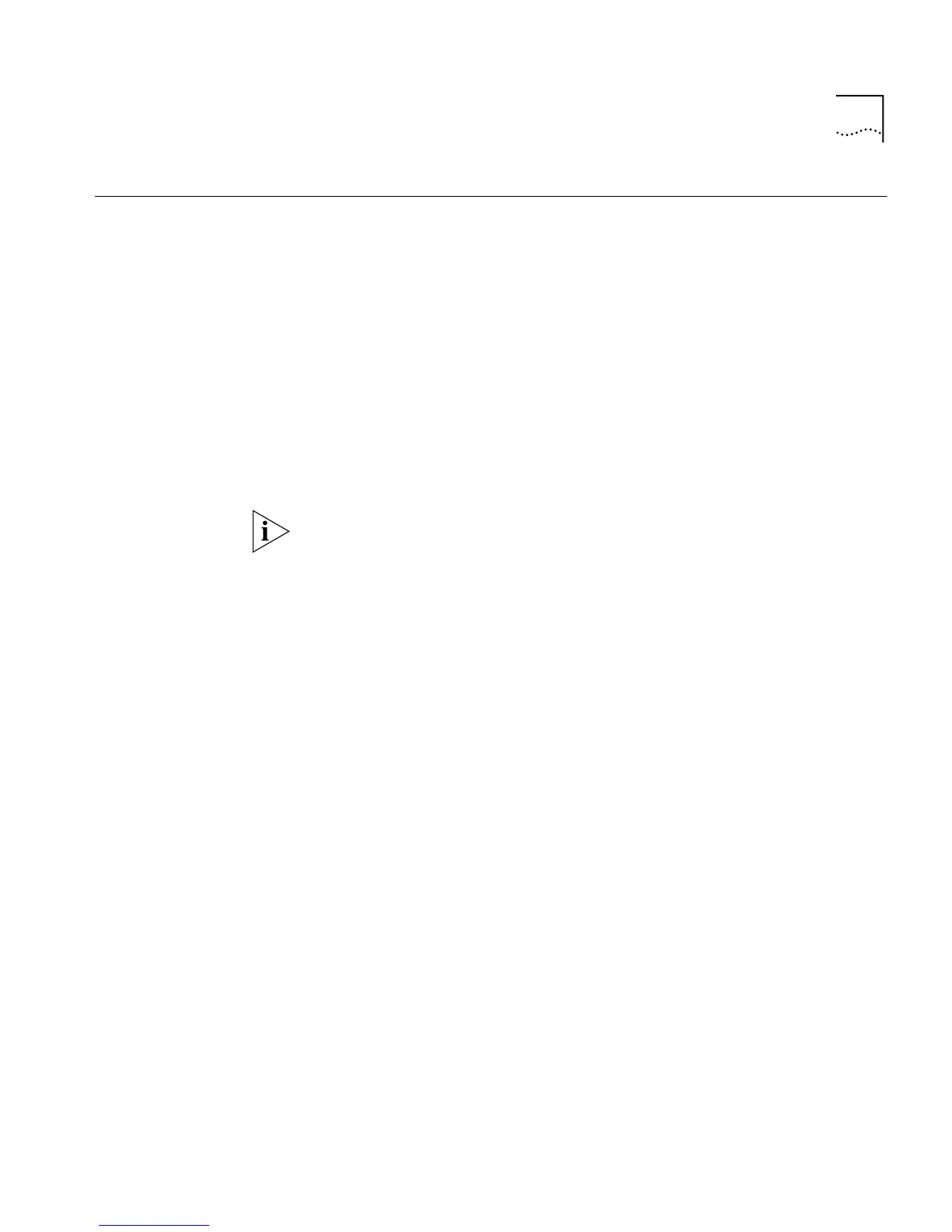Displaying and Changing System Feature Information 127
Displaying and
Changing System
Feature
Information
You can display and change system feature information for the Switch
units in the stack using the commands on the Feature menu. These
commands allow you to:
■
Set up Roving Port Analysis.
■
Enable or disable Broadcast Storm Control.
■
Set up Resilient Links.
■
Set up Trunks.
Setting up a Roving
Analysis Port
You can set up the roving analysis port, that is the port that you wish to
connect the network analyzer to, using the
add
command on the
Analyzer menu.
You can not set up a port for roving analysis if it is already part of a
resilient link, or a member of a trunk.
To set up a roving analysis port:
1
At the Top-level menu, enter:
feature analyzer add
The following prompt is displayed:
Select analysis unit (1-4):
2
Enter the number of the Switch unit in the stack on which you wish the
roving analysis port to reside.
The following prompt is displayed:
Enter analysis port (3,6):
3
Enter the port number that you wish to be the roving analysis port. (The
port selection list only includes the ports that are candidates to be the
roving analysis port.)
Displaying the Roving
Analysis Port
Information
You can display information about the roving analysis port on the Switch
using the
display
command on the Analyzer menu.
To display the port summary information:
1
At the Top-level menu, enter:
feature analyzer display
