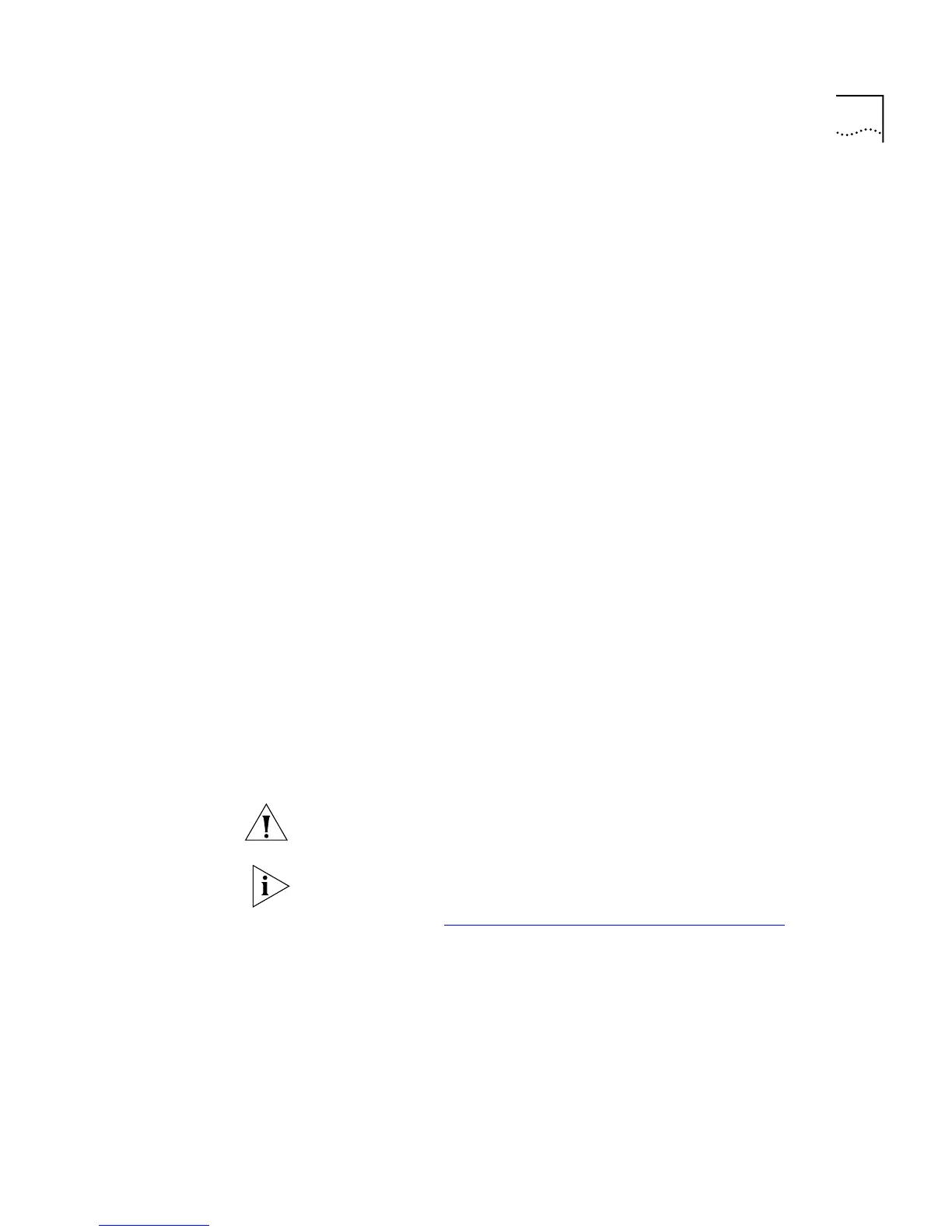Displaying and Changing Port Information 121
Specifying the Speed
and Duplex Mode
You can specify the speed and duplex mode of Ethernet ports on the
Switch using the
portMode
command on the Ethernet menu.
To specify the speed and duplex mode of a port:
1
At the Top-level menu, enter:
ethernet portMode
The following prompt is displayed:
Select Ethernet port (1-24,all):
2
Enter the number of the port to have its speed and duplex mode
specified, or enter
all
for all the ports.
■
If the port is a 10BASE-T/100BASE-TX port, the following prompt is
displayed:
Enter new value (10half,10full,100half,100full):
■
If the port is a 100BASE-FX port, the following prompt is displayed:
Enter new value (100half,100full):
■
If the port is a 10BASE-T port, the following prompt is displayed:
Enter new value (10half,10full):
■
If you specify
all
, a prompt is displayed indicating all the values
possible for all the ports on the Switch
3
Enter the new speed and duplex mode.
If you are specifying the speed and duplex mode of all the ports, only the
ports which can support the new speed and duplex mode are changed.
CAUTION:
To communicate without errors, both ends of a link must use
the same duplex mode.
Port speeds and duplex modes specified using the
portMode
command
do not take effect until auto-negotiation is disabled on the port. For more
information, see
“Enabling and Disabling Auto-negotiation”
below.
Enabling and
Disabling
Auto-negotiation
Auto-negotiation is a system that allows Switch units to automatically
detect the speed and duplex mode of twisted pair links, and set the speed
and duplex mode of its twisted pair ports accordingly:
■
If auto-negotiation is enabled on a 10BASE-T/100BASE-TX port, the
speed and duplex mode of the link is automatically detected and set
accordingly.
