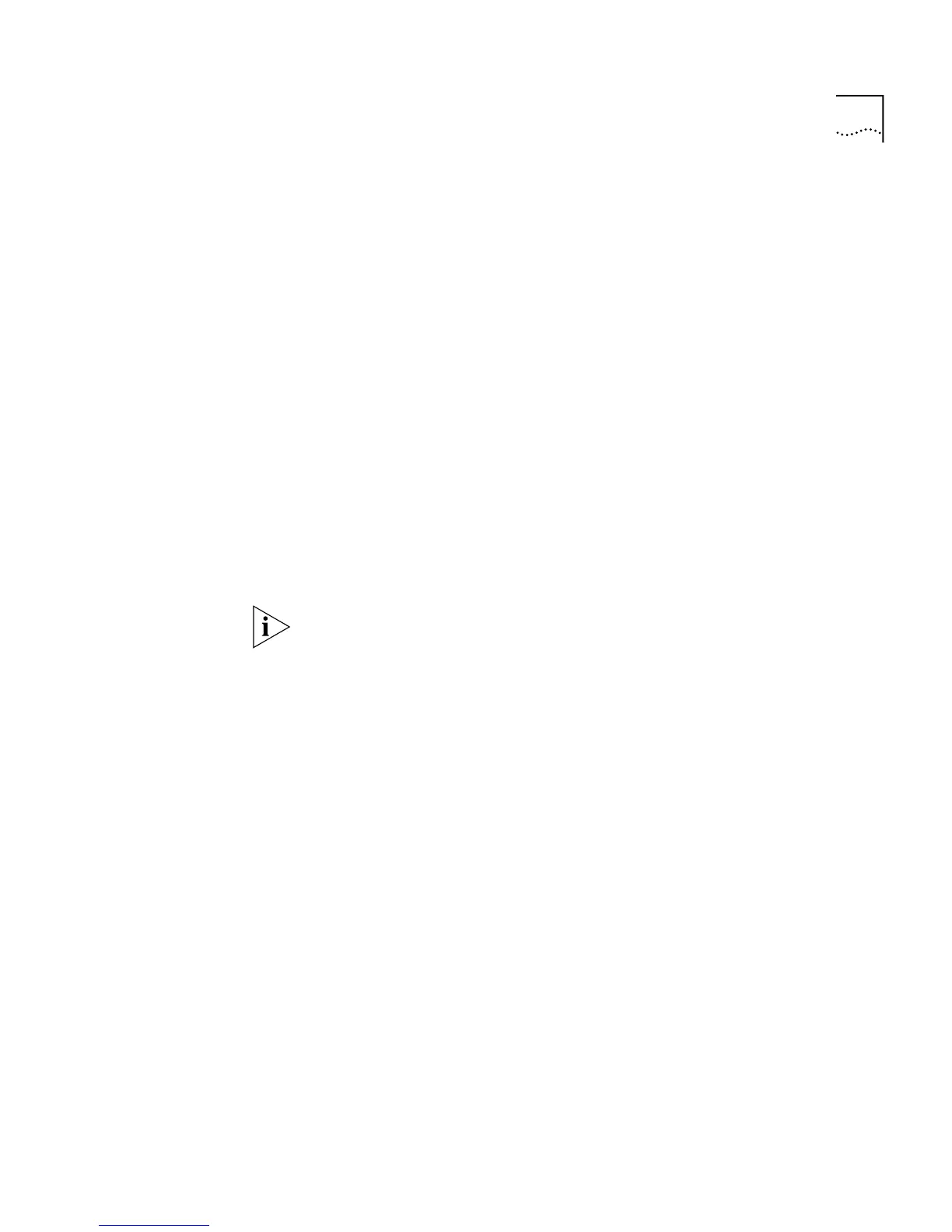Displaying and Changing Stack Information 147
2
Enter
enable
or
disable
.
Changing Your
Password
You can change the password for the current user using the
password
command on the System menu.
To change the password:
1
At the Top-level menu, enter:
system password
The following prompt appears, allowing you to enter the existing
password:
old password
2
Enter the existing password.
The following prompt is displayed, allowing you to enter a new password
for the current user:
Enter new password
3
Enter the new password.
Passwords must only contain alpha-numeric characters.
The following prompt is displayed, allowing you to re-enter the new
password as conformation:
Retype password:
A message is displayed informing you that the password has been
successfully changed.
Specifying User
Details
You can specify user details for the stack using the
define
command on
the System/Security/User menu.
To specify user details for the stack:
1
From the Top-level menu, enter:
system security user define
The following prompt is displayed:
Enter a new user name:
2
Enter a name for the new user.
The following prompt is displayed: