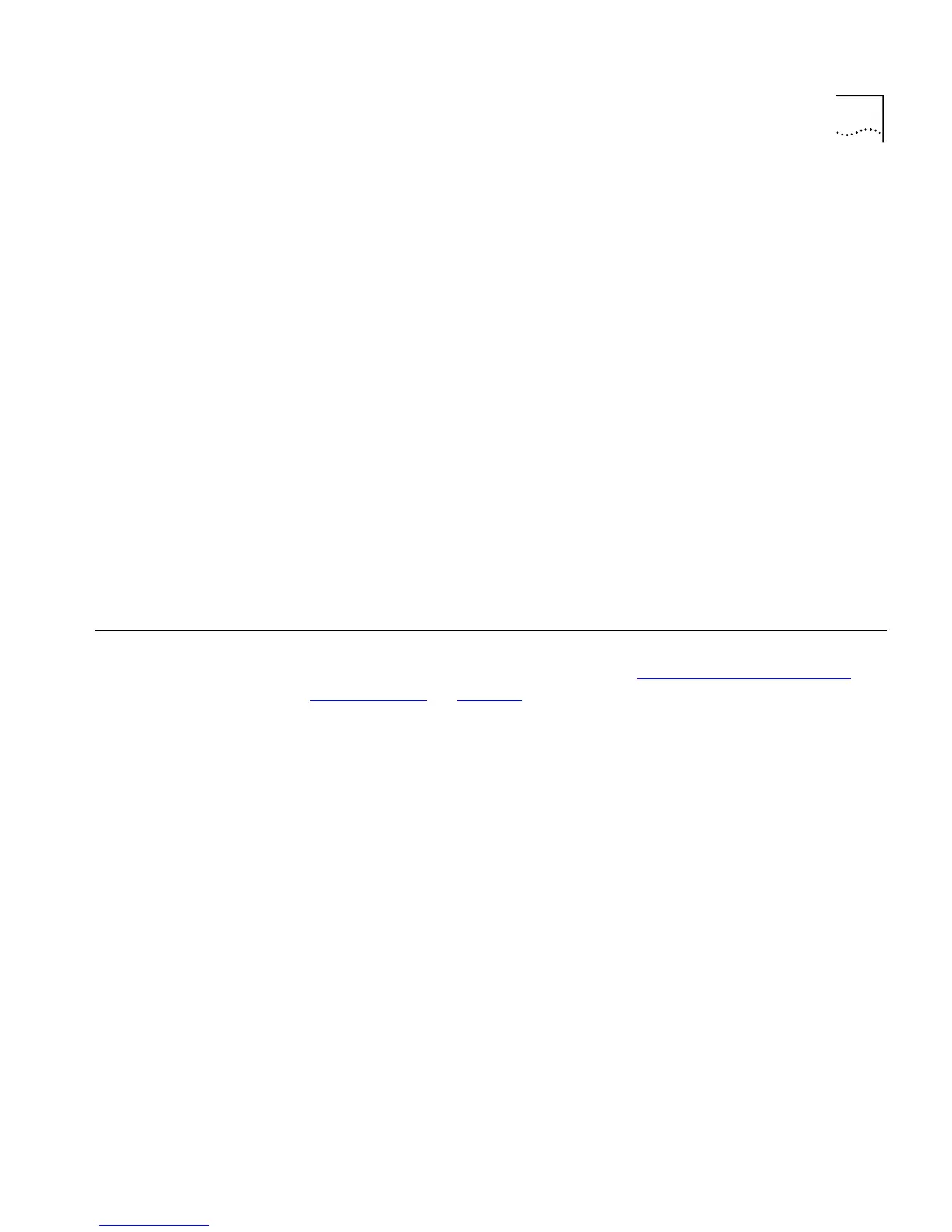Using the Serial Web Utility 229
6
When you have finished, the final installation dialog box is displayed
informing you that the Serial Web Utility has been installed on your
management workstation. Click
Finish
to close the dialog box.
7
You are asked if you want to restart Windows so that it can use the new
settings you have configured. You must restart Windows before running
the Serial Web Utility.
When you return to your Windows desktop, the Serial Web Utility
shortcut (‘Serial Web Management’) created by the installation program
is displayed. The utility also has its own program group called Serial Web
under the default program group specified during the install. This
contains:
■
Serial Web Management — Launches the Serial Web Utility.
■
Serial Web Setup — Displays the Advanced Configuration Parameters
dialog box, which allows you to view and change some of the settings
the Serial Web Utility uses when it is running.
■
License agreement.
Using the Serial
Web Utility
Every time you want to access the Web interface through a serial link,
make your management connection (see “
Setting Up Web Interface
Management” on page 33) and use the Serial Web Utility to set up your
connection:
1
Either:
■
Double-click on the Serial Web Management shortcut.
■
Select the Serial Web Management program item in the Serial Web
program group.
2
The Serial Web Utility opens and asks you if you want to use the URL that
has been set up. The URL includes the SLIP address for the Switch. For
example, if the SLIP address for the Switch is 192.168.101.1, the URL is:
http://192.168.101.1/
If you want to change the URL, click
URL
. If the URL is correct, click
OK
.
3
The Serial Web Utility attempts to establish a connection.
If successful, the standard Windows Dial-Up Networking dialog box is
displayed, showing the various connection details. Your default Web
browser is then launched with the specified URL.