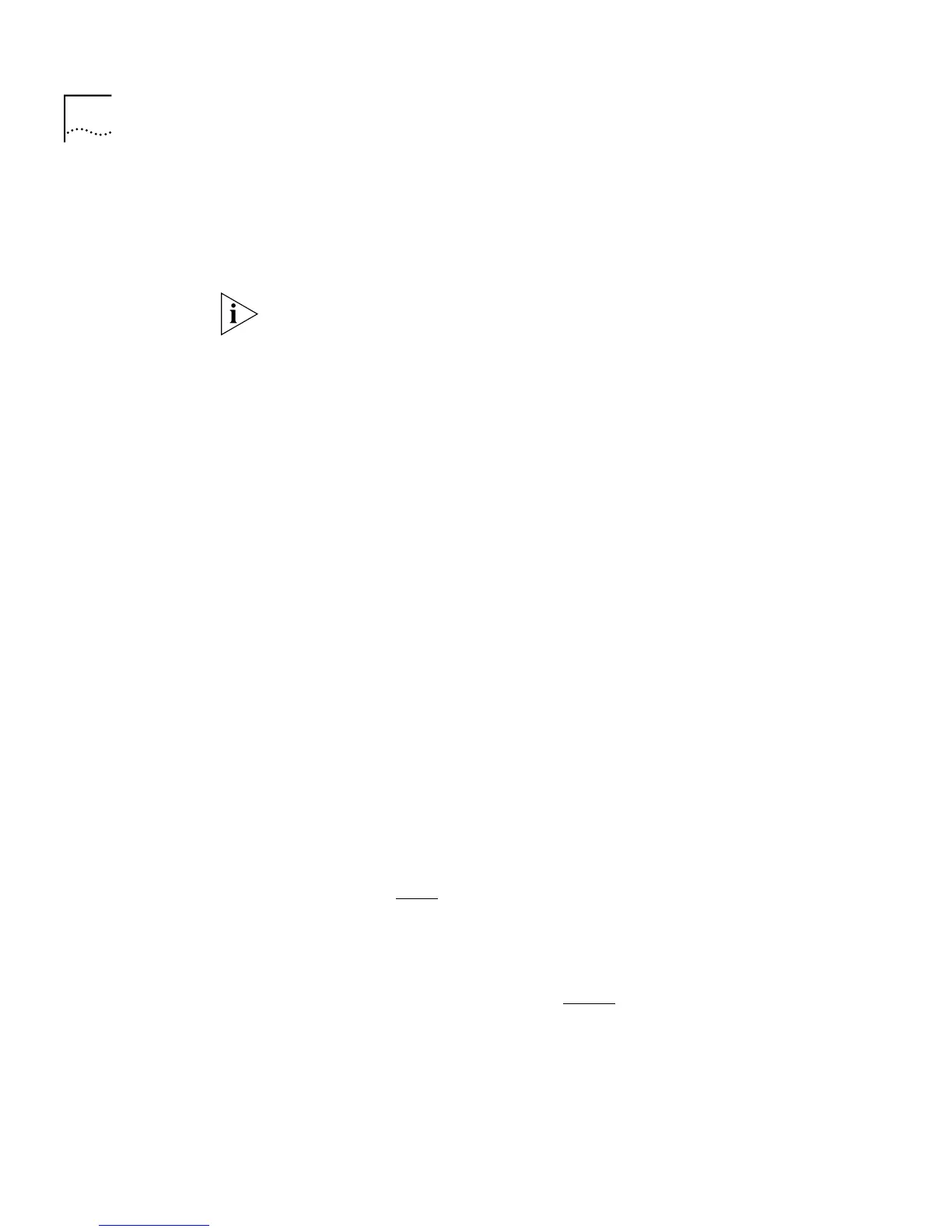228 A
PPENDIX
A: S
ERIAL
W
EB
U
TILITY
4
In the
Run
dialog box, type
drive
:\Win95\Drivers\Slip\Setup
(where
drive
is the letter of your CD-ROM drive) and click
OK
.
The installation program starts and checks your system configuration;
enter any information that is requested.
If the setup program cannot find specific files on your management
workstation, it asks you to insert your Windows ‘95 CD-ROM. If it still
cannot find the files, you must obtain them directly from Microsoft.
Contact Microsoft for more information.
5
When the installation program has ensured all the relevant files are
installed, it asks you to select a COM port. This is the serial port on your
management workstation that you want to use when connecting to the
console port of the Switch.
If you click
Advanced
, the Advanced Configuration Parameters dialog box
is displayed, showing all the settings that the Serial Web Utility uses when
it is running. These default settings are already correct for connection to
the Switch, so you should not need to change them:
Connection name
Allows you to enter a name for the connection.
Modem name
Allows you to enter a name for the modem connection.
PC SLIP Address
Displays the SLIP address that is to be allocated to the management
workstation. The default address is 192.168.101.2.
Device URL
Displays the URL that the Serial Web Utility uses to access the Switch,
which includes the SLIP address for the Switch. For example, the default
SLIP address for the Switch is 192.168.101.1 so the URL is:
http://192.168.101.1/
Flow Control
None
/ XON/XOFF / Hardware RTS/CTS
Allows you to specify the serial line flow control that the management
workstation uses.
Data bits
,
Stop bits
and
Parity
are all fixed.
Speed
1200 / 2400 / 4800 / 9600 / 19200
Allows you to specify the line speed (baud rate) that the management
workstation uses.
You can change the
PC SLIP Address
,
Device URL
,
Flow Control
and
Speed
settings
after the installation is complete.