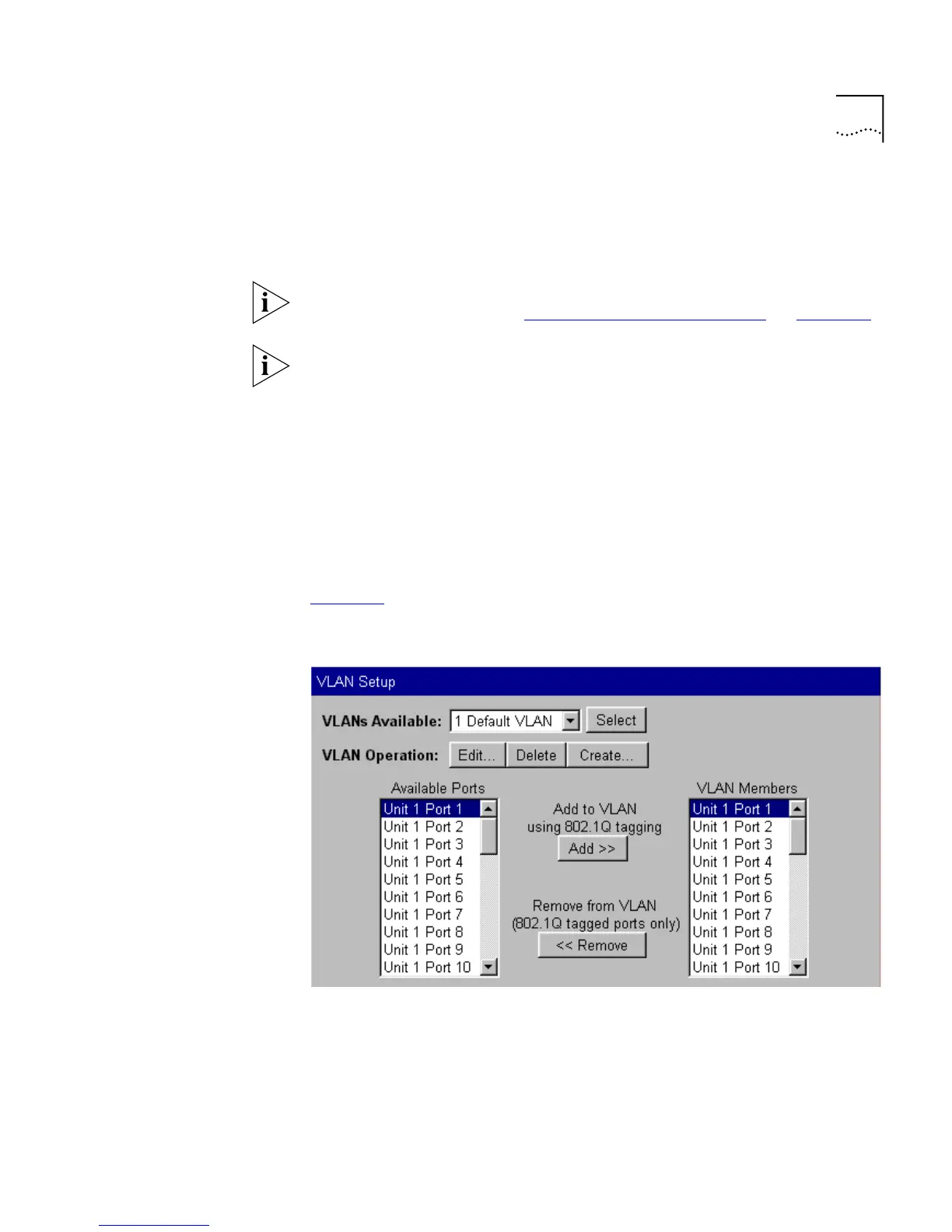Configuring the Stack 83
3
Click a port in the
Available Ports
listbox.
4
Click the
Add >>
button. The port is assigned to the port trunk, and the
port is displayed in the
Trunk Members
listbox.
There are several conditions that need to be satisfied before a port can be
placed in a port trunk. See
“Port Trunks and Your Switch”
on
page 158
.
To place a port back in the
Available Ports
listbox, click the port in the
Trunk Members
listbox and click the
<< Remove
button. The first
(primary) port cannot be placed back in the
Available Ports
listbox until
the other ports are placed back.
Configuring VLANs
You can configure VLANs for the stack using the VLAN Setup page.
To access the page:
1
Click the
Configuration
icon on the side-bar.
2
Click the
VLANs
hotlink. The VLAN Setup page is displayed as shown in
Figure 22
.
Figure 22
The VLAN Setup page
