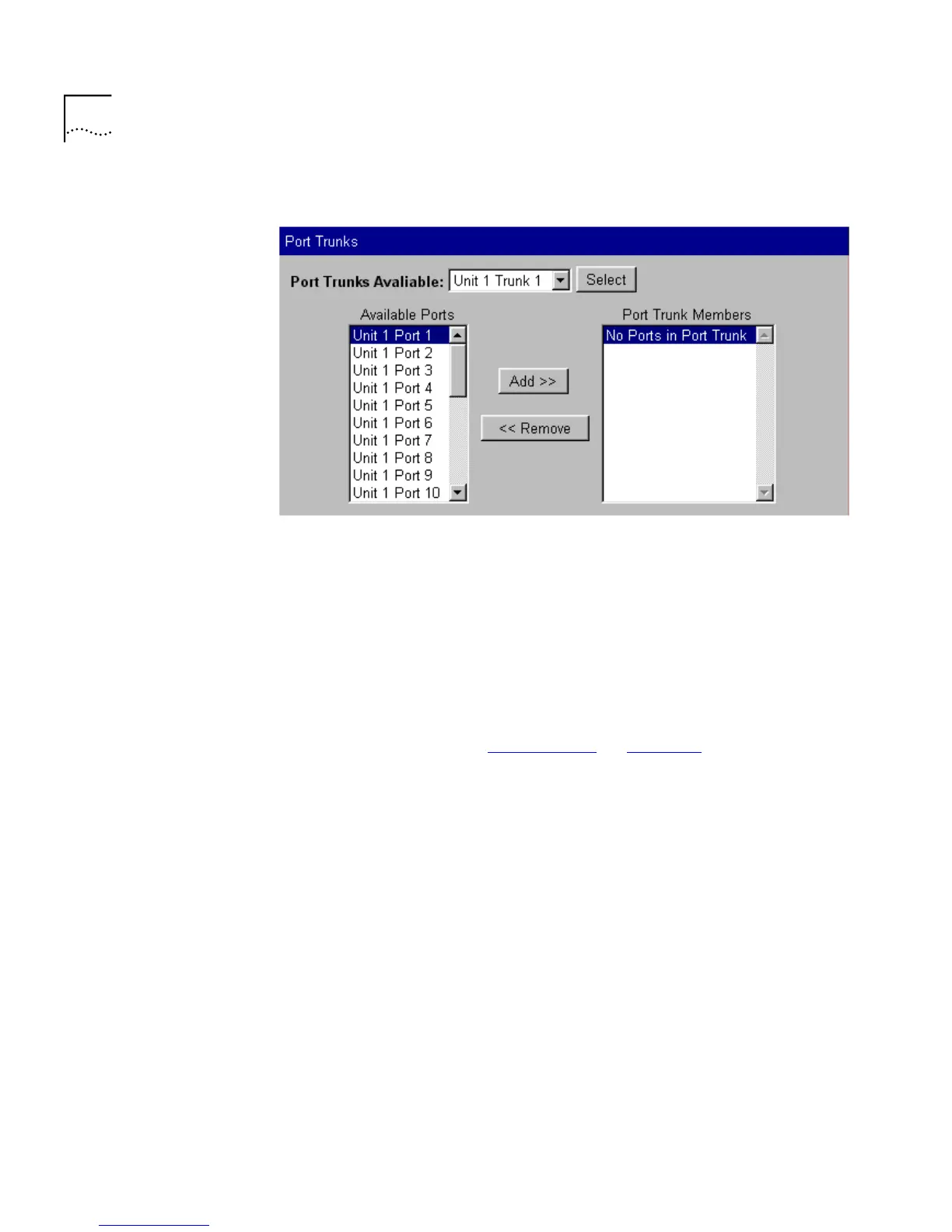82 C
HAPTER
3: W
ORKING
W
ITH
THE
W
EB
I
NTERFACE
Figure 21
The Port Trunk Setup page
What are Port Trunks?
Port trunks are connections that allow devices to communicate using up
to four links in parallel. Port trunks provide two benefits:
■
They can potentially double, triple or quadruple the bandwidth of a
connection.
■
They can provide redundancy — if one link is broken, the other links
share the traffic for that link.
For more information, see “Port Trunks”
on page 157.
Displaying the Ports that Belong to Each Port Trunk
The Port Trunks Setup page allows you to display the ports that belong to
each port trunk. To do this:
1
From the
Port Trunks Available
listbox, select a port trunk.
2
Click the
Select
button. The
Available Ports
listbox displays the ports that
are available to be placed in the port trunk. The
Trunk Members
listbox
displays the ports that belong to the port trunk.
Placing Ports in a Port Trunk
The Port Trunks Setup page allows you to place ports in port trunks. To do
this:
1
From the
Port Trunks Available
listbox, select a port trunk.
2
Click the
Select
button.
