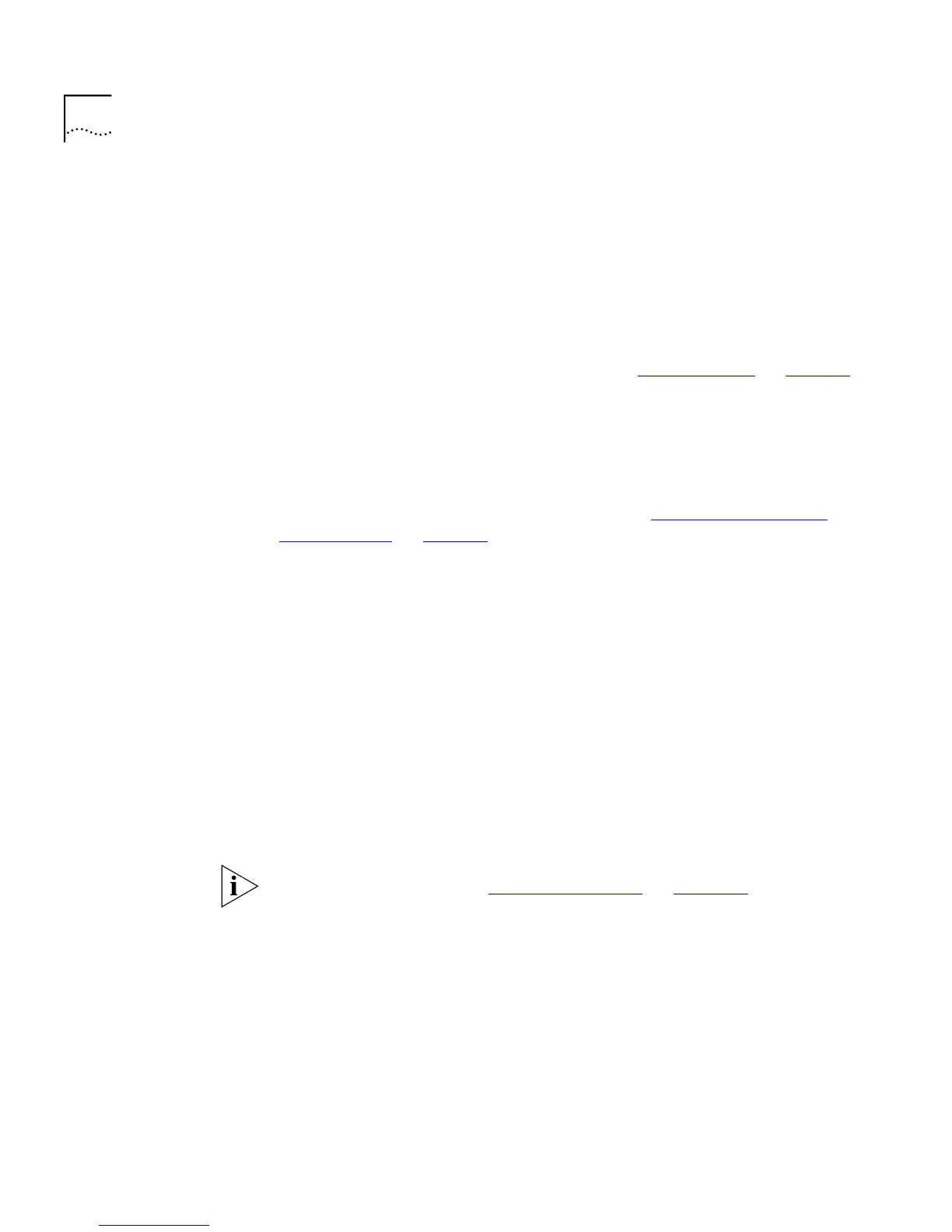134 C
HAPTER
4: W
ORKING
W
ITH
THE
C
OMMAND
L
INE
I
NTERFACE
To specify the IP and SLIP information:
1
At the Top-level menu, enter:
ip interface define
The following prompt is displayed, allowing you to enter an IP address for
the Switch:
Enter IP address [0.0.0.0]:
For more information about IP addresses, see “IP Addresses” on page 38.
2
Enter a valid IP address.
The following prompt is displayed, allowing you to enter a subnet mask
for the Switch:
Enter subnet mask [0.0.0.0]:
For more information about subnet masks, see “Subnets and Using a
Subnet Mask” on page 39.
3
Enter a subnet mask, if required.
The following prompt is displayed, allowing you to enter the IP address of
the default router in your network:
Enter default gateway [0.0.0.0]:
4
If your network contains a router, enter the IP address.
The following prompt is displayed:
Enter SLIP address [192.168.101.1]:
If you want to manage the stack using the web interface through the
console port of the Switch, you need to set up Serial Line Interface
Protocol (SLIP) information for the Switch. A SLIP address is similar to an
IP address, but it is used for serial line connections to console ports. We
recommend that you use the default address 192.168.101.1.
For more information, see
“Serial Web Utility”
on
page 227
.
5
Enter a SLIP address, if required.
The following prompt is displayed:
Enter SLIP subnet mask [255.255.255.0]:
A SLIP subnet mask is an IP subnet mask that is used for serial line
connections to console ports.
6
Enter a SLIP subnet mask, if required.