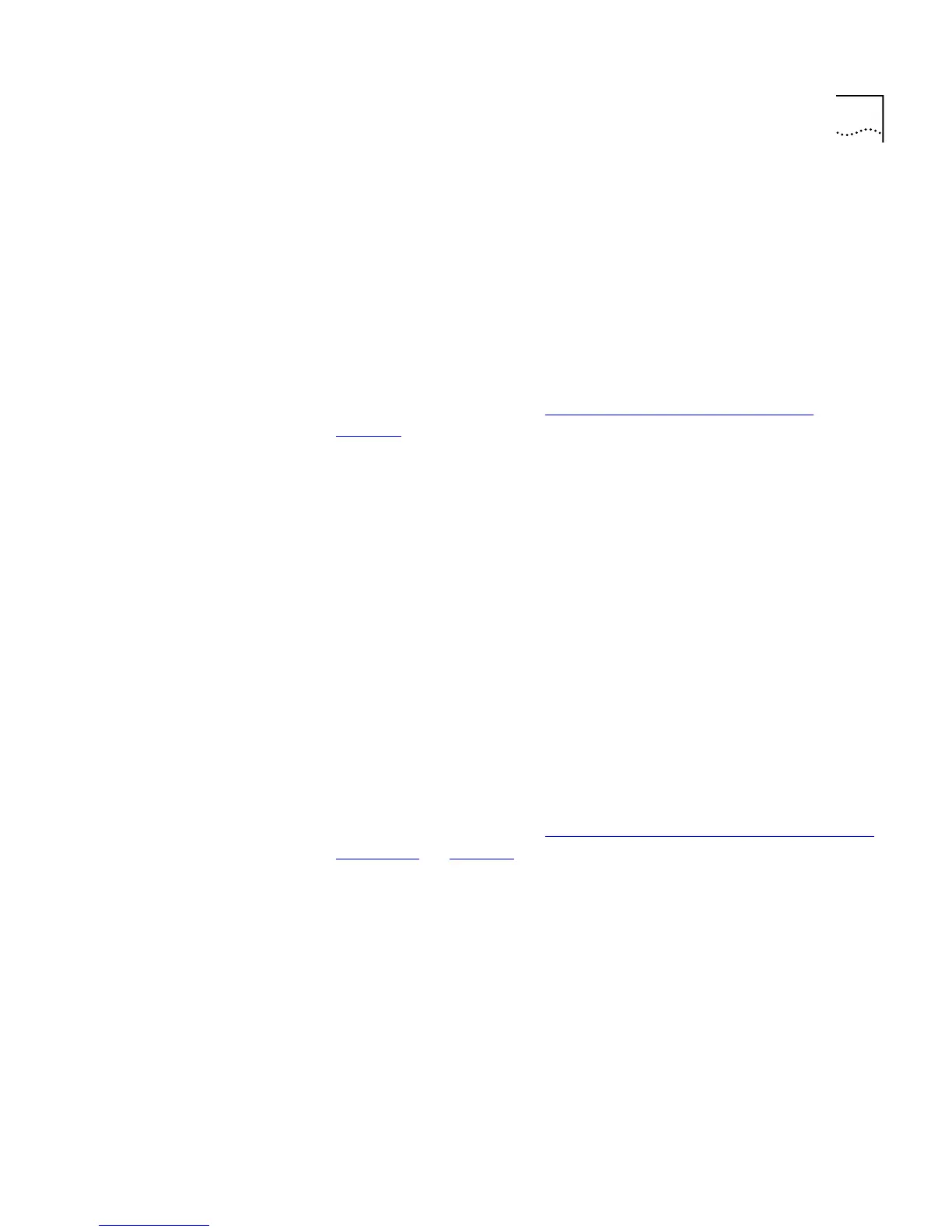The Main Web Interface 51
■
Unit Status
— This page allows you to display the general
administration details of the Switch.
■
IP Setup
— This page allows you to set up IP information for the
Switch.
■
Port Setup
— This page allows you to configure individual ports
on the Switch.
■
Console Port Configuration
— This page allows you to configure
the console port of the Switch.
For more information, see “Configuring the Current Switch”
on
page 54
.
■
Management Settings Pages
— These pages allow you to change
the management settings for the stack:
■
System Name
— This page allows you to specify a descriptive
name for the stack.
■
Password Setting
— This page allows you to change your
password.
■
Location
— This page allows you to specify the physical location
of the stack.
■
Getting Started
— This page allows you to access the Getting
Started pages for the stack.
■
Documentation
— This page allows you to specify the location of
the online help and documentation for the stack.
■
Contact
— This page allows you to specify the details of a person
to contact about the stack.
For more information, see “Changing the Management Settings for
the Stack” on page 67.
■
Configuration Pages
— These pages allow you to configure the
stack as a whole:
■
VLAN Setup
— This page allows you to configure VLANs for the
stack.
■
Switch Database
— This page allows you to configure the Switch
Database of the stack.
■
Software Upgrade
— This page allows you to upgrade the
management software of the Switch units in the stack.