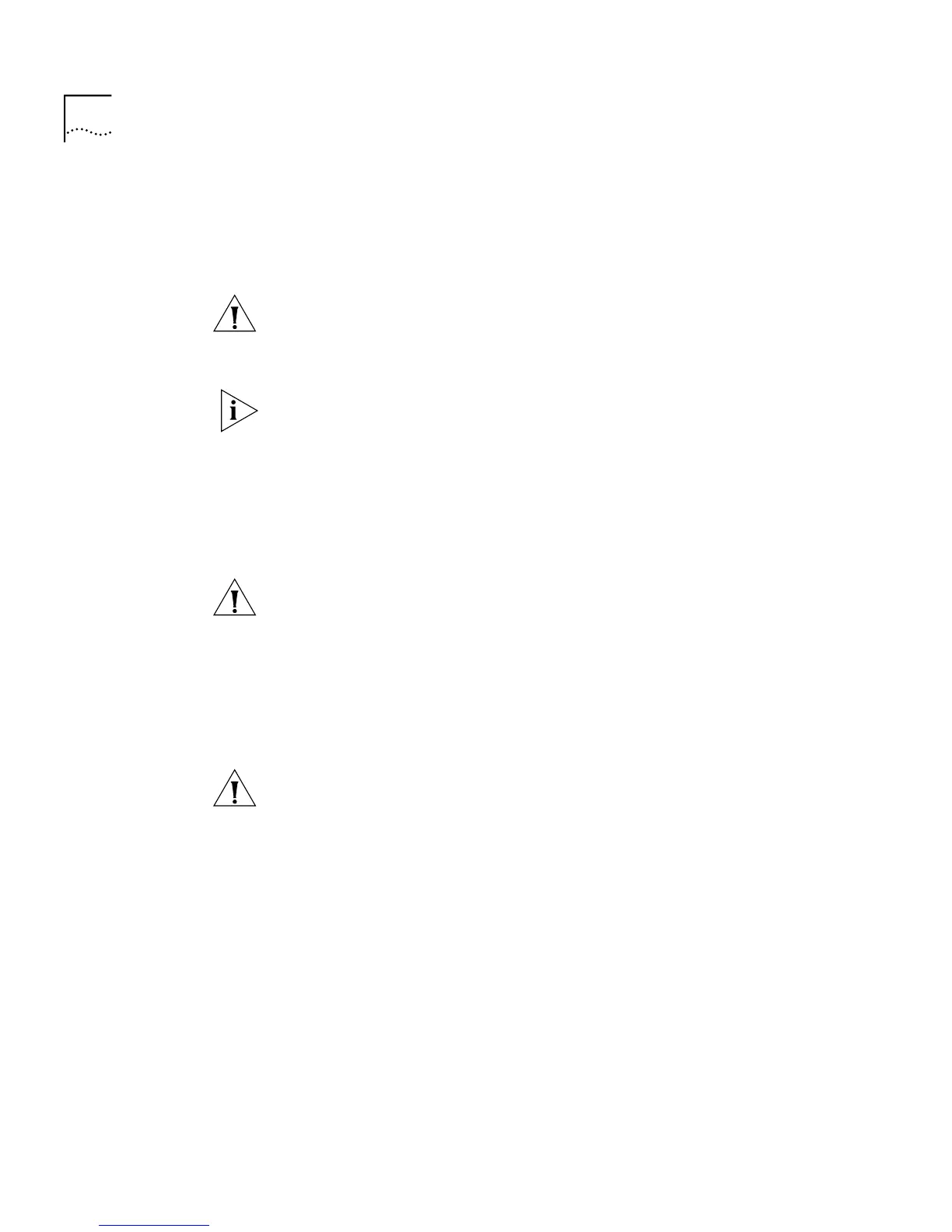90 C
HAPTER
3: W
ORKING
W
ITH
THE
W
EB
I
NTERFACE
To upgrade the management software:
1
Copy the software upgrade file into an appropriate directory on a TFTP
server. For information on using a TFTP Server, see the documentation
that accompanies it.
CAUTION:
You must ensure that the port connected to the TFTP server
has 802.1Q VLAN learning disabled and belongs to the Default VLAN
(VLAN 1). The server can only upgrade a stack if it is connected to the
stack by the Default VLAN.
You can download a TFTP server called 3CServer (filename: 3cs117.zip)
from 3Com’s website
http://www.3com.com
. 3CServer can be installed
and run on a Microsoft Windows® 95/98 or NT system.
2
Enter the name of the software upgrade file in the
Filename
field. The
filename format is:
s2sxx_yy.bin
where
xx_yy
is the version of management software.
CAUTION:
You must use the
s2sxx_yy.bin
format, otherwise the
upgrade fails.
3
Enter the IP address of the TFTP server in the
Server Address
field.
4
Click the
Apply
button. During the upgrade, the Power/Self Test LED
flashes green and the command line interface is locked. The units in the
stack upgrade one at a time, and each unit takes about 5 minutes; when
the upgrade is complete, the Switch units in the stack are reset.
CAUTION:
During the upgrade, do not power-down or reset any Switch
units in the stack.