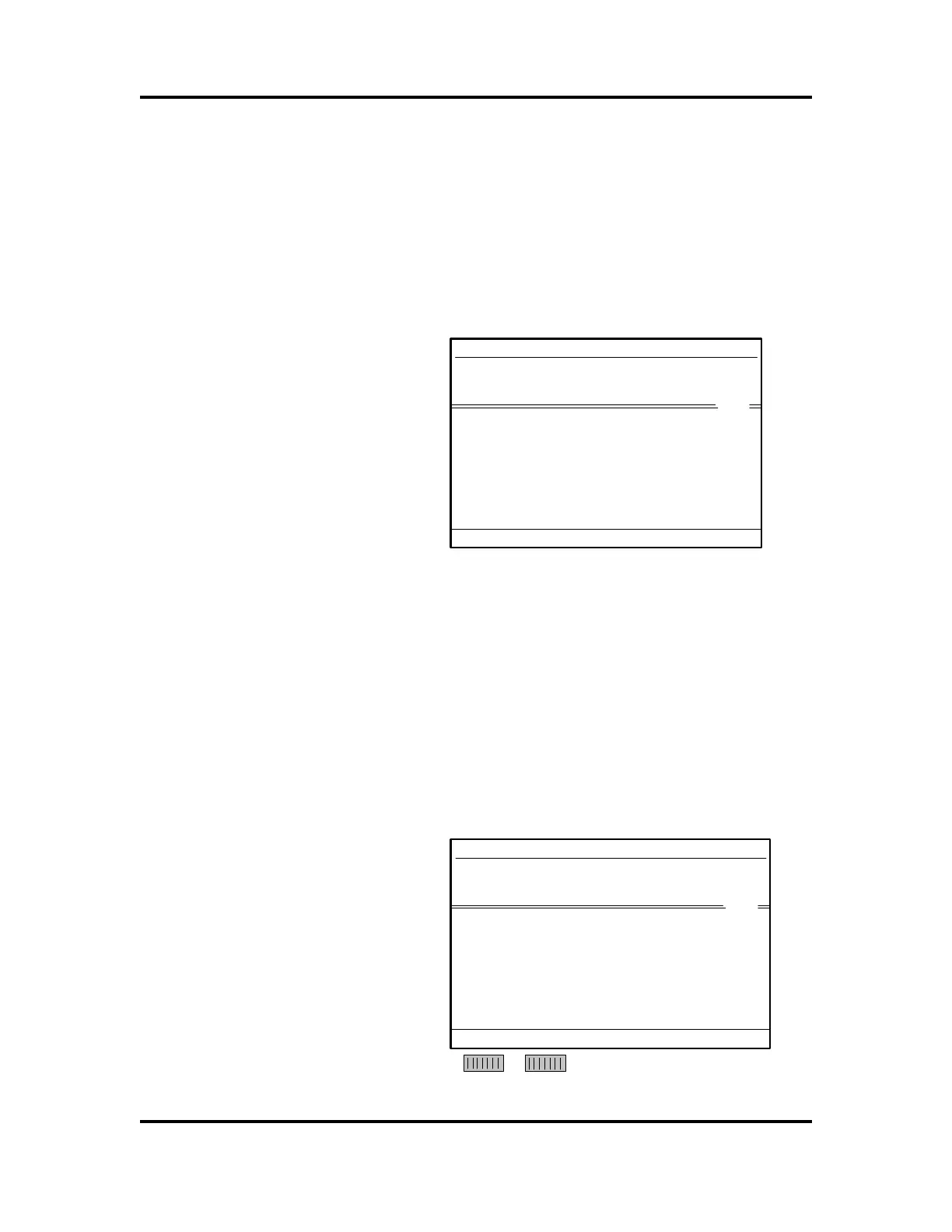Electrical
Troubleshooting Guide
IRB6400 M94A
Page 11 - 19
Inputs & Outputs
11.3.5 Manually Operated I/O
The status of the inputs and outputs can be monitored.
Also, the outputs can be controlled manually from the
teach pendant. To look at I/O status, press:
I/O WINDOW
VIEW
ALL SIGNALS
The following will be displayed:
File
Edit View
1 (35)
Inputs / outputs
All Signals
Name
Value Type
di1 0 DI
di10 0 DI
di11 0 DI
di12 0 DI
di13 0 DI
di14 0 DI
di15 0 DI
di16 0 DI
di17 0 DI
di18 0 DI
From this display you can see that input 15 is ON.
If the cursor-down or page-down button is pressed, the
display will scroll down showing all other inputs and
eventually outputs also. The I/O will be displayed in
alphanumeric order, which means that 11 comes after
1. When you scroll down through the list to the outputs,
you are allowed to change the status on the outputs. By
pressing the “0” function button, the selected output will
be turned OFF. By pressing the “1” function button the
selected output will be turned ON.
The following figure shows the display on the screen.
File
Edit View
1 (35)
Inputs / outputs
All Signals
Name
Value Type
do1 0 DI
do10 0 DI
do11 0 DI
do12 0 DI
do13 0 DI
do14 0 DI
do15 0 DI
do16 0 DI
do17 0 DI
do18 0 DI
0 1
Artisan Technology Group - Quality Instrumentation ... Guaranteed | (888) 88-SOURCE | www.artisantg.com