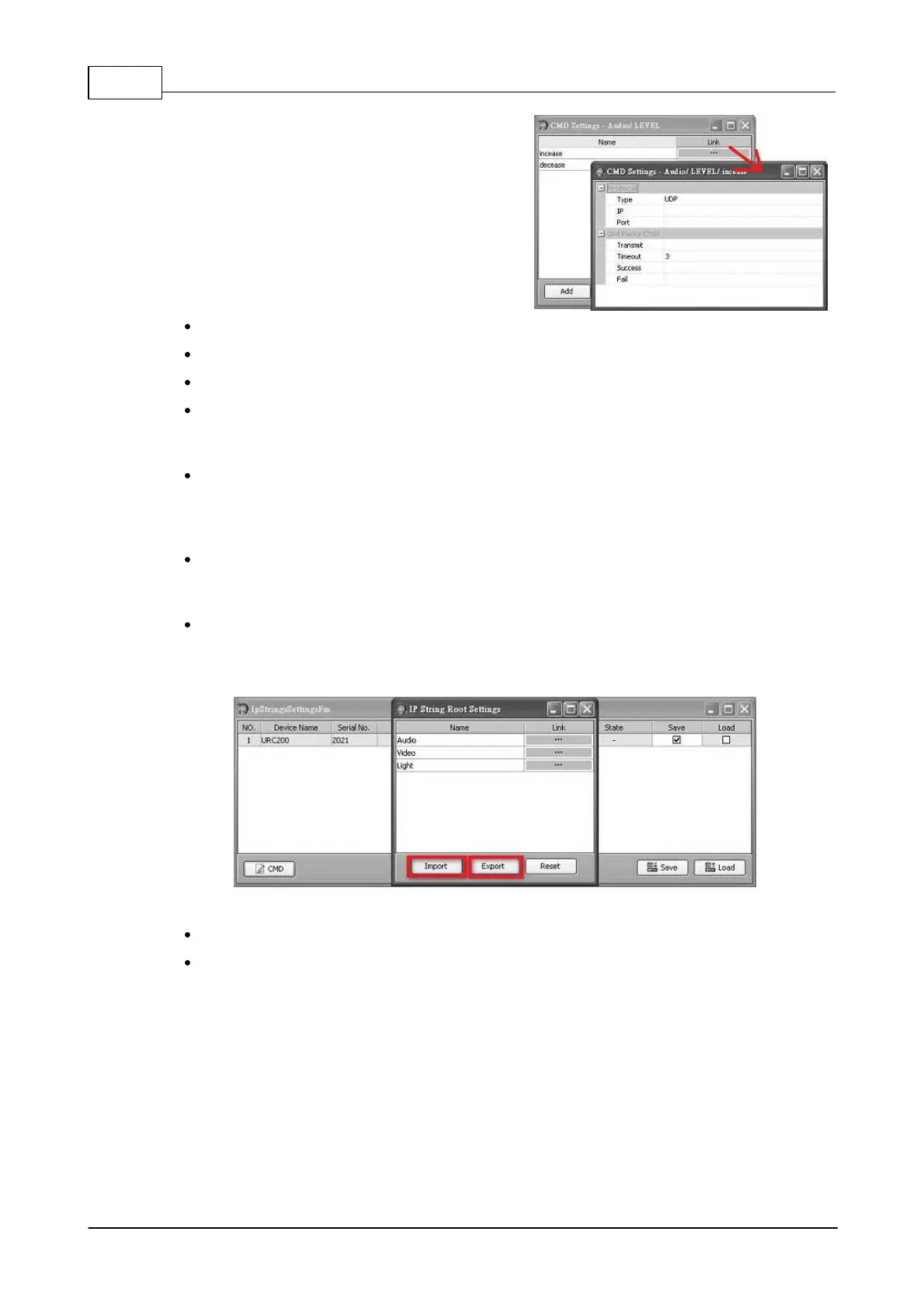IDA8 Global-Net User Manual150
© 2020, ATEÏS. All rights reserved.
8. Clink [link] field to fill the detail settings of
the command string.
Type: Indicate the communication protocol used, this field is read only.
IP: The IP address of the device be controlled.
Port: The port number of the device be controlled.
Transmit: The command string for controlling the parameter of the target device. When the
user selects the item of menu and press button [Enter] on the panel, this string will send to
the target device.
Timeout: Due to the networking quality could be varied in the different environment. For some
applications with low bandwidth or bad quality network, we can set the timeout value to a large
number because it may take more time to communicate with target devices. 3 seconds is the
default value and it is suitable for most cases.
Success: Set this field could show "Success" when the target device informs URC220 the
command string is transferred successfully. This setting is optional, if you need it, please fill
the value "06 0D".
Fail: Set this field could show "Fail" when the target device informs URC220 the command
string is transferred failed. This setting is optional, if you need it, please fill the value "10 0D".
3.2.5.2.2 Import/Export Configuration
You can export the configuration of URC-200 to a file or import the configuration file.
Export: By clicking this button to export configuration of URC-200 to a file.
Import: By clicking this button to import configuration of URC-200 from a file.
3.2.5.2.3 Save/Load Configuration
The configuration of URC-220 is edited using the software. If you want URC-220 to run the
configuration, you need to save it to the device. See the below figure, you have to select the target
URC-200 that to be saved and then press the button [Save] to start save procedure. During the save
period, the field [progress] in the grid shows the percentage the save procedure done.