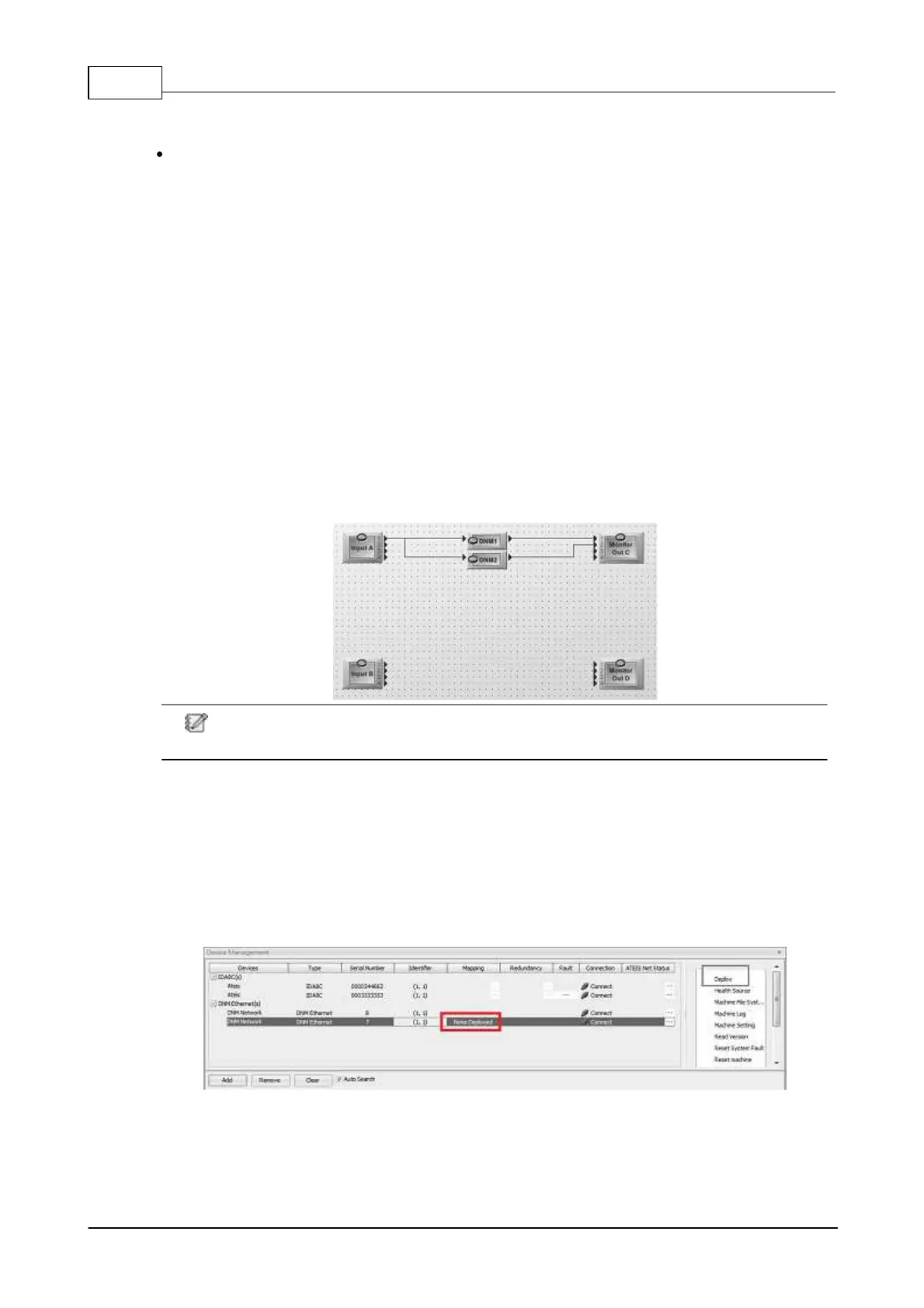IDA8 Global-Net User Manual132
© 2020, ATEÏS. All rights reserved.
the distance should be increased, and vice versa.
The examples of installation as follows:
1. One zone connects to one loudspeaker only, generally, then install the DNM in front of the
loudspeaker about 1~2 meters.
2. One zone connects to many loudspeakers, and installed the loudspeakers by circularity and
the distance is not far between the loudspeakers, then the DNM can be set in the center of
loudspeakers (eg: A small conference room, etc.).
3. One zone connects many loudspeakers, and the installation of loudspeakers are irregular but
the distance of all loudspeakers are not far, then install the DNM about 1~2 meters in the front
of any one loudspeaker.
4. In a large area, the broadcast source is same in the area, and the distance of each
loudspeaker is far, maybe the ambient noise is loud in one side, but quiet in the other side.
What if the DNM is installed around loud side?
The DNM will adjust the level automatically allowing people to hear the broadcast clearly, as
all of the loudspeakers are connected from same source (same zone output). Maybe the
volume of broadcast is too loud for the quiet side, or on the contrary, if the DNM is installed
around quiet side, the volume of broadcast is too small for the loud side. To avoid this
problem, the user can separate the area to several zones and one DNM for one separated
zone, and all of the DNM are same input source (eg. Department store, etc.).
The sound of loudspeakers from another zone can't effect each other, otherwise, the DNM
will consider the sounds from another zone as a background noise.
3.2.3.2 Configuration
3.2.3.2.1 DNM-ENET
1. Plug the DNM using CAT5 cable via PoE Ethernet. (Here's the example using IDA8, the
configuration is the same for other Ateis Audio Processor).
2. When the DNM units are connected, users need to activate the deploy action from the Device
Management window first, and also if the status of [None Deployed] displayed on the Mapping
gird, it also indicates the DNM unit needs to deploy as well. Please see the picture below,
3. Click [Deploy] and open its [Deploy] control window, and select which DNM units you connected
as the Master/Slave units by entering their corresponded [Serial Number]. And click [Deploy]
button to make all the connected DNM units deploy and be controlled together.