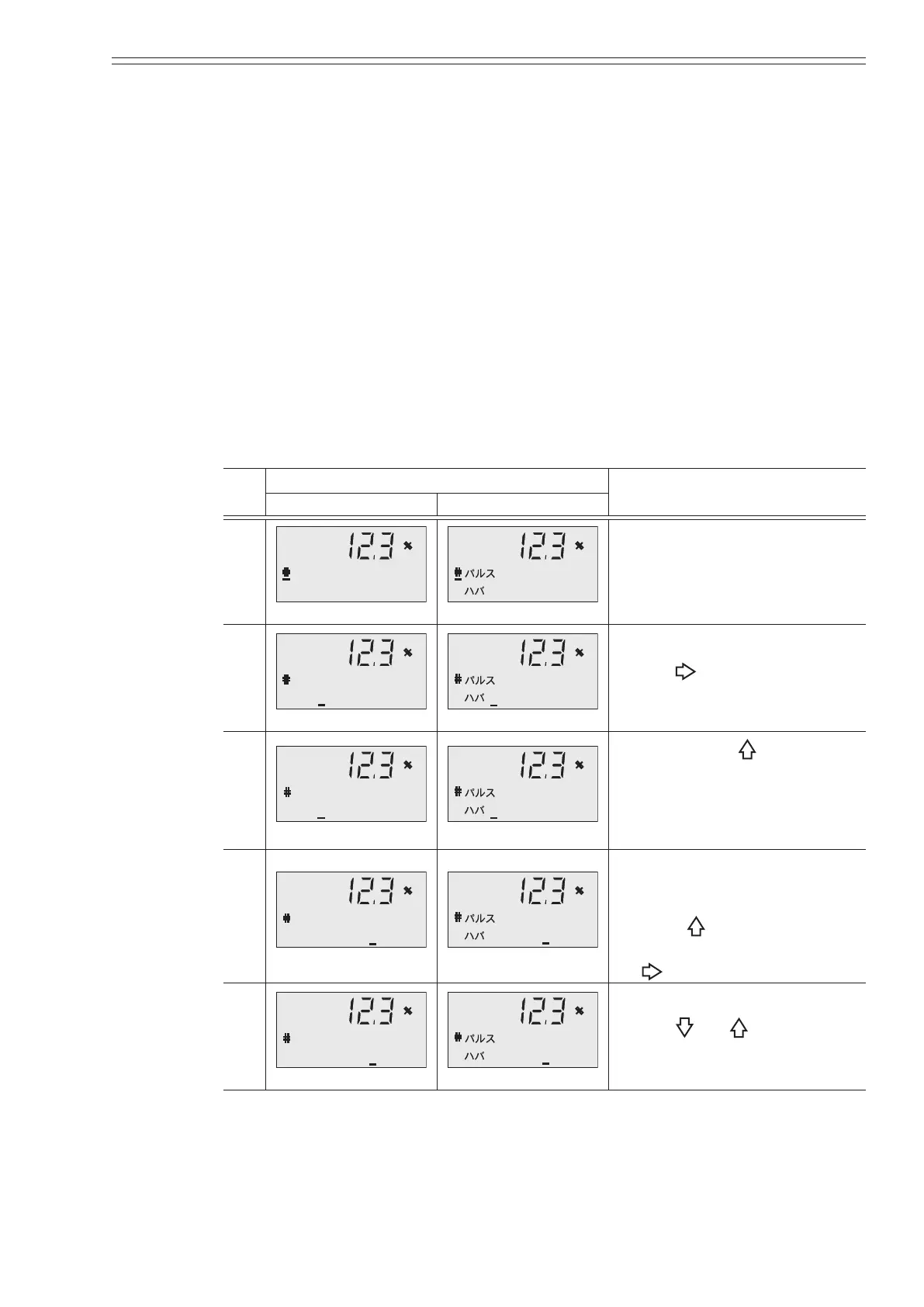Azbil Corporation Using the display panel
Model MGG10C/14C - MagneW FLEX+/PLUS+ Converter 4-47
Setting the pulse width
This is used to set the pulse width so that the duty ratio at the upper right of the
16-digit display will not exceed 70%.
When changing the pulse width with a dual range, use the wider range.
Default setting
DUTY 50%
Setting range
Pulse width: “NUM”, “DUTY 50%”
Pulse width: 000.10 to 999.99 ms
When “NUM” is selected, the pulse width can be set freely.
When “DUTY” is selected, “DUTY” is xed at 50%.
When using “DUTY” and the pulse frequency is 0.5Hz or less,
the pulse ON duration is xed at one second.
Step
Screen
Procedure
(English) (Japanese)
1
PLS 27.778 %
27.778 %
Open the pulse width setup
screen by following the steps to
enter the engineering mode.
2
PLS 27.778 %
WID NUM 010.00ms
27.778 %
NUM 010.00ms
Use the key to move the
cursor to “NUM”.
3
PLS
By touching the key, the
screen used to enter a numerical
value pulse width will change to
the screen used to x the duty
ratio at 50%.
4
PLS 27.778 %
27.778 %
To enter the pulse width using
a numerical value, return to the
numerical value entry screen by
using the
key, and move the
cursor to the desired digits using
the
key.
5
PLS 13.889 %
13.889 %
Use the and keys to
change the numbers.
