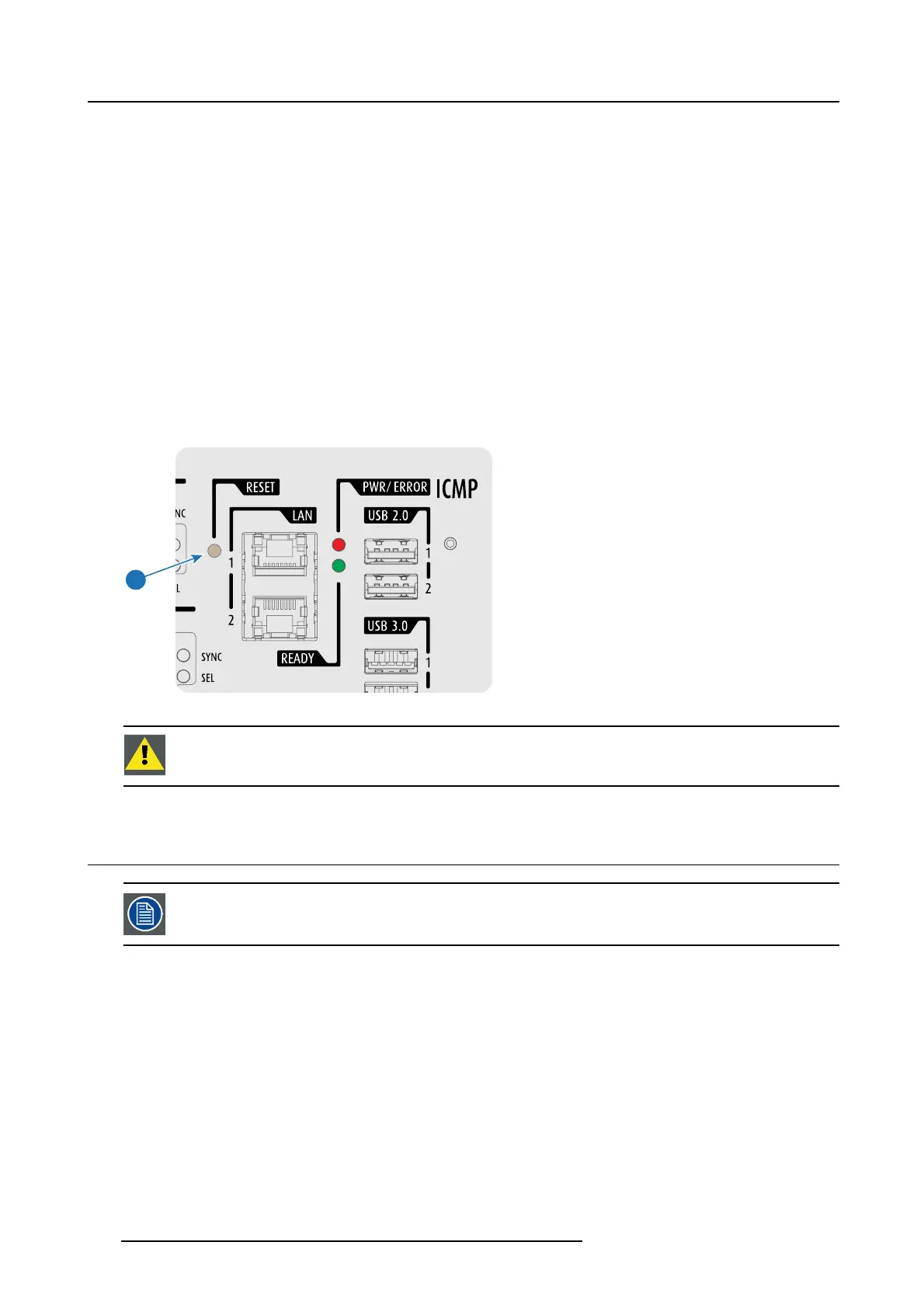9. ICMP
Or,
click on the ICMP reset button in t he GU I of the Communicator (recomm ended)
Or,
press t he Star button on the local keyp ad for a few seconds (Not for C- and B -series)
As a r esult the projector is safely prepared for the ICM P reboot. All ongoing ev ents on the ICMP (e.g. ingest) are requested to
end. After a few seconds the ICMP is reques ted to restart. The READY LE D on the front panel of the ICMP starts to blink orange.
In case the ICM P is installed in DP4K -L s eries projector the lasers are switched off and the projector remains in the same m ode
(e.g. Conditioned). The Star button on the local keypa d starts blinking green. After the res et of the ICMP the lasers are switched
on again.
Once the REA DY LED lit continuous green the ICMP is up and running.
2. Did the re set of the ICMP fail?
If yes, perform a hardware reset as follows:
a) s witch off the lasers of the projec tor or switch of the projector lamp.
b) press the ICMP hardware reset button a few s econds (reference 3 image 9-11) .
Warning: Resetting the ICMP with the hardware reset button may cause damage to the content on the HDDs. A re-configu-
ration of the whole system may be required!
As a result the projector is safely prepared for the ICMP reboot. All ongoing events on the ICMP ( e.g. ingest) are stopped
immediately and the ICMP restarts.
3
Image 9-11
WARNING: Resetting the ICMP with the hardware reset button may cause d ama ge t o t he c ontent o n the HDDs.
A re-configuration of the w hole system m ay b e required!
9.13 Removing a HDD from the ICMP
In case the ICMP h as t o be returned t o factory (e.g. for repair) the non defective HD D s should be removed and
kept.
How to remove a HDD ?
1. S w itch off the pr ojector.
2. M oving the latch towards the left.
110
R5906753 DPXK BLP SERIES 20/11/2017
