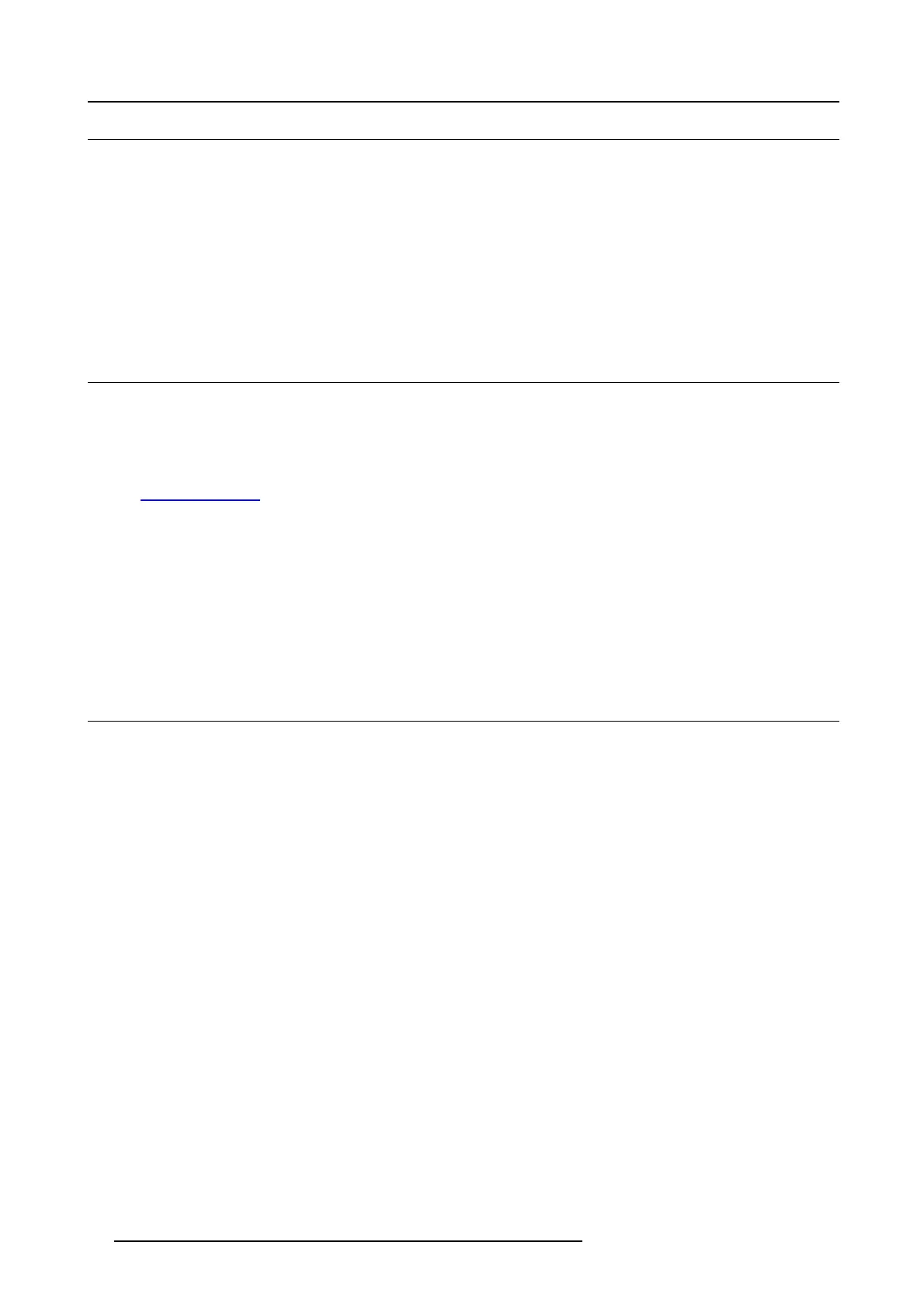3. Installation process
3.3 Installation process stand alone cooler
Installation process from A to Z
1. A ssem bling of t he cooling box housing. Th e housing is d elivered as a flat pack and should be assem ble during the installation
process.
2. Moun ti ng o f the coole r housing on its support.
3. M o unting the emp ty cooler assemb ly on the stand alone frame.
4. In sert the cooler units and filters.
5. E stablish the hose connections (4x) between the c ooler and the projector. Connect also the four cab les.
3.4 Software upgrade
How to upgrade the software
1. S witch on the projector. The pro jector can now be switched on. Place the ON/OFF switch of the projector in the ”I” position. As a
result the projector starts to initialize. The s tatus lights of the projector lights up GRE EN once the projector is initialized. In case
the status lights up R ED may indicate a tamper event during transport. If so, contact Barco cu stomer service.
2. Download and install the latest version of Communicator. The program can be downloaded for free from Barco’s web site, (URL:
h
ttp://www.barco.com). Click o n myBarco and login to get access to secured information. Registration is neces sary.
If you are not yet registered, click on New to myBarco and follow the instructions. With the created login and password, it is
possible to login where you can download the software.
3. Download the latest firmware from Barco’s webs ite in the same way as for Comm unicator.
4. S tart Communicator and mak e a connection with the projector. F or more information, consult the Comm unicator user guide.
5. L ogin as service te chnician and click on tab Maintenance and select S oftware update.
6. Click on Launch DC update companion.
7. Click Nex t, accept the license agreement and continue following the wizard.
3.5 Starting up and adjusting the system
Adjustment steps
1. S elect the corresponding lens parameters for the installed lens. Se e user guide of the Communicator chapter Installation >
Advanced > Lens parameters.
2. Alignment of the projected image on the screen. T he ima g e can be aligned with the screen size of the application. Follow
the next steps to achieve that:
a) P ress the STANDBY button on the Local Keypad to activate the lamp.
b) P ress the D O W SER button on the Local Keypad to open the electronic dowser of the projector. T he e lectronic dow ser is open
if the color of the D OW S ER button is GREE N.
c) Press the TEST PATTERN button on the Local Ke ypad to project one of the internal test patterns of the projector on the
screen.
d) Performa“Lens Homing”. See user guide of the Communicator.
e) Use the lens ZOOM, SHIF T and FOCUS buttons on the Loca l Keypad to match the pro jected image with the screen. Tilt the
projector in case you can not SHIFT the im age completely upon the screen. See "Lens shift, zoom & focus", page 69.
See chapter "Local keypad of the DPxK -xxBLP ", page 80, for detailed description of the Local K eypad buttons.
3. Adjusting the light path. Normally the lens holder and the convergence of the projector are perfectly adjus ted at the factory.
Nevertheless, some app lications require a readjustment of the lens holder, convergence or both. See procedure "Sc heimp flug
adjustment", page 74, and "Convergence", page 149.
4. Creating screen files, lens fi les, light sensor calibration (LSC) files, and m acro files for FLAT and for SCOPE. See user
guide of the Com m unicator.
5. P erform Color calibration. S ee chapter "Color c
alibration", page 155.
6. Create light sensor calibration (LSC) files. See user guide of the Comm unicator.
7. Backup o f all projector configuration files. S ee user guide of the Commun icator.
8. Registration of the projector. The DPx K BLP series projector is DCI com pliant and should b e registered.
24 R5906753 DPXK BLP SERIES 20/11/2017
