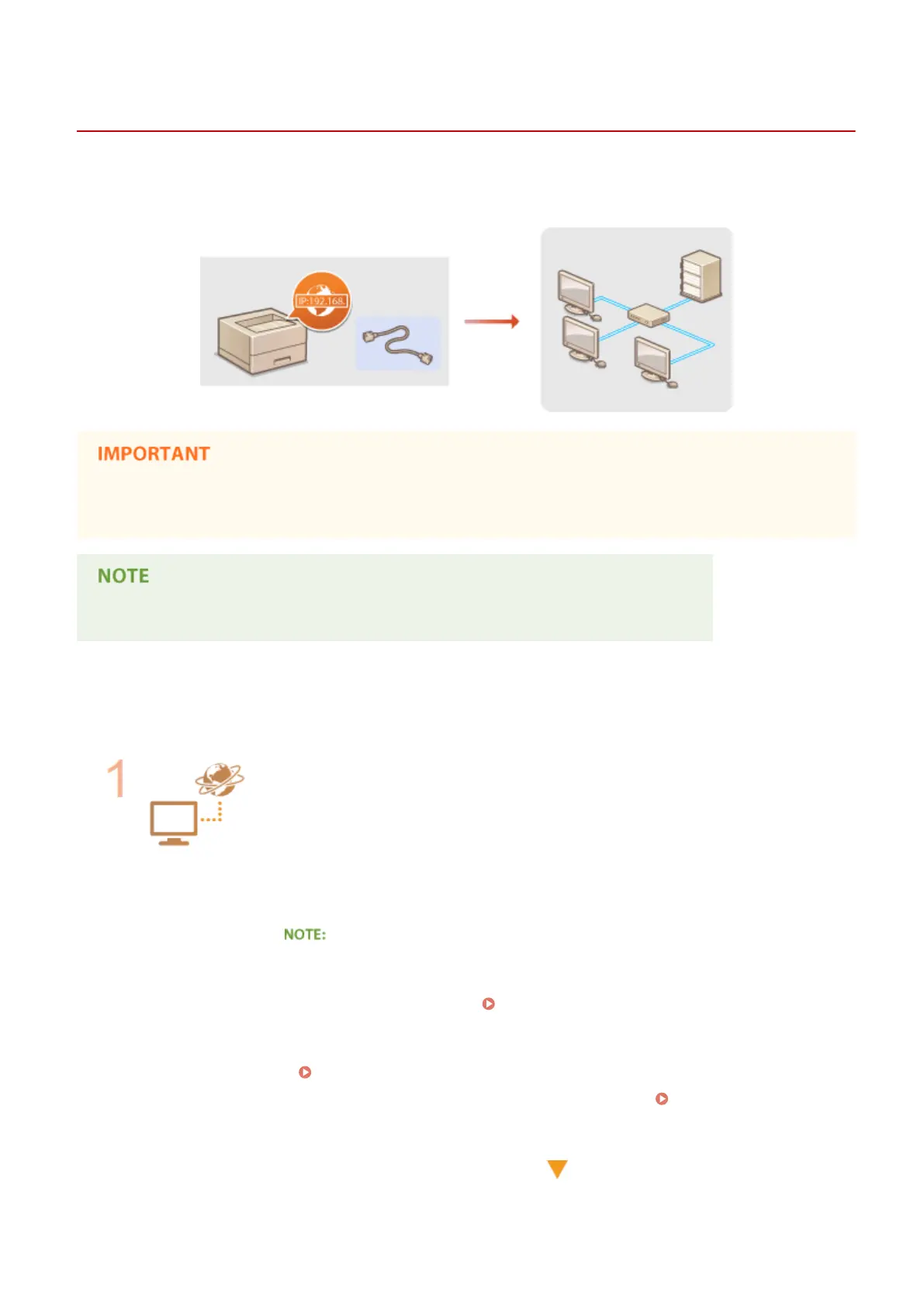Connecting to a Network
0X7U-02X
The machine can be connected to a network via wired LAN, requiring a unique network IP address. For specic IP
address settings, contact your Internet service provider or network administrator.
● If the machine is connected to an unsecured network, your personal information might be leaked to a third
party.
● The machine does not come with a LAN cable or router. Have them ready as necessary.
◼
Before You Start
Follow these steps to connect the machine to a network.
Check your computer settings.
● Make sure that the computer is correctly connected to the network. For more
information, see the instruction manuals for the devices you are using, or contact the
device manufacturers.
● Make sure that the network settings have been completed on the computer. If the
network has not been set up properly, you will not be able to use the machine on the
network, even if you perform the rest of the procedure below.
● Depending on the network, you may need to change settings for the
communication method (half-duplex/full-duplex) or the Ethernet type (10BASE-T/
100BASE-TX/1000BASE-T) ( Conguring Ethernet Settings(P. 217) ). For more
information, contact your Internet service provider or Network Administrator.
● To check the MAC address of the machine.
MAC Address(P. 393)
● To connect to an IEEE 802.1X network, see
Conguring IEEE 802.1X
Authentication(P. 309) .
Network
183