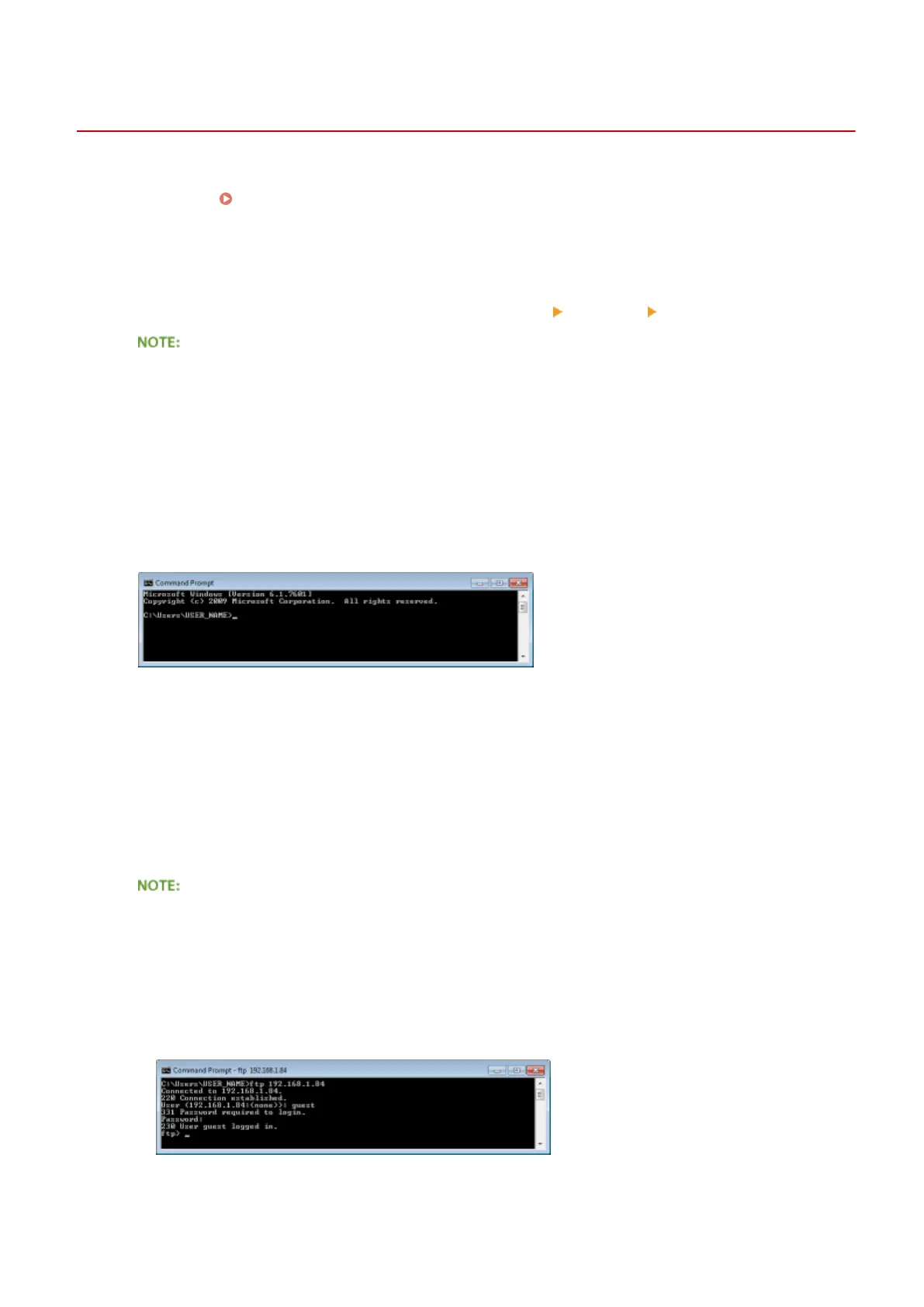Printing via FTP Client (FTP Print)
0X7U-08A
Documents in TEXT/JPEG/TIFF format can be printed from FTP clients via network. Check the IP address set to the
machine in advance ( Network Status Print(P. 536) ). If you are unsure of the IP address, contact your network
administrator.
1
Start [Command Prompt].
● Open the [Start] menu and select [All Programs] or [Programs] [Accessory] [Command Prompt].
For Mac OS users
● Start the Terminal.
For UNIX users
● Display the console screen.
2
Copy a document that you want to print to the directory displayed in Command
Prompt.
● In an example of a screen, the document is copied into the "USER_NAME" folder in [Users] on drive C:.
3
Enter "ftp <IP address of the machine>" and press the [ENTER] key.
● Example: ftp 192.168.1.45
4
Enter the FTP Print user name and press the [ENTER] key.
● The default user name is "guest".
● Anonymous (a user with no account) cannot be used to log on.
5
Enter the FTP Print password and press the [ENTER] key.
● The default password is "7654321".
➠ "230 User <FTP Print user name> logged in." is displayed.
6
Enter "bin" and press the [ENTER] key.
Appendix
606