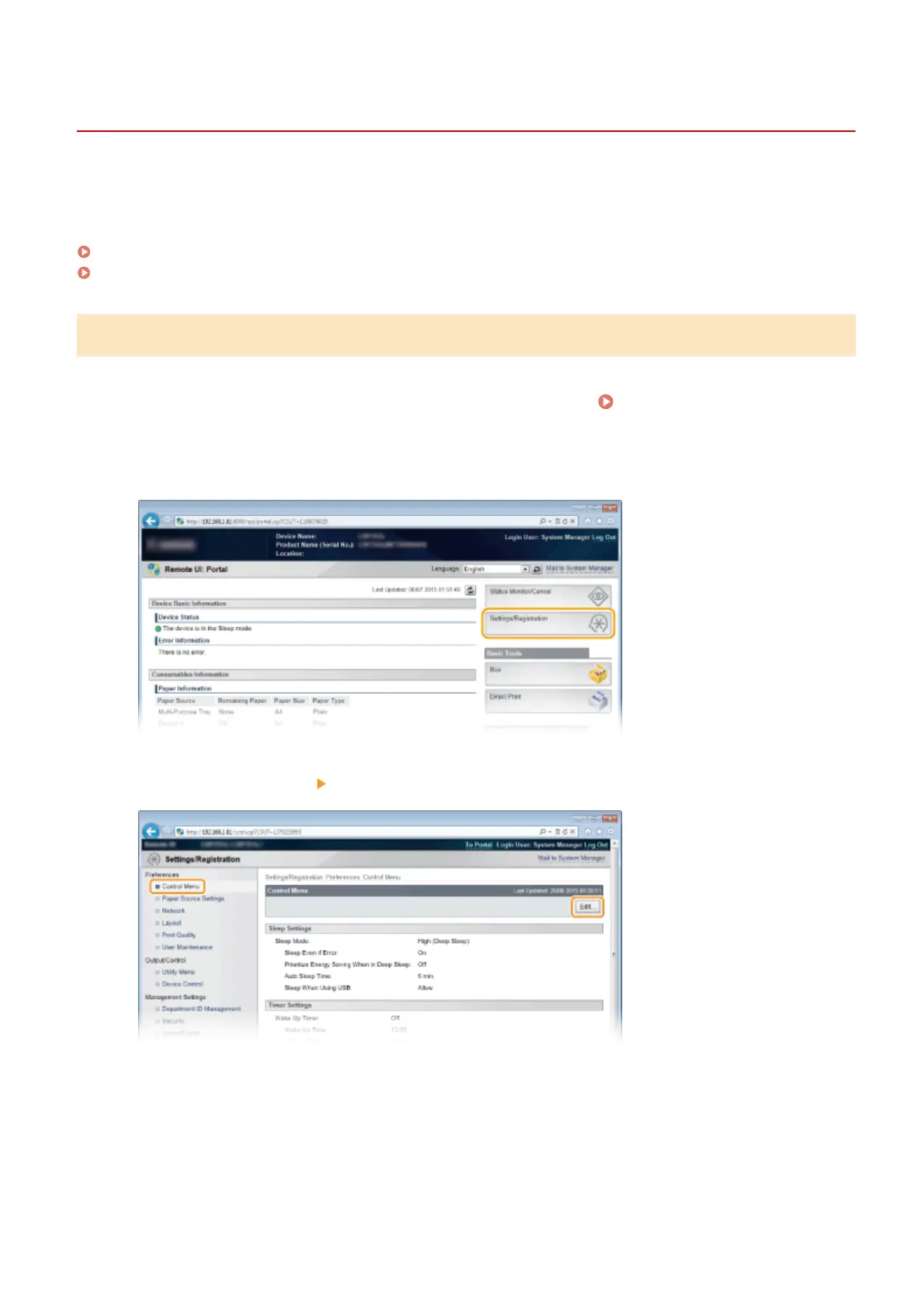Deleting a Document Stored in the Machine
0X7U-02E
The data saved on the SD card is set to be automatically deleted three days later by default. If you want to change how
long the SD card holds documents or prevent the documents from being automatically deleted, change the settings
from the Remote UI. The saved documents can also be deleted manually.
Changing the Storage Period for Documents(P. 141)
Manually Deleting Documents(P. 142)
Changing the Storage Period for Documents
1
Start the Remote UI and log on in Management Mode. Starting Remote UI(P. 333)
2
Click [Settings/Registration].
3
Click [Control Menu] [Edit].
4
Change the storage period.
● To prevent documents from being automatically deleted, select [Off].
Printing a Document
141