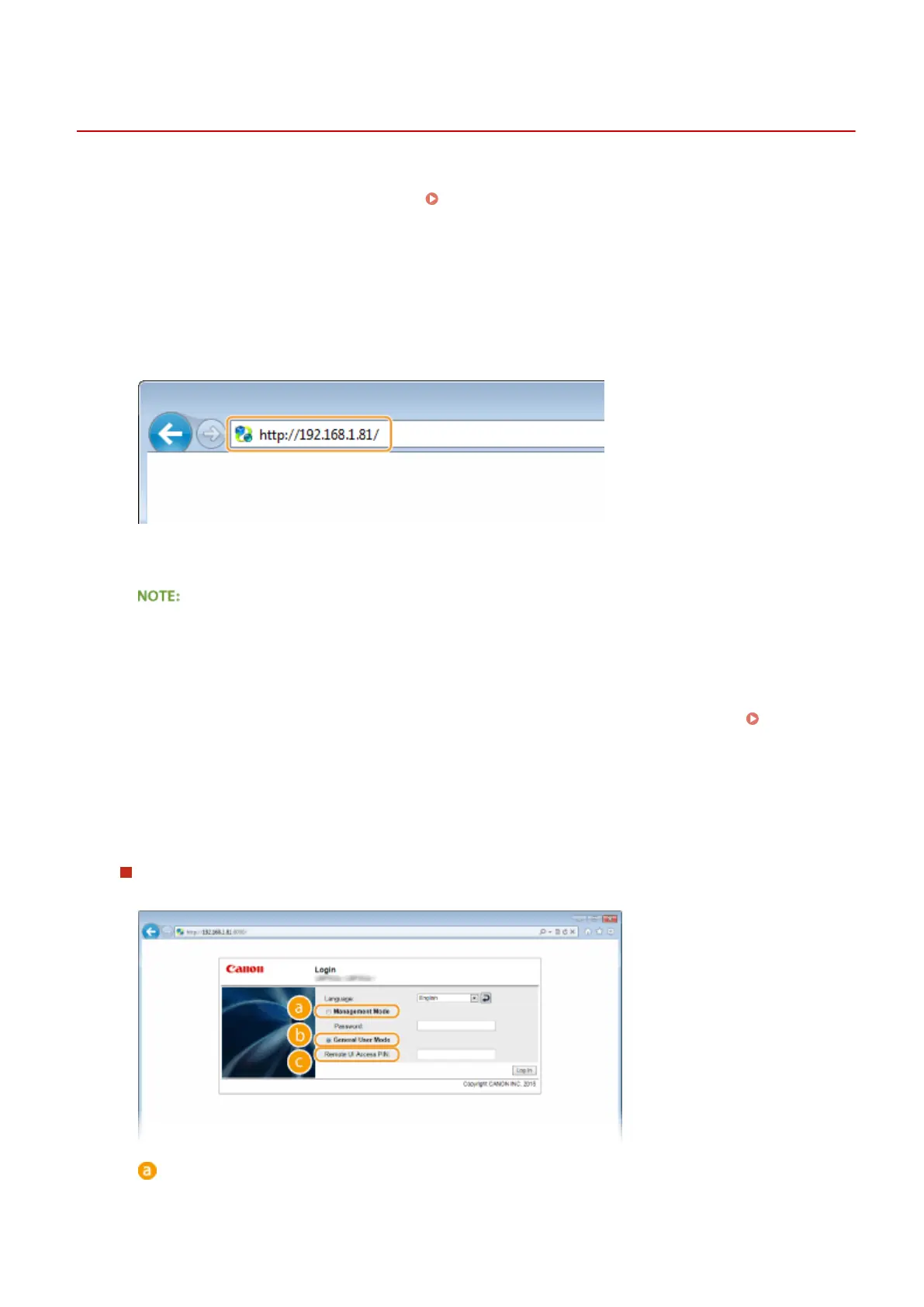Starting Remote UI
0X7U-04W
To operate remotely, you need to input the IP address of the machine into a Web browser and start the Remote UI.
Check the IP address set to the machine in advance ( Network Status Print(P. 446) ). If you have any questions, ask
your Network Administrator.
1
Start the Web browser.
2
Enter "http://(the IP address of the machine)/" in the address eld, and press the
[ENTER] key.
● If you want to use an IPv6 address, enclose the IPv6 address with brackets (example: http://
[fe80::2e9e:fcff:fe4e:dbce]/).
If using a DNS server
● You can enter "<host name of the machine>.<domain name>" instead of "IP address of the machine"
(example: http://my_printer.example.com).
If a security alert is displayed
● A security alert may be displayed when the Remote UI communication is encrypted (
Using TLS for
Encrypted Communications(P. 294) ). When certicate settings or TLS settings have no errors, continue
browsing the Web site.
3
Log on to the Remote UI.
When the Department ID Management is disabled
Select [Management Mode] or [General User Mode].
[Management Mode]
You can perform all the Remote UI operations and settings. Enter the System Manager password in
[Password].
Using Remote UI
333