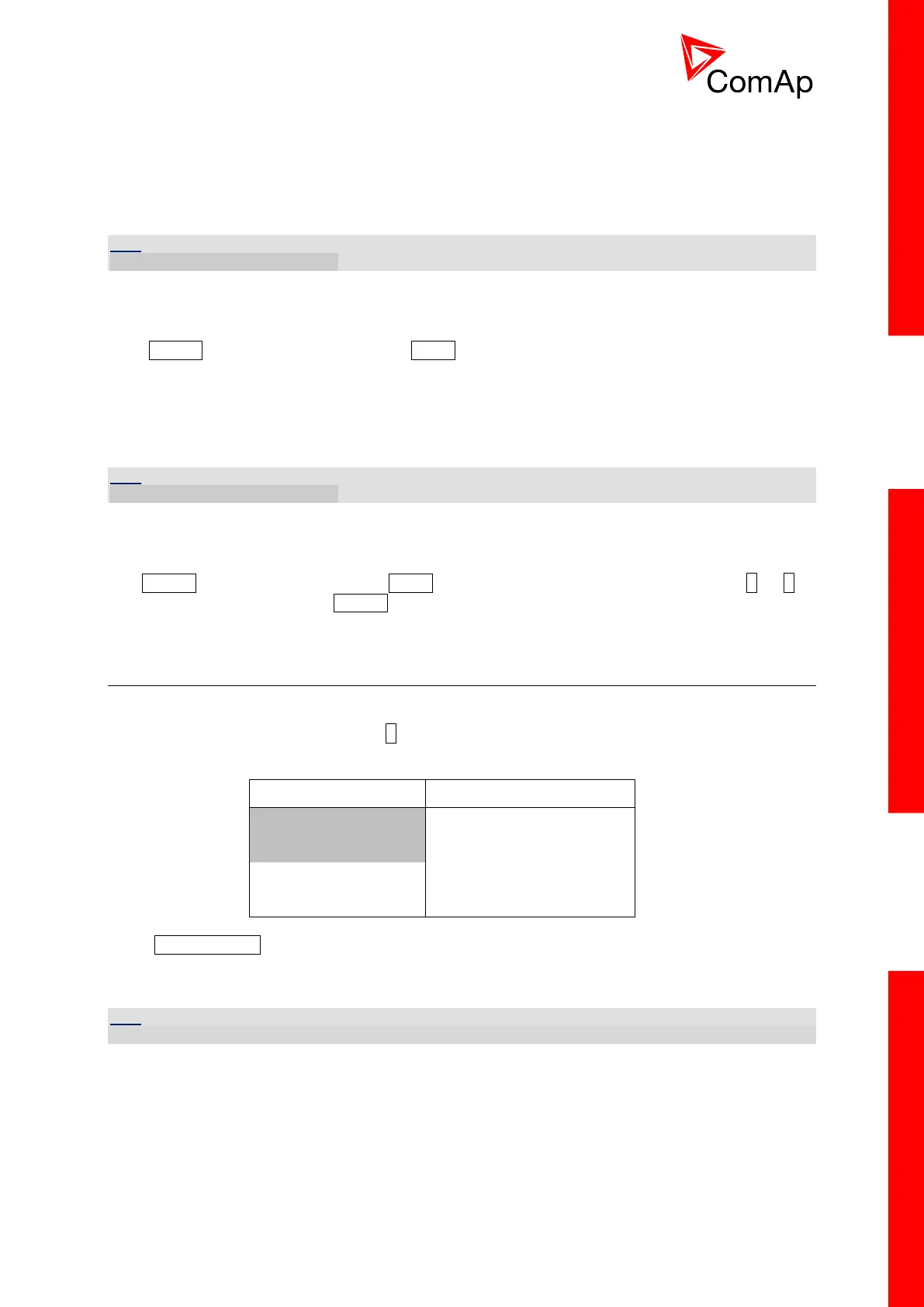InteliDrive Lite, SW version 1.9
ID-FLX-Lite-1.9r1 Reference Guide.pdf, ©ComAp – August 2015
2) Firmware version ID-FLX-Lite-x.x
3) ESF: version of ESF file, if ECU is configured
4) SW version: the first is the firmware version number
the second is configuration table number
5) Application: DCU
6) Branch: DCU
HINT
Only in MEASUREMENT screen.
5.6.3 How to check the serial number and choose interface?
Hold ENTER and then three times press PAGE. On the display you can see InteliDrive Lite User
Interface screen containing:
1) User interface: can choose User(block adjustment function of controller) or Engineer interface
2) Serial: 8 character number
3) Pwd. dec: 10 character number
4) DiagData: 1 character number
HINT
Only in MEASUREMENT screen.
5.6.4 How to change language?
HoldENTER and then two times press PAGE to get to Languages selection screen. Use or to
select desired langue and press ENTER to confirm selection.
5.7 How to find active alarms?
Active alarm list is the last screen in the MEASUREMENT menu.
Select MEASUREMENT menu. Press you will see the list of all active alarms with the number of
alarms at the top-right corner three state alarms are introduced:
Active not accepted alarm
Inactive not accepted alarm
Press FAULT RESET accepts all alarms. Non-active alarms immediately disappear from the list.
Active alarm list appears on the screen when a new alarm comes up and Main MEASUREMENT
screen is active.
HINT
Alarm list does not activate when you are reviewing the values or setpoints.
The second alarm list for ECU alarms is also available. It is displayed one screen above the standard
alarm list on the controller display or under the standard alarm list in Control window of LiteEdit. If an
alarm appears in this alarm list, it is signalized in the standard alarm list and by exclamation mark on
the main measure screen.
