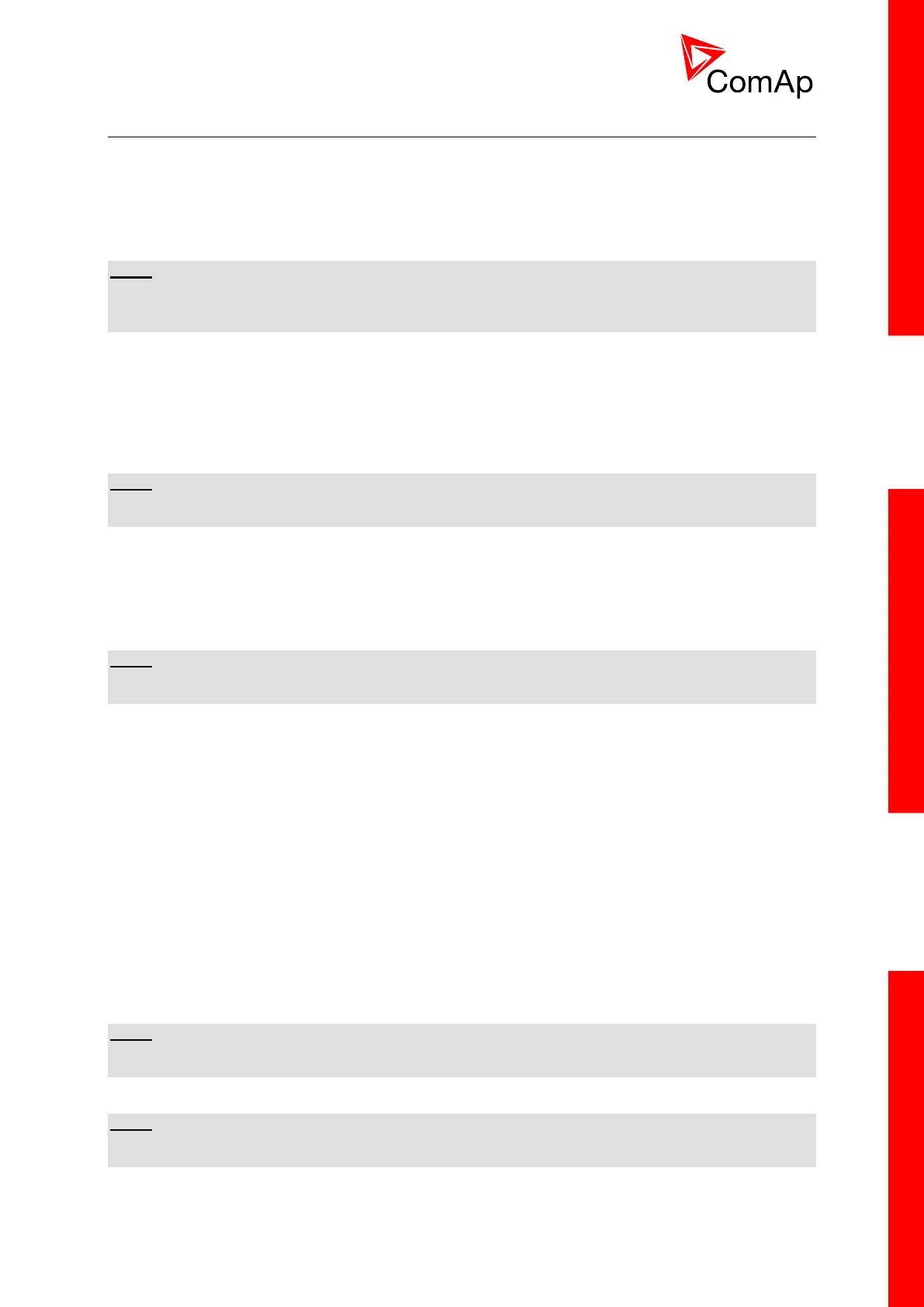InteliDrive Lite, SW version 1.9
ID-FLX-Lite-1.9r1 Reference Guide.pdf, ©ComAp – August 2015
5.2 Init screens
5.2.1 Init screen
This is a first screen after controller’s start which is dedicated for information provided by customers
such as contact numbers, service technician contact and customer message for end users of engine.
Configuration of this screen is only done by LiteEdit PC tool.
NOTE:
Init (welcome) screeen appears immediately after power on with ComAp default text. It is possible to
modify it using LiteEdit – Configuration – Init button. There is space for 8 text lines per 21 ASCII
characters each.
5.2.2 Firmware screen
This screen contains information about controller’s type, controller manufacturer ComAp, uploaded
firmware, version of firmware, used application and branch. There is also information about currently
configured electronic engine unit, respectively about ESF file. Details for recognition of configured
electronic engine are in chapter ECU controled engine support.
NOTE:
To see firmware information use panel buttons: hold ENTER and press PAGE. This procedure
activates the panel LEDs test as well. The screen diappears itself after app 5 seconds.
5.2.3 Languages screen
InteliDrive Lite controller offers configurable language support. On this screen is possible to switch
between languages configured in controller. Second way, how to change language, is by binary input
Lang Selection.
NOTE:
To switch to Language screen use panel buttons: hold ENTER and press PAGE twice. Press ENTER
to leave this screen.
5.2.4 User Interface screen
InteliDrive Lite controller enables to choose the user interface as customer prefers.
There are two choices available: USER or ENGINEER interface
USER interface is simple menu displaying just measurement, alarm and init screens.
ENGINEER interface allow changing the controller‘s settings, reviewing the history, measurements
and alarms. This mode is default.
This screen also contains Serial and Pwd. dec. (Password decode) numbers These numbers you can
use in case of forgotten passwords.
The last line on this screen signalize DiagData number. This number is giving specific diagnostics
information in case the program is from some internal reason blocked.
NOTE:
If the password for the controller is forgetten, then is necessary to send Serial and Pwd. dec. numbers
to technical support team. They are able to renewed password for your controller.
NOTE:
To switch to User interface screen use panel buttons: hold ENTER and press PAGE three times.
Press ENTER to leave this screen.