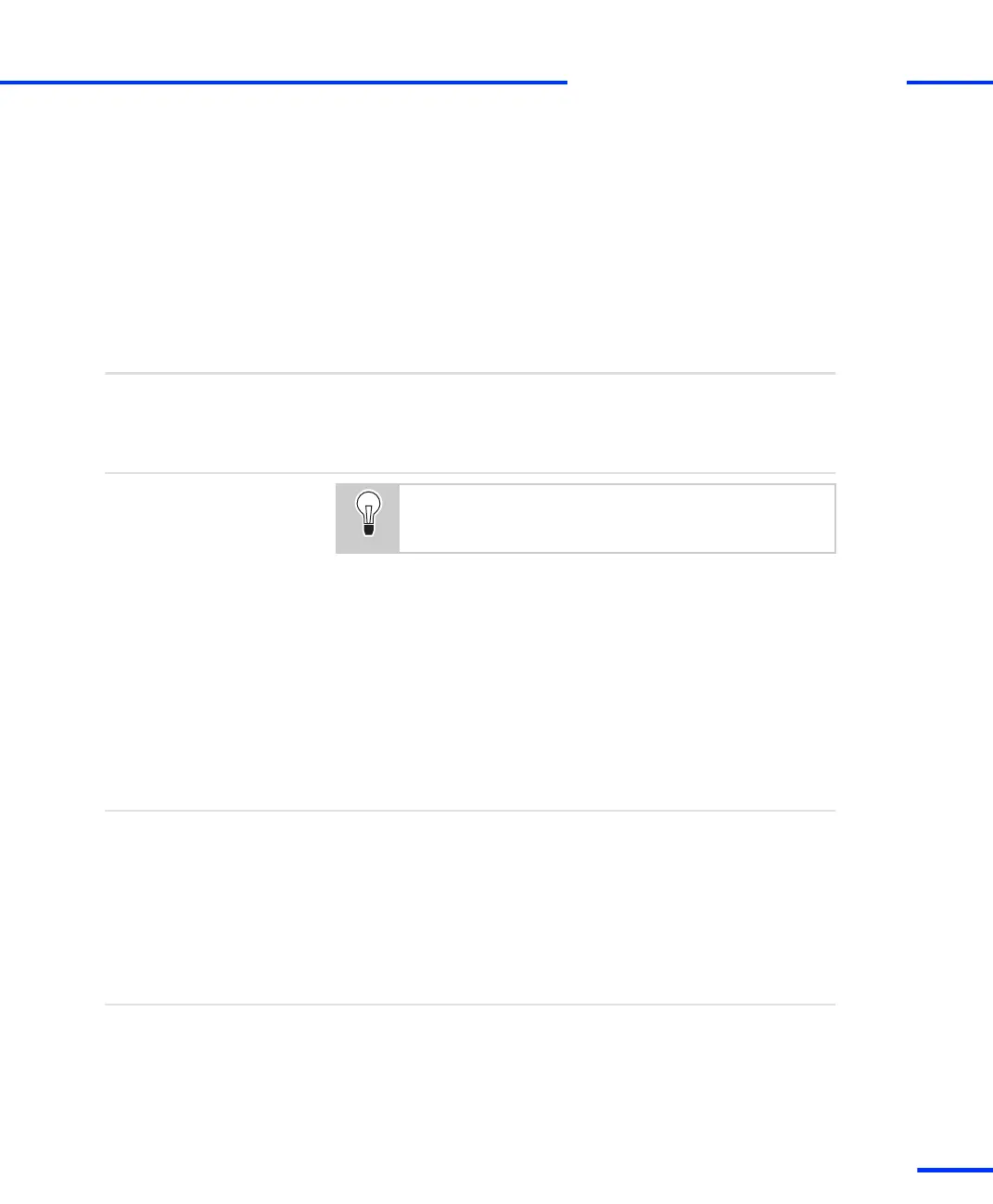6 From the Internet Protocol (TCP/IP) Properties dialog, select Use
the Following IP address. Enter the value
192.100.100.1
in the IP
Address edit field.
7 In the Subnet Mask edit field, enter the value
255.255.255.0
.
8 Click OK to close the Internet Protocol (TCP/IP) Properties dialog.
9 Click OK to close the Local Area Connection Properties dialog.
10 Click Close to close the Local Area Connection Status dialog.
11 If prompted, confirm to restart the host PC.
Proceed with:
n How to Set Up a Peer-to-Peer Connection on page 85 or
n Integrating the Expansion Box into a Network on page 87.
Next steps
If a problem occurs when you set up the TCP/IP protocol,
see Problems When Setting Up the TCP/IP Protocol
on page 216.
Solving problems
Setting Up a Peer-to-Peer Connection
How to Set Up a Peer-to-Peer Connection
A peer-to-peer connection between the host and client means that
neither the host nor the client is connected to any other network.
You must carry out this step, even if you want to integrate the
expansion box into an existing network. In that case the IP address of
the expansion box must comply with the conventions of the network.
So its default IP address (192.100.100.98) must be changed after
setting up a peer-to-peer connection between the host PC and the
expansion box.
Objective
To set up and test a peer‑to‑peer connection
1 If the host PC is already part of an existing network, switch it off,
and disconnect it from the network.
Method
s
Setting Up The Ethernet Connection
t
DS1103 Hardware Installation and Configuration November 2014
85
t