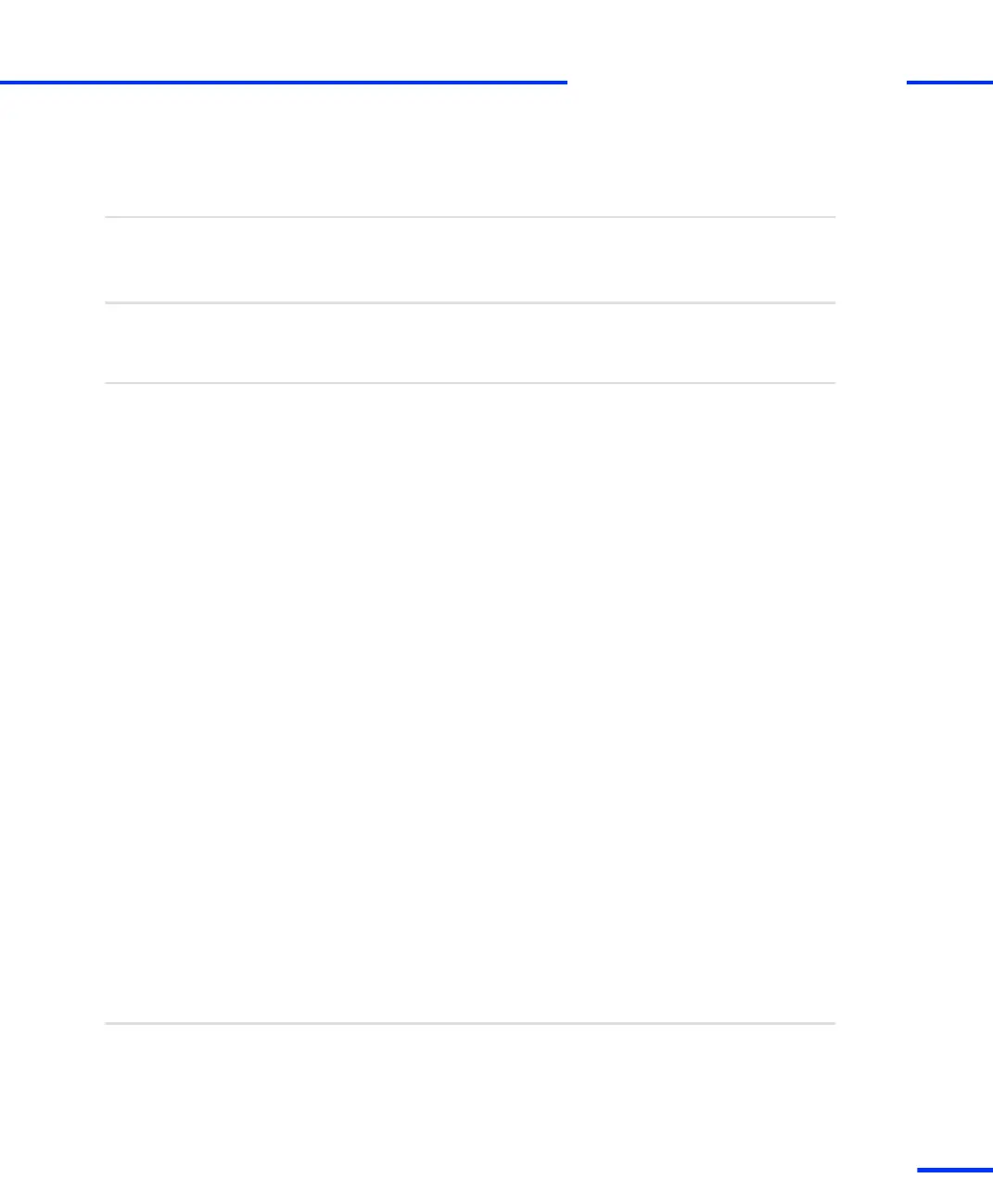How to Restore the TCP/IP Configuration of the PC
After you have changed the IP address of the expansion box to
integrate it in a network, you can restore the previous IP address of
the host PC.
Objective
To restore the TCP/IP configuration of the host PC, you need the
values and options which you wrote down when setting up the
TCP/IP protocol (see How to Set up the TCP/IP Protocol on page 84).
Precondition
To restore the TCP/IP configuration of the host PC
1 On the example of Windows 7:
From the Start menu, choose (depending on your PC
configuration):
n Settings – Network Connections
n Settings – Control Panel – Double‑click Network Connections
and Sharing Center.
n Control Panel – Double‑click Network Connections and Sharing
Center.
2 Double‑click Local Area Connection
- or -
Click View Status of Local Area Connection.
The Local Area Connection Status dialog opens.
3 Click Properties.
The Local Area Connection Properties dialog opens.
4 Select Internet Protocol Version 4 (TCP/IPv4), and click Properties.
The Internet Protocol (TCP/IP) Properties dialog opens
5 Enter all the configured values and options you wrote down
before.
6 Click OK to close the Internet Protocol (TCP/IP) Properties dialog.
7 Click OK to close the Local Area Connection Properties dialog.
8 Click Close to close the Local Area Connection Status dialog.
9 If prompted, confirm to restart the host PC.
Proceed with How to Connect the Expansion Box to the Network and
Test the Connection on page 90.
Next steps
Method
s
Setting Up The Ethernet Connection
t
DS1103 Hardware Installation and Configuration November 2014
89
t