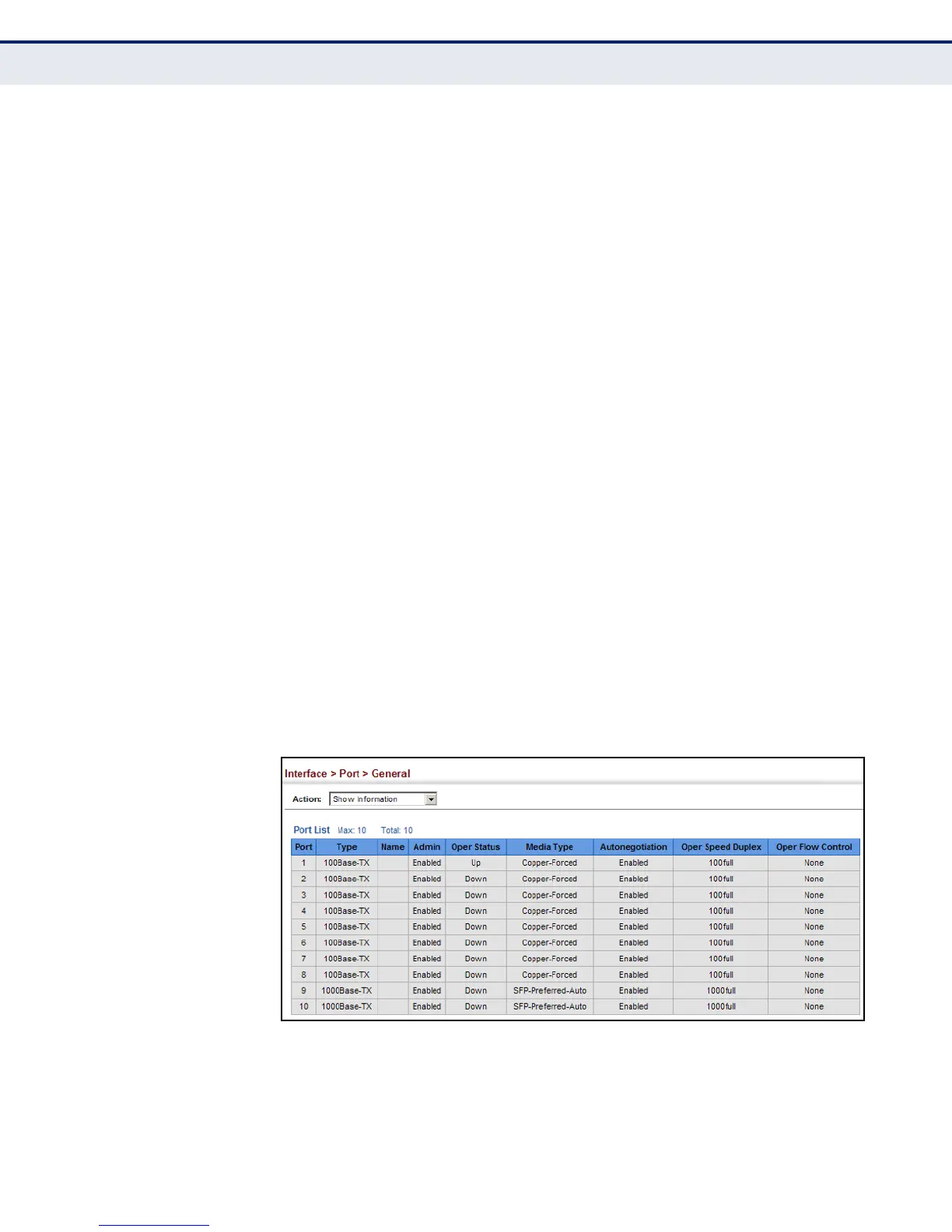C
HAPTER
5
| Interface Configuration
Port Configuration
– 121 –
PARAMETERS
These parameters are displayed:
◆ Port – Port identifier.
◆ Type – Indicates the port type. (100Base-TX, 1000Base-T,
100Base SFP or 1000Base SFP)
◆ Name – Interface label.
◆ Admin – Shows if the port is enabled or disabled.
◆ Oper Status – Indicates if the link is Up or Down.
◆ Media Type – Media type used.
(Options: RJ-45 – Copper-Forced;
SFP – Copper-Forced, SFP-Forced, or SFP-Preferred-Auto;
Default: RJ-45 – Copper-Forced; SFP – SFP-Preferred-Auto)
◆ Autonegotiation – Shows if auto-negotiation is enabled or disabled.
◆ Oper Speed Duplex – Shows the current speed and duplex mode.
◆ Oper Flow Control – Shows if flow control is enabled or disabled.
WEB INTERFACE
To display port connection parameters:
1. Click Interface, Port, General.
2. Select Show Information from the Action List.
Figure 26: Displaying Port Information
