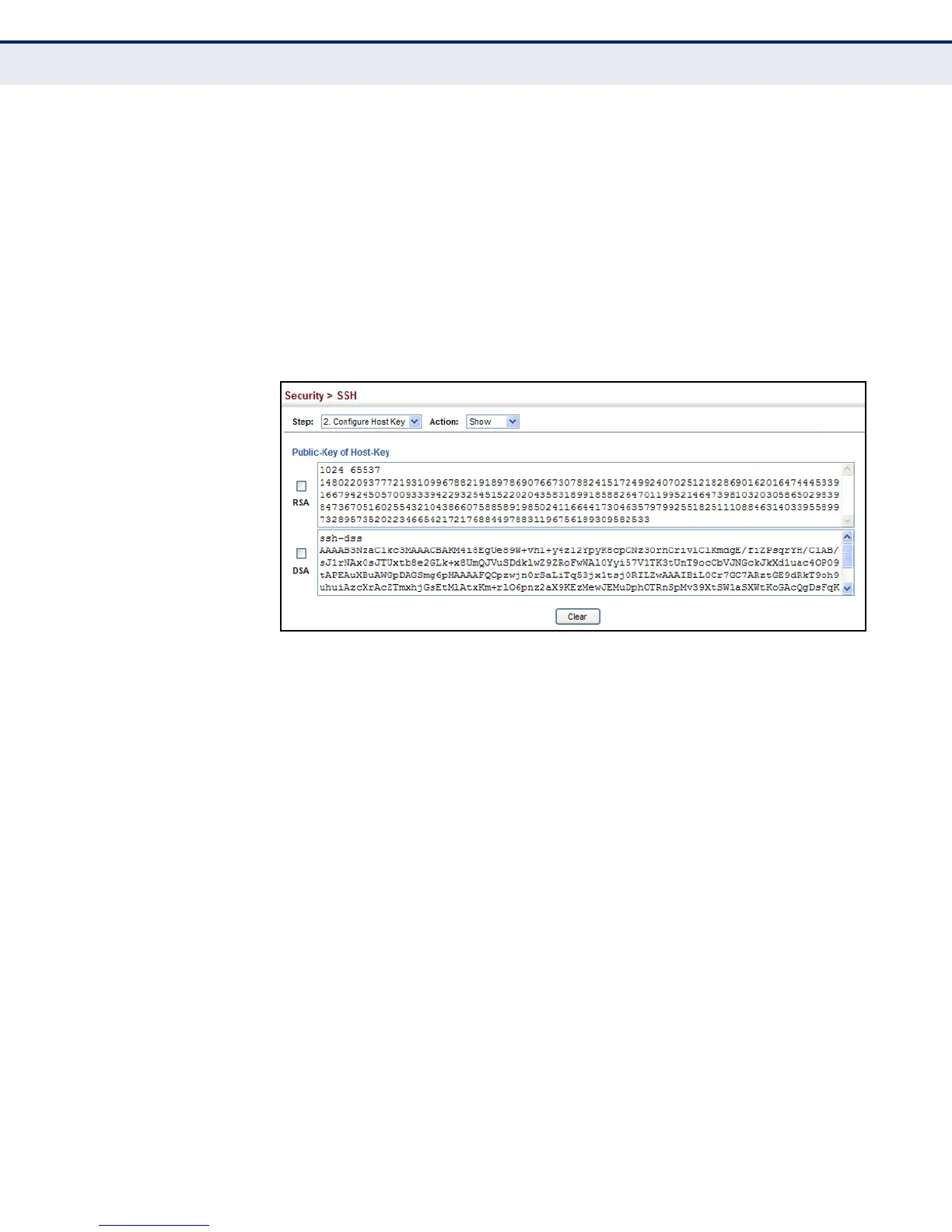C
HAPTER
14
| Security Measures
Configuring the Secure Shell
– 295 –
To display or clear the SSH host key pair:
1. Click Security, SSH.
2. Select Configure Host Key from the Step list.
3. Select Show from the Action list.
4. Select the host-key type to clear.
5. Click Clear.
Figure 164: Showing the SSH Host Key Pair
IMPORTING USER
PUBLIC KEYS
Use the Security > SSH (Configure User Key - Copy) page to upload a
user’s public key to the switch. This public key must be stored on the
switch for the user to be able to log in using the public key authentication
mechanism. If the user’s public key does not exist on the switch, SSH will
revert to the interactive password authentication mechanism to complete
authentication.
CLI REFERENCES
◆ "Secure Shell" on page 609
PARAMETERS
These parameters are displayed:
◆ User Name – This drop-down box selects the user who’s public key
you wish to manage. Note that you must first create users on the User
Accounts page (see "Configuring User Accounts" on page 273).
◆ User Key Type – The type of public key to upload.
■
RSA: The switch accepts a RSA version 1 encrypted public key.
■
DSA: The switch accepts a DSA version 2 encrypted public key.
