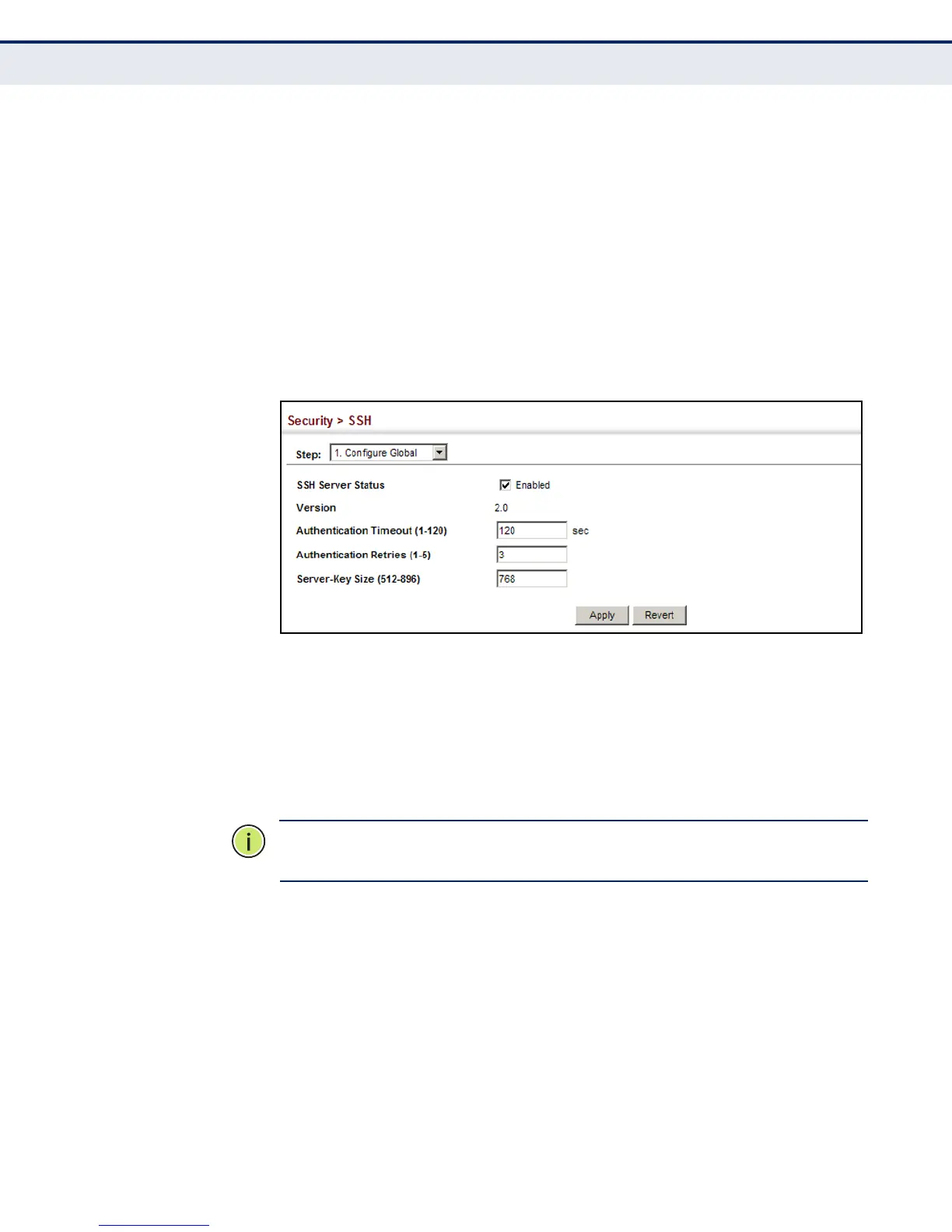C
HAPTER
14
| Security Measures
Configuring the Secure Shell
– 293 –
WEB INTERFACE
To configure the SSH server:
1. Click Security, SSH.
2. Select Configure Global from the Step list.
3. Enable the SSH server.
4. Adjust the authentication parameters as required.
5. Click Apply.
Figure 162: Configuring the SSH Server
GENERATING THE
HOST KEY PAIR
Use the Security > SSH (Configure Host Key - Generate) page to generate
a host public/private key pair used to provide secure communications
between an SSH client and the switch. After generating this key pair, you
must provide the host public key to SSH clients and import the client’s
public key to the switch as described in the section "Importing User Public
Keys" on page 295.
N
OTE
:
A host key pair must be configured on the switch before you can
enable the SSH server. See "Configuring the SSH Server" on page 292.
CLI REFERENCES
◆ "Secure Shell" on page 609
PARAMETERS
These parameters are displayed:
◆ Host-Key Type – The key type used to generate the host key pair
(i.e., public and private keys). (Range: RSA (Version 1), DSA
(Version 2), Both; Default: Both)
The SSH server uses RSA or DSA for key exchange when the client first
establishes a connection with the switch, and then negotiates with the
