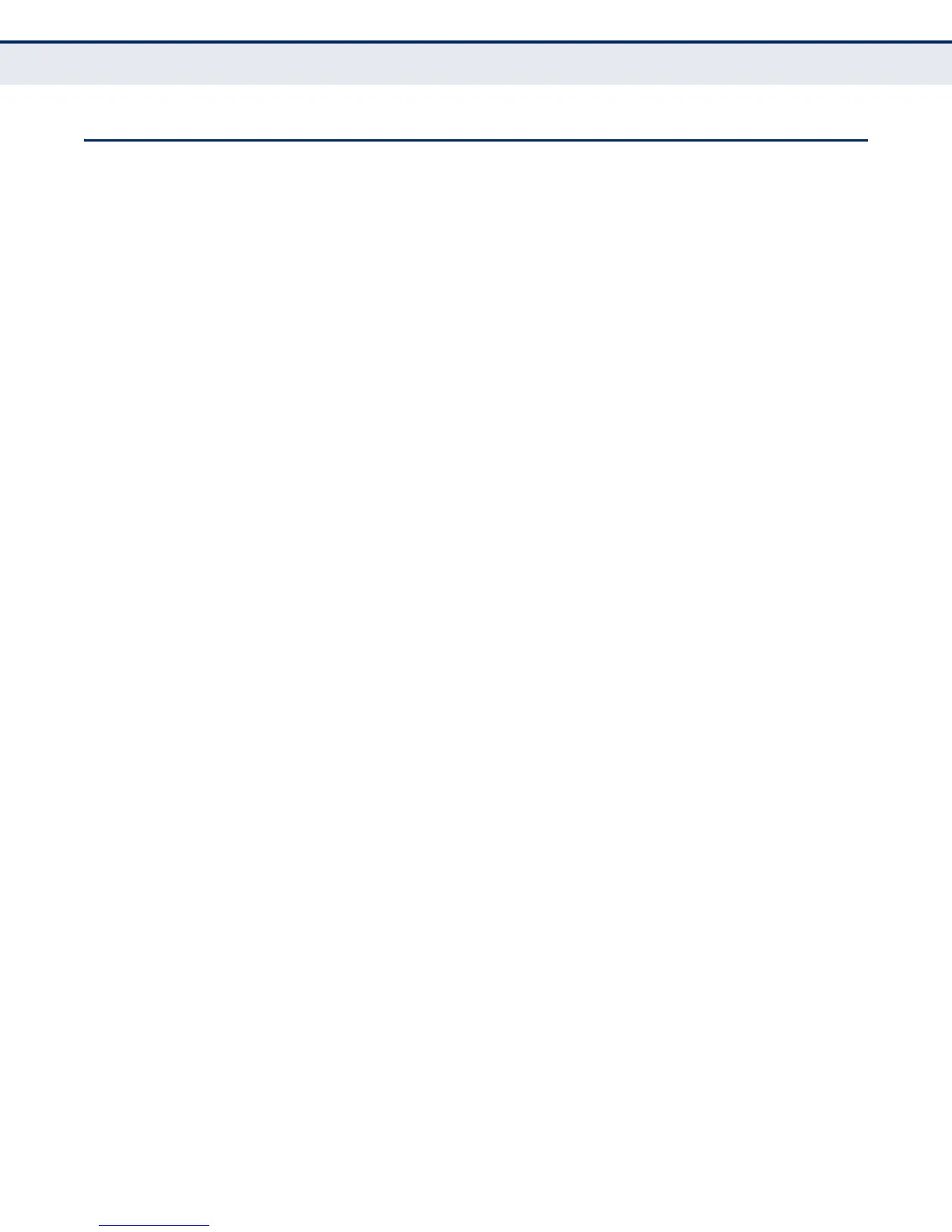C
HAPTER
14
| Security Measures
Configuring User Accounts
– 273 –
CONFIGURING USER ACCOUNTS
Use the Security > User Accounts page to control management access to
the switch based on manually configured user names and passwords.
CLI REFERENCES
◆ "User Accounts" on page 583
COMMAND USAGE
◆ The default guest name is “guest” with the password “guest.” The
default administrator name is “admin” with the password “admin.”
◆ The guest only has read access for most configuration parameters.
However, the administrator has write access for all parameters
governing the onboard agent. You should therefore assign a new
administrator password as soon as possible, and store it in a safe place.
PARAMETERS
These parameters are displayed:
◆ User Name – The name of the user.
(Maximum length: 32 characters; maximum number of users: 16)
◆ Access Level – Specifies the user level. (Options: 0 - Normal,
15 - Privileged)
Normal privilege level provides access to a limited number of the
commands which display the current status of the switch, as well as
several database clear and reset functions. Privileged level provides full
access to all commands.
◆ Password – Specifies the user password.
(Range: 0-32 characters plain text, case sensitive)
◆ Confirm Password – Re-type the string entered in the previous field
to ensure no errors were made. The switch will not change the
password if these two fields do not match.
WEB INTERFACE
To configure user accounts:
1. Click Security, User Accounts.
2. Select Add from the Action list.
3. Specify a user name, select the user's access level, then enter a
password and confirm it.
4. Click Apply.
