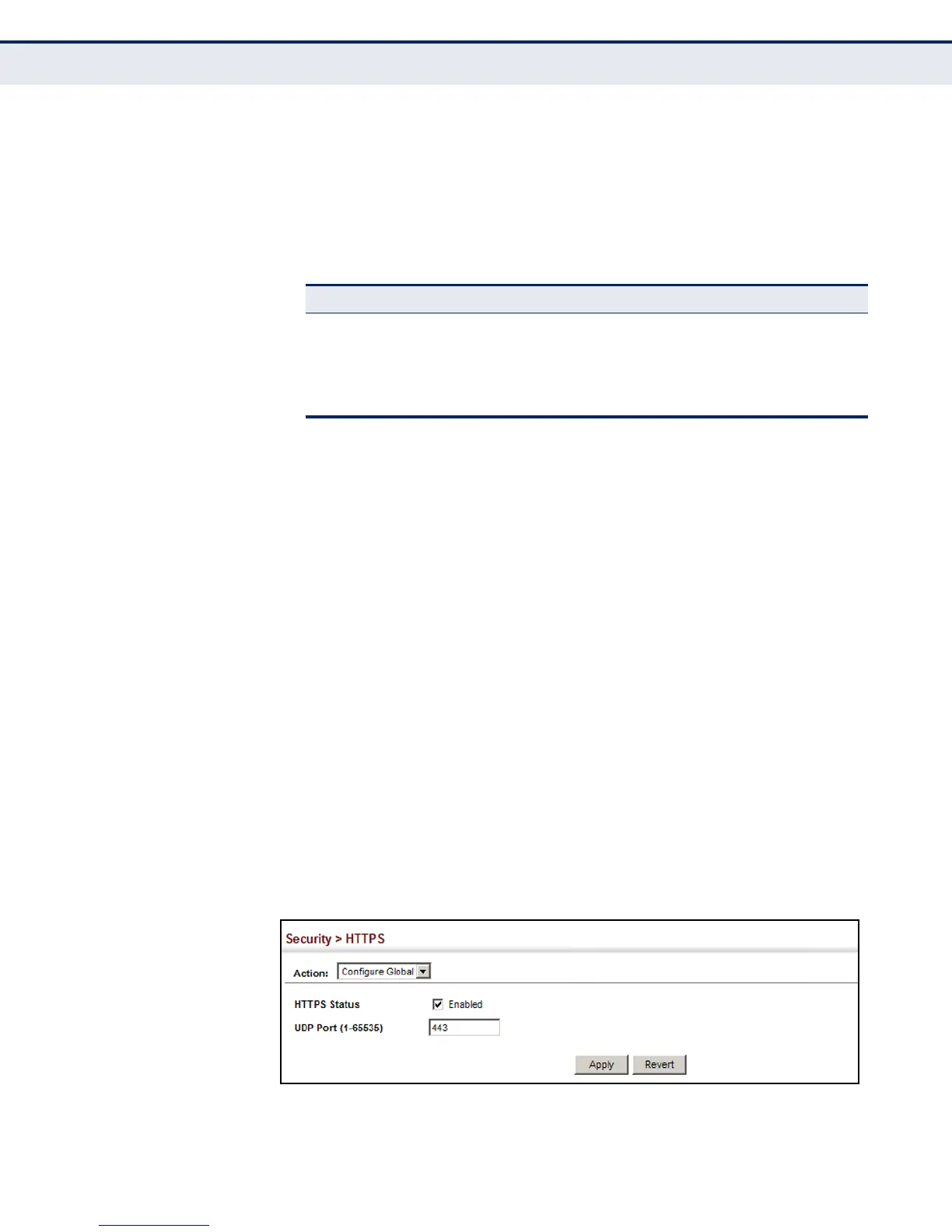C
HAPTER
14
| Security Measures
Configuring HTTPS
– 287 –
◆ The client and server establish a secure encrypted connection.
A padlock icon should appear in the status bar for Internet Explorer 5.x
or above, Netscape 6.2 or above, and Mozilla Firefox 2.0.0.0 or above.
◆ The following web browsers and operating systems currently support
HTTPS:
◆ To specify a secure-site certificate, see "Replacing the Default Secure-
site Certificate" on page 288.
PARAMETERS
These parameters are displayed:
◆ HTTPS Status – Allows you to enable/disable the HTTPS server feature
on the switch.
(Default: Enabled)
◆ HTTPS
Port – Specifies the UDP port number used for HTTPS
connection to the switch’s web interface. (Default: Port 443)
WEB INTERFACE
To configure HTTPS:
1. Click Security, HTTPS.
2. Select Configure Global from the Step list.
3. Enable HTTPS and specify the port number if required.
4. Click Apply.
Figure 160: Configuring HTTPS
Table 18: HTTPS System Support
Web Browser Operating System
Internet Explorer 5.0 or later Windows 98,Windows NT (with service pack 6a),
Windows 2000, Windows XP, Windows Vista, Windows 7
Netscape 6.2 or later Windows 98,Windows NT (with service pack 6a),
Windows 2000, Windows XP, Solaris 2.6
Mozilla Firefox 2.0.0.0 or later Windows 2000, Windows XP, Linux
