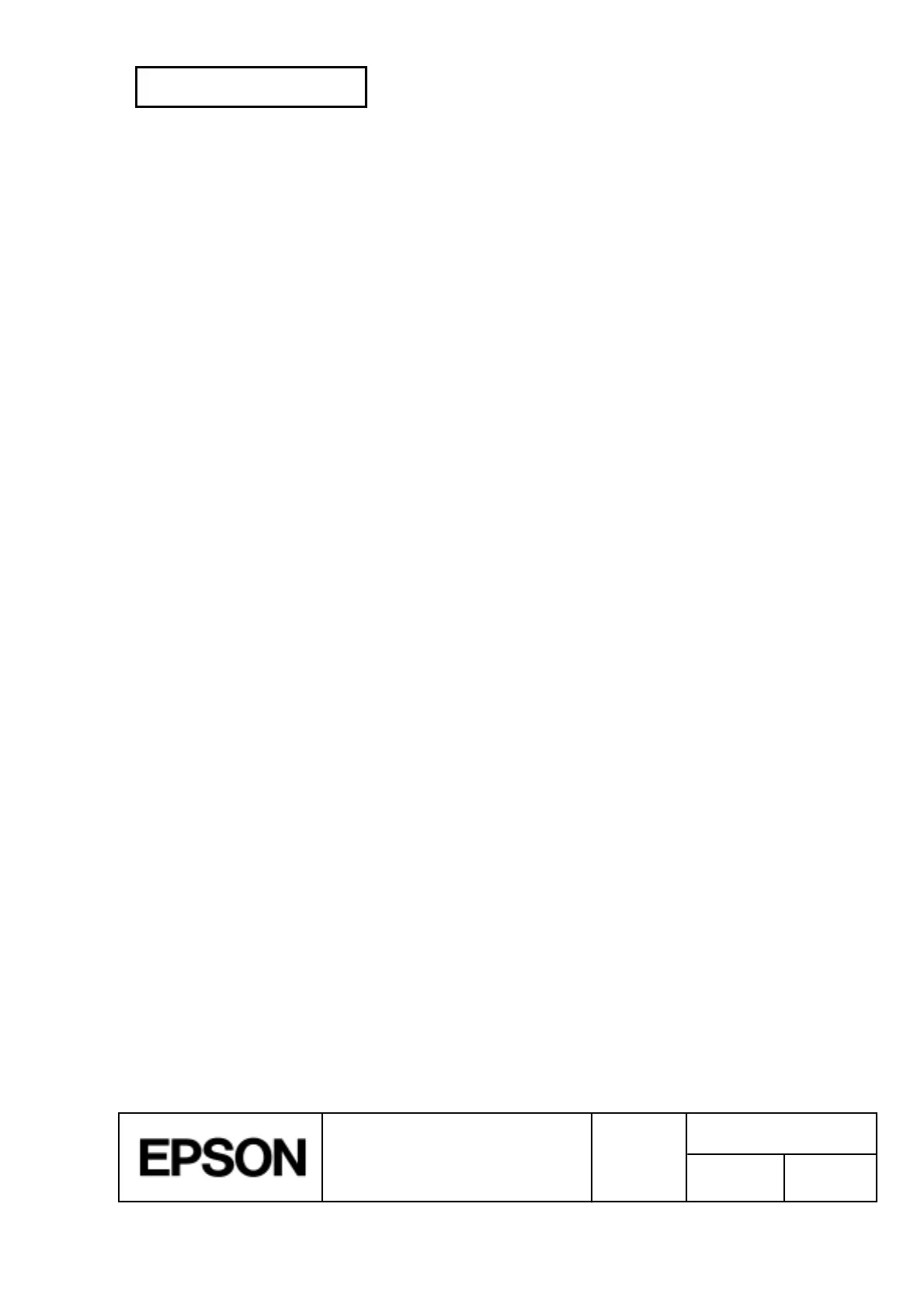CONFIDENTIAL
SHEET
77
NO.
SHEET
REVISION
E
TITLE
NEXT
78
TM-H5000
II
IIII
II
series
Specification
(STANDARD)
3.9.2 Opening/Closing the Front Cover of the Slip Section
· The cover can be opened by pulling a hook on the left of the cover toward you. When you
close the cover, push the cover backward.
· When the cover open is detected by the cover open sensor, the printer releases the print
platen and stops carriage movements. If the front cover is opened during printing, data
lines are cut. Be sure not to open the front cover.
3.9.3 Cover Open Sensor in the Receipt Section
The cover-open sensor monitors the printer cover. When the sensor detects a cover open, the
printer automatically goes off line and stops printing. The error LED (automatic recovery error)
blinks when the cover is open. When the printer cover is closed, the error LED goes off and the
printer goes on line and starts initializing automatically and begins printing at the beginning of
the line it was printing when the cover was opened.
Note:
Whether the cover is open or not does not affect the status reported by the paper roll
end sensor.
3.9.4 Opening/Closing the Cover in the Receipt Section
When the cover open button is pressed, the printer cover is opened. When the cover is closed,
the cover open button is latched.
Notes:
Be sure to use the cover open button to open the printer cover.
Because the printer mechanism is reinitialized after the printer cover is opened and
closed, the cover must not be opened during printing or an incorrect pitch may be
caused. Opening the cover during the auto-cutter operation may damage the printer.
3.10 Print Buffer-full Printing
When subsequent data is received after the printer processes one line of data in the print buffer,
the printer automatically prints the processed line and feeds the paper by one line.
3.11 Paper Jam Removal
3.11.1 Slip
Around the print head
To remove jammed paper from the print head area, open the front cover.
Notes:
· Since the print head becomes very hot just after printing, remove jammed paper
only after the print head cools sufficiently.
· The carriage moves to the specified position after the printer is reset. Do not touch
the carriage.
3.11.2 Receipt
To remove jammed paper from the print head area and auto cutter, open the printer cover on the
receipt side by pushing the cover open button.
