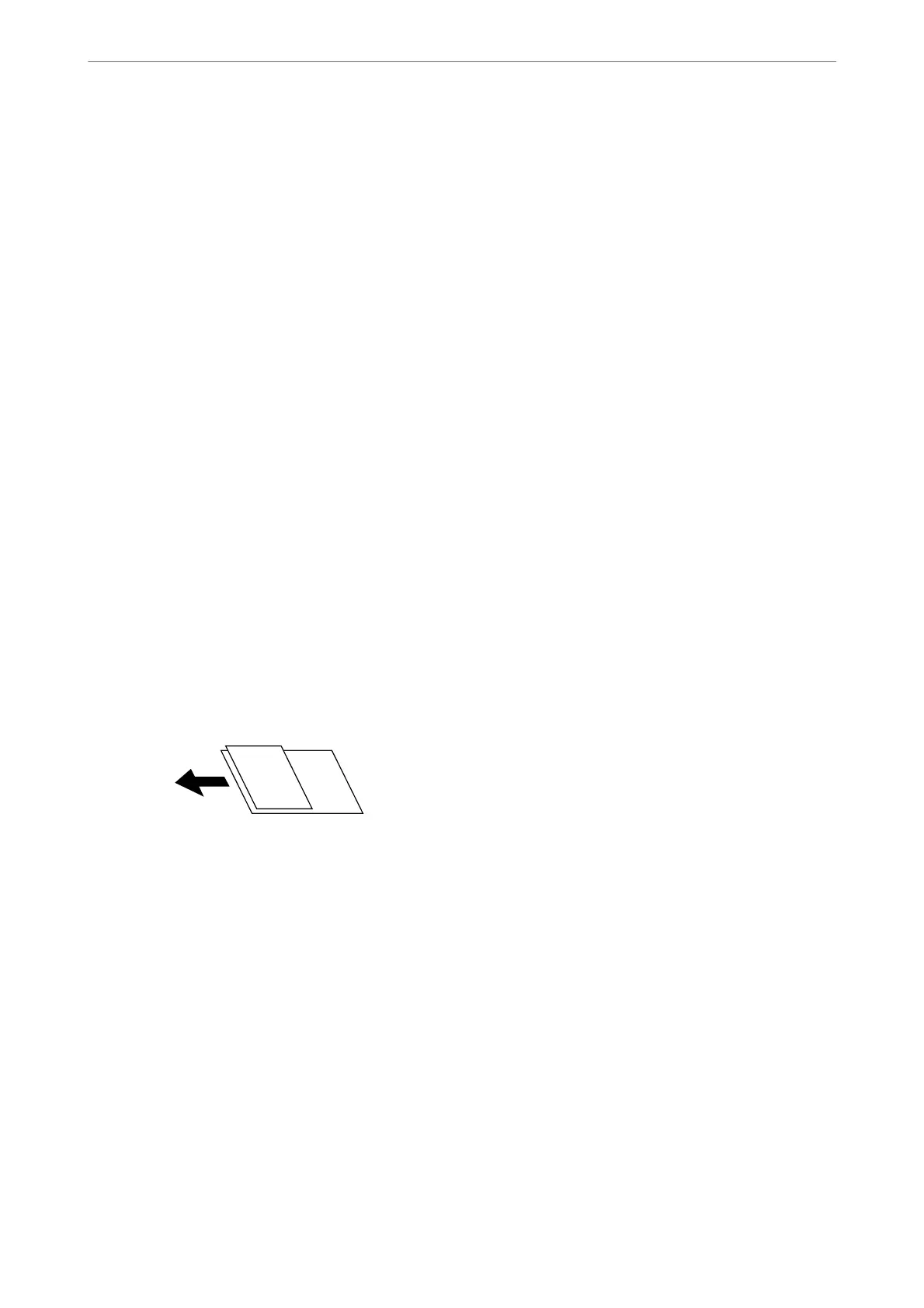Resolution:
Select the scanning resolution.
2-Sided:
Scan both sides of the original.
❏ Orientation (Original):
Select the orientation of the original.
❏ Binding(Original):
Select the binding direction of the original.
Scan Area:
Select the scan area. To scan at the maximum area of the scanner glass, select Max Area.
❏ Orientation (Original):
Select the orientation of the original.
Original Type:
Select the type of your original.
Orientation (Original):
Select the orientation of the original.
Mixed Size Originals:
You can place the following combination of sizes in the ADF at the same time. A3 and A4; B4 and B5.
When using these combinations, originals are scanned at the actual size of the originals. Place your
originals by aligning the width of the originals as shown below.
Density:
Select the contrast of the scanned image.
Remove Background:
Select the darkness of the background. Tap + to lighten (whiten) the background and tap - to darken
(blacken) it.
If you select Auto, the background colors of the originals are detected, and they are removed or
lightened automatically. It is not applied correctly if the background color is too dark or not detected.
Remove Shadow:
Remove the shadows of the original that appear in the scanned image.
❏ Frame:
Remove the shadows at the edge of the original.
❏ Center:
Remove the shadows of the binding margin of the booklet.
Scanning
>
Scanning Originals to an Email
>
Menu Options for Scanning to an Email
125