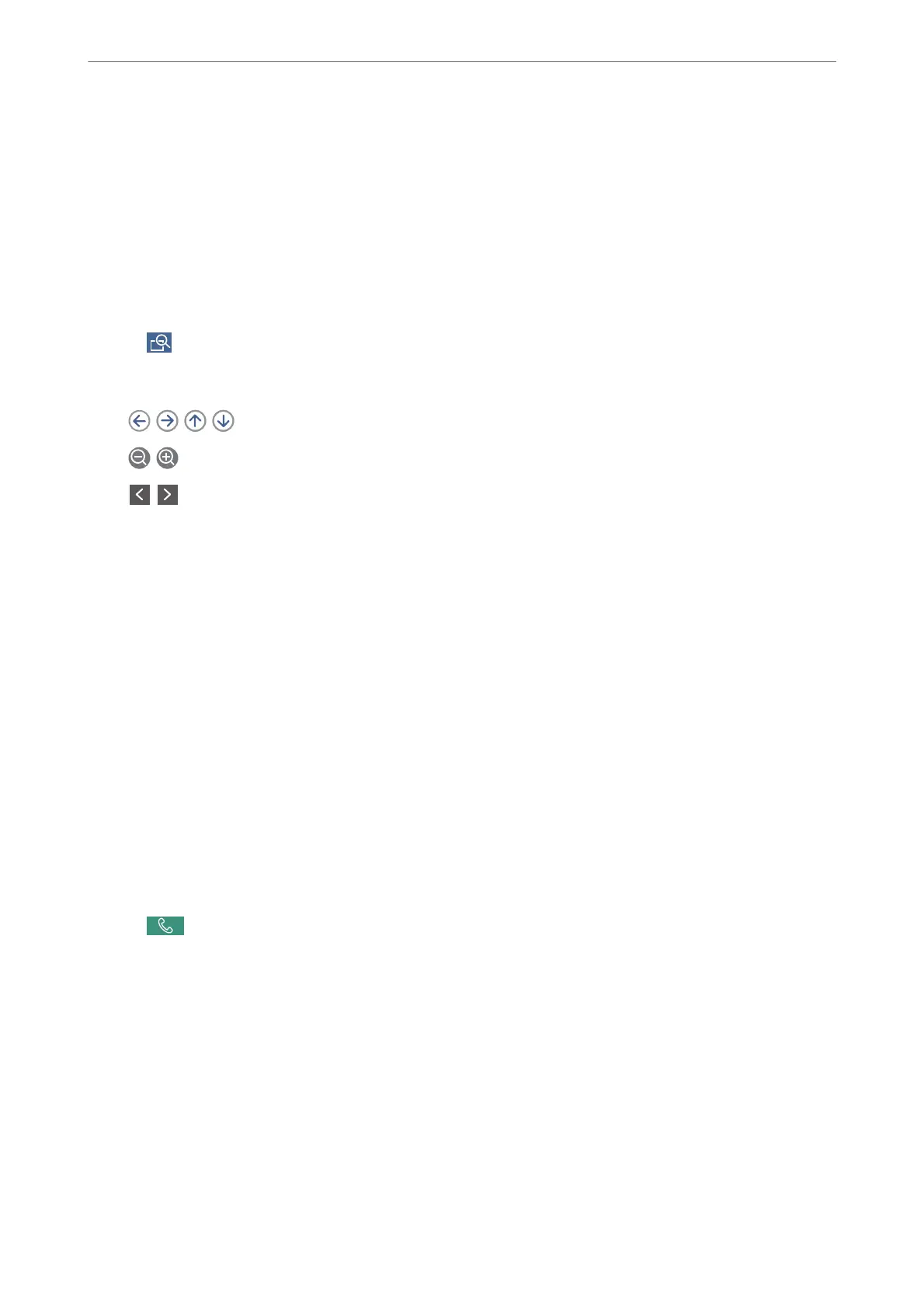3.
Specify the recipient.
“Selecting Recipients” on page 144
See the following for information on adding optional faxes to the printer.
“Sending Faxes Using the Printer with Optional Fax Boards” on page 377
4.
Select the Fax Settings tab, and then make settings as necessary.
“Fax Settings” on page 159
5.
Tap
on the fax top screen to scan, check the scanned document image.
6.
Select Start Sending. Otherwise, select Cancel
-
: Moves the screen in the direction of the arrows.
-
: Reduces or enlarges.
-
: Moves to the previous or the next page.
Note:
❏ When Direct Send is enabled, you cannot preview.
❏ When the preview screen is
le
untouched for the time set in Settings > General Settings > Fax Settings > Send
Settings > Fax Preview Display Time, the fax is sent automatically.
❏ e image quality of a sent fax may be dierent from what you previewed depending on the capability of the
recipient machine.
Sending Faxes After Conrming the Recipient's Status
You can send a fax while listening to sounds or voices through the printer's speaker while dialing, communicating,
and transmitting. You can also use this feature when you want to receive a fax from a fax information service by
following audio guidance.
1.
Select Fax on the home screen.
2.
Select the Fax Settings tab, and then make settings such as the resolution and the sending method as
necessary. When you have nished making settings, select the Recipient tab.
3.
Tap
and then specify the recipient.
Note:
You can adjust the sound volume of the speaker.
4.
When you hear a fax tone, select Send/Receive at the upper right corner of the LCD screen, and then select
Send.
Note:
When receiving a fax from a fax information service, and you hear the audio guidance, follow the guidance to make the
printer operations.
5.
Tap
x
to send the fax.
6.
When sending is complete, remove the originals.
Faxing (Fax-Capable Printers Only)
>
Sending Faxes Using the Printer
>
Various Ways of Sending Faxes
146